Rules to Better Email
Do you keep your inbox as a task list only?
Most people don’t manage their inbox effectively. Emails should be treated as a list to do. As you complete a task you can just delete the email.
Your inbox should only contain 'tasks', that are actionable items on your list of things to do. Everything that is in your 'Inbox' (including sub-folders) should only be to-do items.
So do it now, delete all emails you have done. If you want to keep some for reference, move them to a new folder that is not in your inbox.
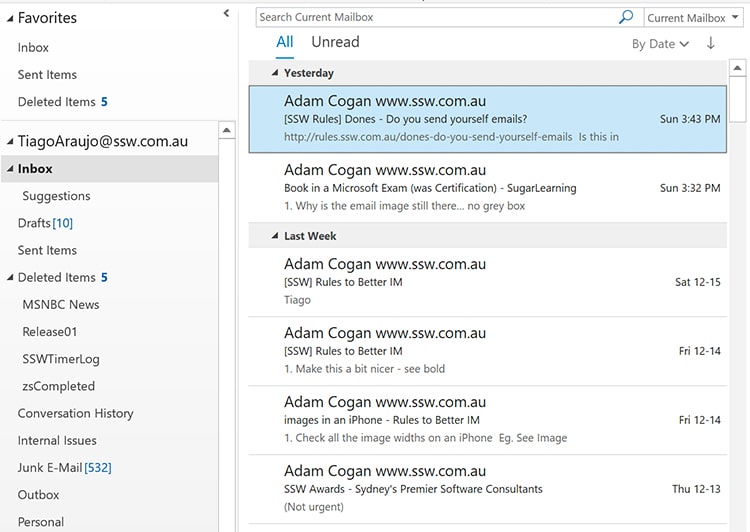
✅ Figure: Good example - All inbox items are tasks
In fact, you could go so far as to say you should not do anything unless you have an email telling you to do it (which is why we send ourselves emails). In rare cases, very simple tasks can be requested and replied 'done' via IM.
Do you send emails for tasks only?
Email is a very powerful business tool. The main problem, however, is that for most people it is out of control - emails build up until they are impossible to manage. To help minimize mailbox clutter, try these tips:
- Send emails that contain clear tasks, not banter
- Don't send emails for chatting
- If an email you receive is not clear, phone the sender and ask for clarification, then document it in a follow-up email “As per our conversation...” Too many people reply by email asking for more information, which wastes time and does not guarantee a response.
- If you speak to them, follow this rule: Do you seek clarification via the telephone first?
- If you can't get through, follow this rule: Do you chase your Product Owner before he has to chase you?
- If you are attempting to contact this person out of business hours, consider waiting until the next day, or starting your email by mentioning why you are not following this rule e.g. at the top of your email writing:
"I am not calling you right now as it is out of business hours..."
Using your mailbox as a task list also saves you from having to use inefficient paper-based cards to track your tasks.
From:TimTo:MarkSubject:What do you think?Hi Mark
I am not 100% happy , maybe we should look into making the menu better...
Tim
❌ Figure: Bad example - A bad email is one that gives no clear action items and will probably lead to a back and forth thread (potentially with people misunderstanding each other)
From:TimTo:MarkSubject:Improve menu - OptionsHi Mark
As per our conversation,
- Please move "Settings" into "Options" on the main menu
Tim
✅ Figure: Good example - A good email has a clear task to be done (decision was made in-person or via call)
Tip #1: It is better when email is not used as your first choice for communication. Of course, if the person is unavailable, you may have to. In this case, also follow the "as per our conversation" rule. E.g. "As per the message I left on your phone... I want to make a decision on... My suggestions is..." and detail the questions you would like answered.
Tip #2: Make sure to number your tasks/questions.
Video: Top 10+ Rules to Better Email Communication with Ulysses Maclaren
Use YakShaver and make it even easier
You can save time by not writing emails manually.
With YakShaver, simply record your message and let the AI do the rest. YakShaver writes a clear and complete email (or PBIs/GitHub Issues for projects with a backlog) assigning tasks and notifying the right people through CC or @mentions.
Dones - Do you reply 'Done' and delete the original email?
<introEmbed body={<> If someone asks you to perform a task by email, don't reply "OK, I will do that" or fail to reply at all. Instead, do the task and reply "<mark>Done</mark>" when the task has been completed, and then delete the email. This way the person requesting the task knows that it has been done, and doesn't waste time following you up. </>} /> Read the "[Definition of Done](/definition-of-done)" for more information about the steps that need to be finished before replying to a done email. ### Only say "Done" when the work is completed * [Ensure your changes are live](/include-links-in-emails#ensure-changes-are-live) when sending a "Done" * If you have added the email to your backlog or to-do list, then say "<mark>Added to backlog – URL is XXX</mark>". You should still reply "Done" when you complete the task * For tasks that will take time to be completely done (E.g. Producing a long video), you may send a "work in progress" email. This way you avoid giving the perception that no action was in relation to the task. You should still reply "Done" when you complete the task ### When it's ok to reply before the task is done If you believe the sender expects the task to be done sooner than you can reasonably complete it, it may be appropriate to reply to an email before the task is fully completed. In these cases, it’s important to set expectations to maintain [professional integrity](/professional-integrity). Reply with an estimated timeline, for example, “I’ve started working on this, and I expect it to be done by {{ DATE }}. This will take a bit longer due to {{ REASON }}.” Use this approach to prevent misunderstandings and to make sure the requester is informed of the progress and any potential delays. ### Alternatives to classic "Done" emails * If the task is already done, then reply "<mark>Already done - the reason is XXX</mark>" * If you don't agree with the task or are unable to complete the task: 1. [Seek clarification](/do-you-seek-clarification-via-the-telephone-first) 2. If you still don't agree or the task is still blocked, reply "<mark>Not done - [as per our conversation](/as-per-our-conversation-emails), the reason is XXX</mark>" * If there are multiple tasks (some "Done" and some "Not Done"), reply to each item **individually** "<mark>Done</mark>" or "<mark>Not Done</mark>" * If the task can't be 100% completed at the time, you may reply "<mark>Partially done - the reason is {{ REASON }}</mark>" **Note:** If you expect the 'done' to happen soon, wait to send the email instead of using "Partially done" * If the issue has been resolved without any manual intervention, you can reply with <mark>No action required - {{ REASON }}</mark>. e.g. A service was down because of a third-party outage. * If there is a better solution for the requested task: 1. Have a conversation first 2. Reply <mark>Done differently - {{ SOLUTION AND EXPLANATION }}</mark>. * If you have already sent a "Done", then the client asks you to revert the change, reply <mark>"Undone"</mark> <emailEmbed from="" to="Jason" cc="" bcc="" subject="RE: Northwind - Include one more field to the form" body={<> ## Hi Jason Not done - as per our conversation, I've checked with Northwind and they're happy with the form as it is </>} figureEmbed={{ preset: "goodExample", figure: "Good example - "Not done" email", shouldDisplay: true }} /> ### Tip #1: Say "Done" first For clarity, "Done" (or "Not done" / "Already done" / "Partially done") should be the first word(s) so the **reader knows the status straight away**. ### Tip #2: Provide details in your "Done" In any reply, [include relevant information](/include-useful-details-in-emails), such as [URLs](/include-links-in-emails), screenshots, or pieces of code/text that have been updated. URLs can be direct links to GitHub/Azure DevOps comments, in either Discussions, PBIs, Issues, etc. This allows others to check what was done straight away. ### Tip #3: Replying "Done" to multiple tasks It is important that you clearly reply to each of the multiple tasks. <emailEmbed from="" to="Jason" cc="" bcc="" subject="Northwind website - Update logo + add a photo" body={<> ## Hi Jason As per our conversation, 1. Update the logo on Northwind website the new logo 2. Take a photo of the office façade and add to the "About Us" page Bob ::: ::: **Figure: Original email with the client request** ::: email-template | | | | -------- | --- | | To: | Bob | | Subject: | RE: Northwind website - Update logo + add a photo | ::: email-content ## Hi Bob I couldn't find a camera so I haven't taken the photo. Jason </>} figureEmbed={{ preset: "badExample", figure: "Bad example – It is not clear which tasks have been done and which haven't", shouldDisplay: true }} /> <emailEmbed from="" to="Bob" cc="" bcc="" subject="RE: Northwind website - Update logo + add a photo" body={<> ## Hi Bob I've replied inline in **bold**. Jason --- **From:** Bob **To:** Jason **Subject:** Northwind website - Update logo + add a photo ## Hi Jason > 1. Update the logo on Northwind website to the new logo. **Done - See northwind.com** > 2. Take a photo of the office façade and add to the "About Us" page. **Not Done - I couldn't find a camera** Bob </>} figureEmbed={{ preset: "badExample", figure: "Bad example – It is clear which tasks have been done, however, [replying inline should be avoided](/email-avoid-inline) as it messes up the history", shouldDisplay: true }} /> <emailEmbed from="" to="Bob" cc="" bcc="" subject="RE: Northwind website - Update logo + add a photo" body={<> ## Hi Bob > 1. Update the logo on Northwind website to the new logo Done - See <u>northwind.com</u> > 2. Take a photo of the office façade and add to the "About Us" page Not Done - I couldn't find a camera ## To myself 1. Action \#2 above once I get the camera from Peter tomorrow </>} figureEmbed={{ preset: "goodExample", figure: "Good example – It is very clear which tasks have been done and which haven't. Quoting the original task is only necessary when some tasks are done and some are not see [Do you use indentation for readability?](/indent)", shouldDisplay: true }} /> <asideEmbed variant="greybox" body={<> **Extra:** What do you do with the "Not Done" tasks? If there are multiple items of work in an email and you can't do them all at once, reply to each item individually ("Done" and "Not Done"). With the "Not Dones" you should add a plan to action: a. Put [yourself in the "To:"](/send-to-myself-emails) if you are going to do the remaining items later b. Add another person if you are [reassigning](/how-to-hand-over-tasks-to-others) c. [Create a PBI/Issue](/turn-emails-into-pbis) for the team to fix d. Give a reason if it won't be done </>} figureEmbed={{ preset: "default", figure: 'XXX', shouldDisplay: false }} /> #### Replying "All done" If you have completed multiple tasks without requiring additional information, it is acceptable to respond with a simple "All done." However, be careful and use this approach **only** when the tasks are unequivocally straightforward, leaving no room for ambiguity or uncertainty. Make sure all tasks have been done and others can see the history of the requests. A URL is especially useful in these cases. <emailEmbed from="" to="Bob" cc="" bcc="" subject="RE: Northwind website - Update logo + add a photo" body={<> ## Hi Bob All Done - see {{ URL }} Jason </>} figureEmbed={{ preset: "goodExample", figure: "Good example – If multiple tasks are clearly 'done', then replying "All done" is a good way to simplify things", shouldDisplay: true }} /> ### Tip #4: Replying "Done" to huge tasks Ideally, [all PBI's should be done in less than 2 days](/create-PBIs-under-2-days). If you are given a task that is going to take more time than that, then split it by following [breaking up monster tasks](/split-emails-by-topic). ### Tip #5: Don't consolidate emails If you get multiple emails or tasks, don't consolidate them. **Reply to each email individually** as you go. This way the person requesting the work hasn't [lost the email history](/do-you-keep-the-history-of-an-email) and can understand what the work is done relates to. It also means that testing and/or feedback can come in as soon as possible after the 1st completed task. 1. **Keeps conversations focused** – Each response stays relevant to a single topic, making it easier to track 2. **Prevents confusion and improves task management** – Keeping topics in separate email threads makes it easier to follow discussions, track progress, and ensure no details are overlooked 3. **Easier to search and reference later** – Emails stay categorized by topic, making it simpler to find needed information 4. **Avoids missed details** – When responding to multiple emails in one, some points might get overlooked 5. **Respects the sender’s structure** – If they separated topics into different emails, keeping responses separate follows their logic ### Tip #6: Delete "Done" emails - Aim for 0 inbox There is no point in keeping emails that just clutter your inbox. You don't need to keep the original email because after you have replied "Done", there is a copy in "Sent Items". If you must keep an email, then move to your "Saved Items" folder. ### Tip #7: When appropriate, use text instead of images/screenshots When it fits, choose text over images or screenshots! This way, it's simpler to search, copy, paste, and tweak content as needed. <asideEmbed variant="info" body={<> **Note:** For formatting/layout problems with text, screenshots are the best choice since they are immutable, which is helpful for future comparison. </>} figureEmbed={{ preset: "default", figure: 'XXX', shouldDisplay: false }} /> <emailEmbed from="" to="Bob" cc="" bcc="" subject="RE: Northwind website - find orders" body={<> ## Hi Bob >1. Find the orders Done - used the following to get it: ```sql SELECT ProdName = CASE WHEN Download.ProdCategoryID <> '' THEN ProdCategory.CategoryName ELSE Download.ProdName END, Downloads = (SELECT Count(*) FROM ClientDiary WHERE ClientDiary.DownloadID = Download.DownloadID AND ClientDiary.CategoryID = 'DOWN' AND ClientDiary.DateCreated > '01/01/2010' AND ClientDiary.DateCreated < '01/01/2020') FROM Download LEFT JOIN ProdCategory ON Download.ProdCategoryID = ProdCategory.CategoryID ORDER By Downloads DESC ``` Jason </>} figureEmbed={{ preset: "goodExample", figure: "Good example - This "Done" uses text instead of an image so it is easier to search; to copy and paste; and to reply with a modification", shouldDisplay: true }} /> ### Tip #8: Handle an email once Follow a tip from Adam Cogan: > During my accounting days we had large physical in-trays and you were always picking up papers, looking at them, deciding it’s ‘too hard to do right now’, and then picking up another piece of paper... > I learnt that a sign of an efficient person is that they handle a piece of paper once. Likewise, when you get an email - don't just open it, have a quick look and close it with the idea that you will go back to it later. Read it, make a decision and do the action. Delete as many emails as you can on the first go. In the same vein, when you complete all tasks in an email, delete everything in that thread. ### Tip #9: Consider alternatives in a team environment In a development team environment, it is better to move emails to tracking systems. E.g.: 1. [Azure DevOps Work Items](/turn-emails-into-pbis) 2. [GitHub](/turn-emails-into-a-github-issue) ### Tip #10: Include a video when appropriate See how to [record a quick and dirty "Done Video"](/done-video). ### Tip #11: Remember to thank people - don't be too brief and icy When replying 'Done' to a bug or issue someone reported, **remember to thank the person** for taking the time to send it. A short "Thank you for reporting this" helps to make your 'Done' warmer.Dones - Do you send yourself emails?
When a client or coworker verbally asks you to do a task... How do you make sure you will remember it?
The best solution is to send yourself an email, Cc'ing the person who asked you, and including "As per our conversation..." This way both of you know that the job needs to be done. This is really important especially when you are working for clients so there is a documented record of the requests for work. It also gives both parties an opportunity to leave feedback on the request for work.
Another scenario is when you've found something you should work on, but don't have time to do it immediately... you should also send a "To myself" email, Cc'ing someone who is also interested in that task (e.g. The Product Owner).
Note: If the request is relevant to client work or an existing Product Backlog then it would be better to create or update a PBI and @mention the Product Owner and relevant people as per using @ mentions in PBI.

❌ Figure: Bad example - Writing yourself a "Post-It Note" is not the best method
Tips:
- Make it clearer to everyone else by making "To myself" a heading or bold
Always add "To myself" in the email body - not on the subject - so that other people Cc'd know what is going on - When replying "Done", address it to the Product Owner (or another person), not to yourself... Only crazy people talk to themselves :-)
- Include an estimate and priority too...so the expectations are set better. With this estimate, the Product Owner can stop you if they think the amount of time doesn't provide good ROI
- If there are other people addressed in the email, put the "To myself" at the top so the tasks aren't buried at the bottom of the email.
From:JohnTo:JohnCc:Adam, Uly, DaveSubject:Add a bad example to Rules to Better UI - Progress barTo myself
As per my conversation with Lei, the rule on progress bars {{link}} is missing a bad example
- Include a bad example to Rules to Better UI - progress bar
It's estimated to take 2 hours and I'll make it my #1 priority on the next Sprint, starting tomorrow
✅ Figure: Good example - Send yourself an email with estimate and prioritization
From:JohnTo:DaveCc:Adam, UlySubject:RE: Add a bad example to Rules to Better UI - Progress barHi Lei
> 1. Include a bad example to Rules to Better UI - progress bar
Done - This change has been made and can be found at {{ URL }}
✅ Figure: Good example - Replying to a 'To myself' email showing done evidence and correctly replying to the person who requested the task
Do you send "As Per Our Conversation" emails?
<introEmbed body={<> Always follow up **important** conversations (usually via phone or IM) with an email that begins with the words "As per our conversation". The intent is to document what was said and agreed upon. When possible, go the extra mile and confirm the requirements by [sharing your screen](/do-you-share-screens-when-working-remotely) with the drafted email, and then add the words [“<mark>checked by XXX</mark>”](/checked-by-xxx) at the top before sending. </>} /> Watch the video below and see how a single email can make your job easier. <youtubeEmbed url="https://www.youtube.com/embed/falcO6smD_8" description="Video: Do you send "As Per Our Conversation" emails? (2 min)" /> <emailEmbed from="" to="John" cc="" bcc="" subject="Spec Review for Northwind" body={<> ## Hi John <mark>As per our conversation,</mark> I am going to offer the client a Spec Review for {{ $ }} </>} figureEmbed={{ preset: "goodExample", figure: "Good example - Using "As per our conversation" email", shouldDisplay: true }} /> This is not just a 'cover my ass' email. This is for several reasons: * To make sure that you did not get the message wrong * To keep an audit trail of agreed decisions * To keep people, who were not a party to the conversation, informed about the progress Use this approach internally and with clients. As a result, expect to see "as per our conversation" emails that: * **Require a task to be completed** * Explain the logic of the decision * Include URLs that were referred to * Can be referred back to in the future <asideEmbed variant="info" body={<> **Notes:** * This is most likely to happen after a conversation started **by the client**. If **you** are the one making the first contact, also [prepare, then confirm conversations/decisions](/do-you-prepare-then-confirm-conversations-decisions) * Add other interested parties into the 'as per our conversation' as required. _'As per our conversation with Bob, I am going to do xxx'_. * For a major architectural decision, etc. that could be difficult or expensive to change later, which was made against your recommendation, consider sending a ["For the record" email](/do-you-send-a-for-the-record-email-when-you-disagree). </>} figureEmbed={{ preset: "default", figure: 'XXX', shouldDisplay: false }} /> It's easy to fall into the trap of sounding rather robotic if you start every email with "As per our conversation", or "As per the message I just left on your mobile", etc. Here's a list of nice email openers that have the same effect: "As per our conversation" alternatives: * Thanks for the chat * Good talking to you * As discussed... "As per the message I left on your mobile" alternatives: * I couldn't catch you on the phone today. * I just left you a quick voicemail. * I called earlier but couldn't get through. * Hey I just called earlier to say... ### What if they don't answer? In most cases, you don't want to be blocked by not being able to have a conversation with the client or Product Owner. In the case where you can't reach them by calling them on the phone or Microsoft Teams, you will have to make a decision by yourself. In this case, it's still important to record everything in an email, starting with "I tried calling you but didn't get through". <emailEmbed from="" to="John" cc="" bcc="" subject="Spec Review for Northwind" body={<> ## Hi John <mark>I tried calling you but didn't get through.</mark> I am going to offer the client a Spec Review for {{ $ }} </>} figureEmbed={{ preset: "goodExample", figure: "Good example - Email when you can't reach the person by calling", shouldDisplay: true }} /> You should also send a quick message on Microsoft Teams with a brief summary of the decision you made, referencing the email you sent about the decision. <imageEmbed alt="Image" size="large" showBorder={false} figureEmbed={{ preset: "goodExample", figure: 'Good example - Using Microsoft Teams when you can\'t reach the person by calling', shouldDisplay: true }} src="/uploads/rules/as-per-our-conversation-emails/teams-example-confirmation.png" /> ### Location - include the reason at the top When you have an image or other information, remember to keep the main reason text as the first thing in the email body to give it better visibility. <emailEmbed from="" to="John" cc="" bcc="" subject="RE: PowerBi error" body={<> ## Hi John <imageEmbed alt="Image" size="large" showBorder={false} figureEmbed={{ preset: "default", figure: 'Screenshot of Power BI error', shouldDisplay: true }} src="/uploads/rules/as-per-our-conversation-emails/powerbi-error.png" /> <mark>I couldn't call you as I’m still in the hospital.</mark> 1. <mark>Can you fix this?</mark> </>} figureEmbed={{ preset: "badExample", figure: "Bad example - Reason at the bottom", shouldDisplay: true }} /> <emailEmbed from="" to="John" cc="" bcc="" subject="RE: PowerBi error" body={<> ## Hi John <mark>I couldn't call you as I’m still in the hospital.</mark> 1. <mark>Can you fix this?</mark> <imageEmbed alt="Image" size="large" showBorder={false} figureEmbed={{ preset: "default", figure: 'Screenshot of Power BI error', shouldDisplay: true }} src="/uploads/rules/as-per-our-conversation-emails/powerbi-error.png" /> </>} figureEmbed={{ preset: "goodExample", figure: "Good example - Reason at the top", shouldDisplay: true }} /> **Video:** [Top 10+ Rules to Better Email Communication with Ulysses Maclaren](https://www.youtube.com/watch?v=LAqRokqq4jI)Do you number tasks/questions?
It is good practice to be clear on what you want. One way you can make things clearer is to number tasks or questions.
Note: Receiving an email with just numbered items is cold - An email starting with a paragraph of context is much nicer.
To:BobSubject:Presenting at User GroupHi Bob
We’ll commence the meeting at our office where we can provide you with an overview of the SSW operation, and then discuss in more detail the Northwind solution and how we can partner to make it a success.
How many attendees from will be attending on the meeting day? Are you able to stay for dinner or lunch with our team? Would you like to see some sights while you’re in town?
To:BobSubject:Presenting at User GroupHi Bob
We’ll commence the meeting at our office where we can provide you with an overview of the operation, and then discuss in more detail the Northwind solution and how we can partner to make it a success.
I have a few more questions about the day to help me and the team prepare:
- How many attendees from will be attending on the meeting day?
- Are you able to stay for dinner or lunch with our team?
- Would you like to see some sights while you’re in town?
⚠️ Warning - Avoid numbered lists that aren't tasks**
To:BobSubject:Presenting at User GroupHi Bob
We’ll commence the meeting at our office where we can provide you with an overview of the operation, and then discuss in more detail the Northwind solution and how we can partner to make it a success.
I have a few more questions about the day to help me and the team prepare:
- How many attendees from will be attending on the meeting day?
- Are you able to stay for dinner or lunch with our team?
- Would you like to see some sights while you’re in town?
It can be very productive to walk around and take in the sights while discussing business matters. Some of the attractions that we could visit include:
- The Template of Yue Fei,
- The Zhejiang Art Museum, and
- The Hangzhou Botanical Guardens.
To:BobSubject:Presenting at User GroupHi Bob
We’ll commence the meeting at our office where we can provide you with an overview of the operation, and then discuss in more detail the Northwind solution and how we can partner to make it a success.
I have a few more questions about the day to help me and the team prepare:
- How many attendees from will be attending on the meeting day?
- Are you able to stay for dinner or lunch with our team?
- Would you like to see some sights while you’re in town?
It can be very productive to walk around and take in the sights while discussing business matters. Some of the attractions that we could visit include:
- The Template of Yue Fei,
- The Zhejiang Art Museum, and
- The Hangzhou Botanical Guardens
Video: Top 10+ Rules to Better Email Communication with Ulysses Maclaren
Do you include abbreviated weekdays to dates?
When you are planning on meeting someone or planning an event, it is very important that the date is extra clear.
To ensure complete clarity, you should always include the day of the week alongside the date when it occurs. This will ensure there is no confusion, and everyone is on the same page.
To:SSW SydneyCc:UlySubject:Penny - Working from the Sydney office for 3 daysHi Sydney team
I'll be visiting your office for 3 days (16th to 18th September) to run the Angular Workshop.
Looking forward to seeing you all! Penny
❌ Figure: Bad example - The team know what dates you're coming, but it's not clear in which days of the week
To:SSW SydneyCc:UlySubject:Penny - Working from the Sydney office for 3 daysHi Sydney team
I'll be visiting your office for 3 days (Mon 16th Sep to Wed 18th Sep) to run the Angular Workshop.
Looking forward to seeing you all! Penny
✅ Figure: Good example - Having the day of the week next to the date makes it easy for the team to know exactly when you're visting
Use abbreviations
Using abbreviations is a great idea because they save space by conveying information in a more compact form, which is especially useful for tight layouts or designs. They also improve readability by reducing clutter, making content easier to scan and understand quickly.
Weekdays Table
Day Abbreviation Monday Mon Tuesday Tue Wednesday Wed Thursday Thu Friday Fri Saturday Sat Sunday Sun Months Table
Month Abbreviation January Jan February Feb March Mar April Apr May May June Jun July Jul August Aug September Sep October Oct November Nov December Dec Do you know not to bury your headline?
When communicating important information via email, it's crucial to ensure that the main purpose of the email is immediately clear. Burying the headline - placing the primary message deep within the text - can lead to confusion and miscommunication.
- State the main purpose early - The main purpose of the email should be in the first sentences. This helps ensure that even if the recipient skims the email, they understand the primary message.
- Clarity over complexity - Readers should be able to read an email once and understand what it is about. Avoid complex sentences or burying the important information in lengthy paragraphs.
Here's how you can improve email clarity by not burying the headline:
Hi Bob,
Thanks for your help with the project.
The updates you made were mostly correct. I have reviewed the code and noticed a few things. Some sections of the code need refactoring. I think it's better if we avoid adding those changes until we meet tomorrow.
Thanks, John
❌ Figure: Bad example - The main point is buried and not immediately clear
Hi Bob,
I have reviewed the code and some sections need refactoring. Can we meet tomorrow to review before any changes are made?
Thanks for your help with the project.
Thanks, John
✅ Figure: Good example - The main point is clear and immediately addressed
Tips for effective email communication
- Use a clear subject - Ensure the email subject line reflects the main content of the email
- Highlight key information - Use formatting tools like bold or bullet points to highlight crucial points
- Keep it brief - Long emails can lose the recipient's attention. Keep your emails concise and to the point. If the email contains detailed information, start with a brief summary of the main points
By following these guidelines, you can improve the clarity and effectiveness of your email communications, ensuring that important messages are understood quickly and accurately.
Do you know the four standard email types?
All business emails (that are useful) should be in one of the 4 following formats:
- FYI - Used to spread information
- Daily Scrum - Report on daily progress in a Sprint
- Sprint Review/Retro emails
- Sprint Planning emails, etc
- Tasks - Used to send direct numbered tasks
- To Myself - to send yourself a task, and CC interested parties
- Tasks to one or more other people
- Test Please - Used to request testing and/or acceptance of a task
- Done - Used when replying to a task, showing details of what has been done
If your email doesn't fit into one of the above categories, it probably doesn't need to be sent.
Do you ask for small content changes using from X to Y?
When asking for changes on a web page, Word document, PowerPoint slide, or code, always use "change from X to Y".
This process consists of including the original version of the content ("X") along with the changes you require ("Y"). It means you easily see the page or file content as it was prior to your changes. This history is convenient for future reference and also makes it very clear to the person doing the changes exactly what the new file is meant to look like.
Tip: For any changes that aren't text-related, YakShaver is the way to go. It captures the exact user context, and automatically creates and assigns issues to the right team, saving time and improving accuracy.
Video: Best way to ask for content changes | Ulysses Maclaren | SSW Rules (5 min)Using email for small edits
Make the changes even easier to see and understand by highlighting:
- In <mark>yellow</mark> - Content you want to add/update (only do this on the "To" section)
- In <span style="background-color:#ff0000;color:#fff;font-weight:bolder;">red</span> (with white and bold text) Content you want to delete, whether it be specific text or an entire sentence (only do this on the "From" section) Note: Only indicate in red the content that will not be replaced/updated with something correlated.
Note: All text we do not write ourselves should be indented, so this includes paragraphs we are copying and pasting.
To:DaveSubject:Update CodeAuditor features listHi Dave
1. For the CodeAuditor web page, please make the list read:
Scan all your projects for coding errors:
- Guarantee Industry best practices
- Friendly licensing model, bloggers even pay $0 for the full version!
❌ Figure: Bad example - The original version of content has not been included in the email... it is hard to tell what needs to be changed
To:DaveSubject:Update CodeAuditor features listHi Dave
On CodeAuditor web page ssw.com.au/ssw/codeauditor
1. Please change:
From:
Scan all your projects for coding <span style="background-color:#ff0000;color:#fff;font-weight:bolder;">bugs and</span> errors:
- Enforce industry best practices.
- Friendly licensing model pay nothing for the full version!
To:
Scan all your projects for coding errors
- <mark>Guarantee</mark> industry best practices
- Friendly licensing model<mark> - bloggers even pay $0</mark> for the full version!
✅ Figure: Good example - 'From' and 'To' changes are highlighted... it is clear what needs to be changed
Video: Top 10+ Rules to Better Email Communication with Ulysses Maclaren
Tip #1: Microsoft Teams - Use the same X to Y style
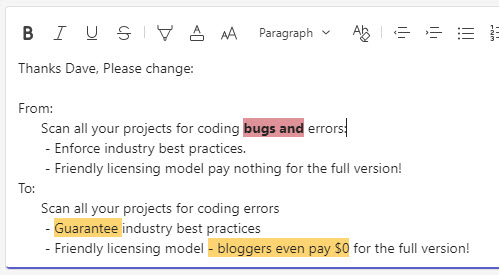
Figure: Using change from x to y in Microsoft Teams
Note: Microsoft Teams doesn't currently allow you to set the font color to white
Tip #2: Microsoft Outlook - Add a style to make delete highlightings easy
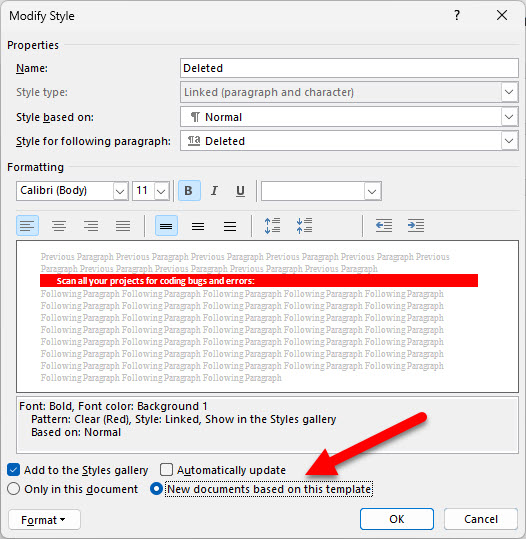
Figure: Remember when saving the style to select "New documents based off this template"
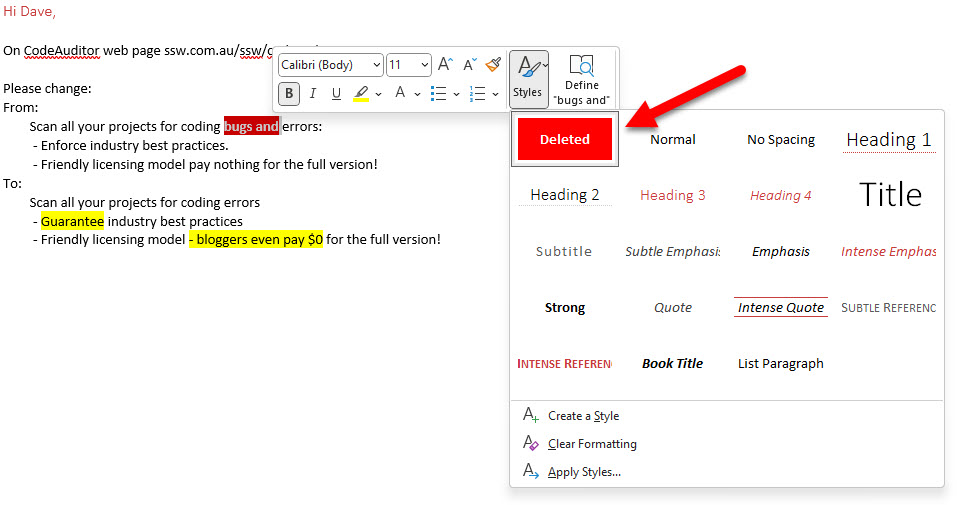
Figure: The style will show in your styles list to be applied when needed
Tip: You can right click to bring up the format text toolbar
Tip: By default, saved styles are ordered alphabetically. Add numbering in their name to customize their order of appearance
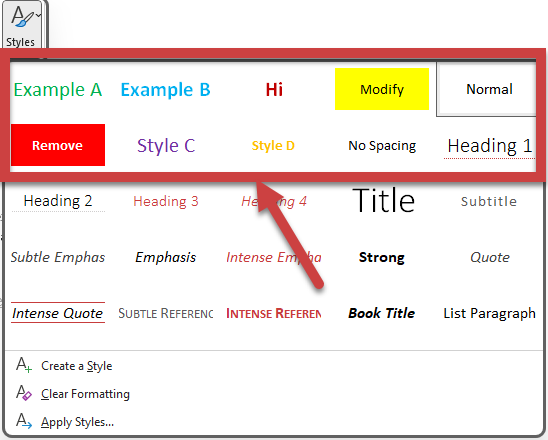
❌ Figure: Bad example – Custom styles are disorganised
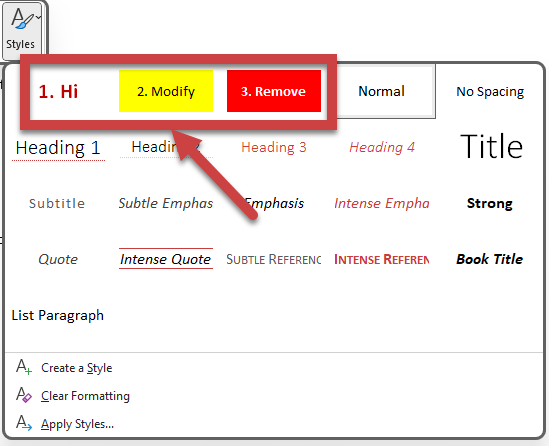
✅ Figure: Good example – Custom styles are numbered and organised
Alternative - What if there are too many changes?
Sometimes you have a lot of content and too many changes, making the process "from X to Y" too arduous. In this case is recommended to use Word 'Track Changes' functionality.
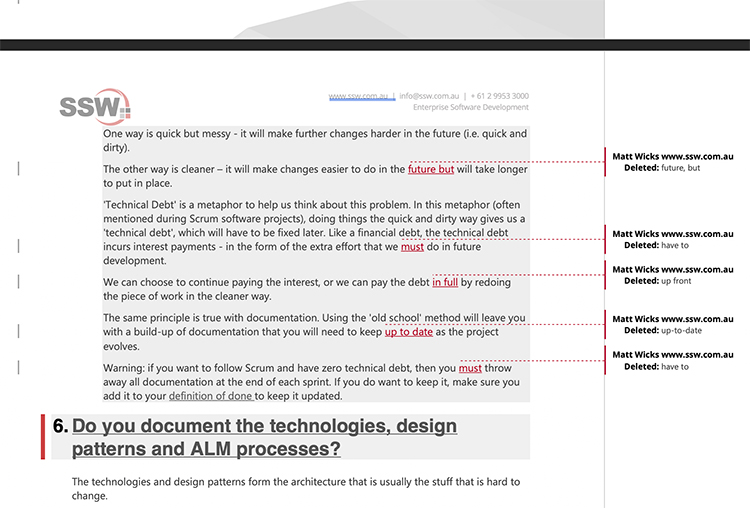
Figure: A Word document with 'Track Changes' ON is recommended if you have too many changes
Alternative - What if you have a website managed by GitHub?
Some websites use GitHub to manage their files (e.g. SSW Rules). GitHub makes reviewing changes easy through "Pull Requests".

Figure: This visual preview of the changes to a Markdown file in GitHub
Note: When highlighting text in HTML/Markdown you should avoid <font> tags. Use <span> instead.
Do you include the "before" and "after" when you make a content change?
Your boss asks you to change a page on your website. You discuss it with your team and come up with the changes. Wouldn't it be nice if your boss could see exactly what was changed?
Always keep a copy of what the page (or document) looked like before you make the change, and reply to the original email with the "before" and "after.
Do you know when and how to send a v2 of an email?
<introEmbed body={<> Sometimes you will need to send a new version for an email. This often is due to 2 main reasons: * You **received substantial feedback** about the email you've sent that requires a new version * You realized you've **made a mistake** and want to send an updated version of an email </>} /> Having an entire new version of an email is important as it: * Ensures that you understood feedback and incorporated it immediately * Cleans up the email thread history to only have relevant content <asideEmbed variant="greybox" body={<> **Note:** Not every feedback will need a v2. Some may be in the form of: * Hints for what could be better for next time, in which case all that's required is you take the feedback on board * Changes or clarifications to the content, that can act as the latest version of the thread, without needing a re-send </>} figureEmbed={{ preset: "default", figure: 'XXX', shouldDisplay: false }} /> ## How to structure and send a v2 Send the v2 email as if v1 never happened (same for v3, v4, etc). Make sure the first (or previous) version is **not** part of the email history. 1. Open your v1 email in Sent Items 2. Reply to All 3. Delete the whole v1 from the thread, including: * The previous email headings (From:, To:, Cc:, Bcc, Subject:, etc.) * Your signature * The words "RE:" from the subject only in the cases where first email was **not** a reply 4. If the email is a reply, then [keep the email history](/do-you-keep-the-history-of-an-email) leading up to your original email 5. Write the v2 6. Include (v2 - {{ REASON }}) on the first line of the email body * The reason should include a summary of what was changed * If additional versions of an email is needed: * Repeat steps 1-3 * Add a new v3, v4, v5 above the previous version with the reason for the new update **Note:** Having a history of each new version can help people to understand what has been changed with each iteration. <asideEmbed variant="info" body={<> **Warning:** Do not add "v2" to the subject as we want to keep the thread. </>} figureEmbed={{ preset: "default", figure: 'XXX', shouldDisplay: false }} /> <asideEmbed variant="greybox" body={<> **Note:** In Outlook, there is an option to use the 'Resend This Message' button from the toolbar. This [used to be the standard practice](https://www.youtube.com/embed/SUo_hOCubeo), however currently it should be avoided as it breaks the thread. <figureEmbed figureEmbed={{ preset: "badExample", figure: '<imageEmbed alt="Image" size="large" showBorder={false} figureEmbed={{ preset: "default", figure: \'Bad example - Outlook\\'s \\'Resend This Message\\' feature is no longer recommended\', shouldDisplay: true }} src="/uploads/rules/email-send-a-v2/microsoftteams-image.png" /> </>} figureEmbed={{ preset: "default", figure: \'XXX\', shouldDisplay: false }} />', shouldDisplay: true } } /> <emailEmbed from="" to="Bob" cc="" bcc="" subject="" body={<> (v2 - {{ REASON }}) ## Hi Bob {{ EMAIL CONTENT }} Regards, Dave {{ HISTORY OF THE THREAD, EXCEPT THE PREVIOUS VERSION WITH MISTAKE(S) }} </>} figureEmbed={{ preset: "goodExample", figure: "Good example - Sending a 'v2' when you need to make an update", shouldDisplay: true }} /> <asideEmbed variant="info" body={<> **Note:** If all the feedback you received is incorporated into the new version, there is no need for an additional done email. However, if you've got other tasks in the feedback, it may be necessary to reply 'done' to those separated from the content of your v2. </>} figureEmbed={{ preset: "default", figure: 'XXX', shouldDisplay: false }} /> ## What about appointments? For appointments, the procedure is different, see [do you explain why you've updated or deleted an appointment?](/explain-deleted-or-modified-appointments) --- <youtubeEmbed url="https://www.youtube.com/embed/2WoDQBhJCVQ" description="Video: Some jobs give no chance for a v2" />Do you CC relevant people and reply to all as a standard procedure?
When emailing external parties, it is a good idea to CC the other colleagues within your organization that may have an interest in the email. Some of the benefits of CC'ing others are:
- It can save time
- Gives the email more credibility if you have CC'd others in your organization
- Colleagues may correct your mistakes
Note: Don't cc people unnecessarily - it is another email problem!
Some people might reply only to the sender of the email ('little r'), ignoring the fact that there were other persons included in the original email. Obviously the original sender intended to keep everyone in the loop, so it would be polite to CC everyone included on the original communication ('Reply All').

✅ Figure: Good example - 'Reply All' so that everyone is kept in the loop
Exceptions
- If the sender requests a 'little r' reply
- If not all recipients need to be informed
- If the opinions of some recipients do not matter as they are unlikely to disagree
- If the original email was to an alias with many subscribers, in general you should not Reply All
What if the other person drops relevant people?
Sometimes the other person will 'little r' instead of 'Reply All' by mistake. This can be problematic as those dropped off the loop are needed as part of the decision making.
If you are still on the loop, you should reply to the thread as soon as possible, adding back all those dropped from the loop.
::: Bad

Figure: Bad example - 'Little r' should be rarely clicked
:::
::: Good

Figure: Good example - Adding back those incorrectly dropped from the loop
:::
Video: Top 10+ Rules to Better Email Communication with Ulysses Maclaren
Do you know how to handle duplicate requests?
Sometimes you get the same task from 2 different people. Sometimes even the same person sends over-lapping emails. Sometimes you find duplicated PBIs.
Whether you keep a backlog or are just using your email inbox as a to-do list, you have a choice to make:
A: Get rid of the duplicates and only keep one (you need to spend time informing everyone about the merge)
B: <mark>Recommended</mark> - Keep them all and when you do it, reply to all the emails with your ‘Done’ OR close each of the PBIs. (Of course it is a good idea to relate those tasks by adding links or the email subjects)
To:BobSubject:RE: Update the form optionsHi Bob,
Not done yet. Closing this, as it will be done in another email subject: “Form options need refresh” from Jason
❌ Figure: Bad example – This email will never get a ‘done’ when completed
To:BobCc:JasonSubject:RE: Update the form optionsHi Bob,
Done FYI – This was also requested by Jason under subject: “Form options need refresh” from Jason
::: ::: ::: email-template
To: Jason Cc: Bob Subject: RE: Form options need refresh ::: email-content Hi Jason,
Done FYI – This was also requested by Bob under subject: “Update the form options”
✅ Figure: Good example – Both emails got a ‘done’ reply and were referenced to each other
Do you know how to reduce noise on a thread by using a survey?
Reducing noise in email threads is easy now we have Office365 and OneDrive.
Sometimes when organising or planning you will need to gather responses from a lot of people, but having many people reply to the email can create a long and messy thread.
An easy alternative to this is to use Office365 in OneDrive to create a survey in Excel, and then send an email invitation with the link to your participants. They respond in the survey instead of by email, and the long, cluttered thread is avoided.

❌ Figure: Figure: Bad example – a simple “X or Y?” question thread generated dozens of responses that clogged up the inboxes of the recipients
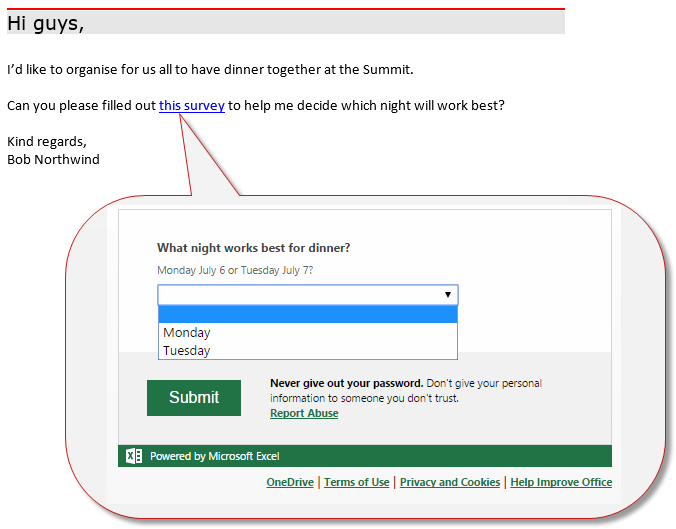
✅ Figure: Figure: Good example – send an email with a link to a survey instead of asking for replies
For a quick introduction to how to use Office365 from OneDrive, watch this video:
Do you follow up tasks effectively?
Sometimes you can't complete a task right away or anytime soon. People might just say: "I can't do it this week, but I should have it done by the end of next week".
Another scenario is when the task should be done or will expire after a period of time. For example "Send Google Analytics data after a month" or "Remove course banner once the course is completed".
If you leave it like that there is a high chance it gets forgotten as remembering tasks is a highly unreliable method.
Efficient people don't rely on their memory and instead, use some way to make sure they don't forget to do that task. Common ways are to make a note in a paper diary or stick a post-it note to a screen, but there are better ways.
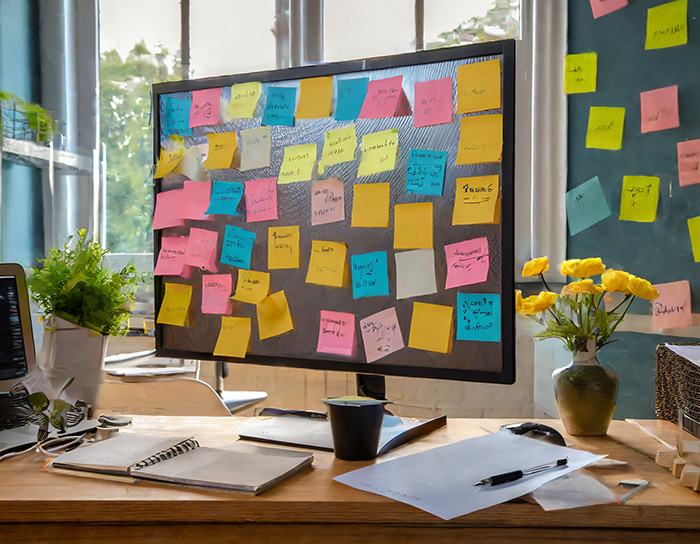
❌ Figure: Bad example - Oldies use yellow sticky notes
To ensure you follow up on tasks, it is important to set up an action point so it can be forgotten until later. That frees up cognitive space so you can focus on something else but still be certain it will be actioned later.
The tools
There are some OK tools like delayed send and follow up flags... but the our Top 10 gold standard tools are:
- Email - Followupthen.com
- Outlook | Schedule Send
- Outlook | Follow Up Flag
- Microsoft Todo
- Microsoft Teams | Schedule Send
- Microsoft Teams | Remind App
- Microsoft Teams | Hiding Chats
- Phone | Reminders
- Calendar | Meetings
- Sprints | Creating a PBI
1. Email - followupthen.com
FollowUpThen is the best tool to use when a task arrives in your inbox that you want to make sure gets completed. It does all the administrative work for you.
Simply BCC or email {{ TIME }}@followupthen.com and it will send you an email when that time expires, reminding you to follow up with another email. Include '(BCC'ing {{ TIME }}@followupthen)' at the top so other email recipients know you will get the reminder.
Warning: This email thread is sent to a 3rd party, so strip out any confidential information before using this tool.
To:Bob Northwind, Brady StroudCc:William LiebenbergBcc:<1week@followupthen.com>Subject:Northwind.com - Errors in the logs(Cc'ing 1week@followupthen)
Hi Bob
As per our conversation, I am confident the bugs causing the errors are fixed. To make sure, I am going to check the logs in a week.
To Myself
- In one week, check the logs and ensure there are no errors
Thanks,
✅ Figure: Good example - Use <1week@followupthen.com> to be reminded of this email in one week
Note: You should BCC when you are dealing with clients so they don't get the reminder. If you are work with colleagues that should also be reminded, then use CC. See more on TO, CC and BCC methods.
2. Outlook | Schedule Send
Schedule Send is an alternative to followupthen that involves scheduling emails to be sent later. It is integrated directly into outlook but Outlook must be open for it to send, and if someone writes back before the scheduled time then it could become irrelevant.
Video: Delayed Emails as Reminders in Microsoft Outlook (4 min)To use it:
Write yourself an email in Outlook. Before pressing send, click Pull Down Arrow | Schedule Send, and then specify on the calendar when you want to send the email.
The email will sit in your outbox until the required time, when it will be sent to whoever you specified (you in this case). When you receive it in your inbox, action the task.
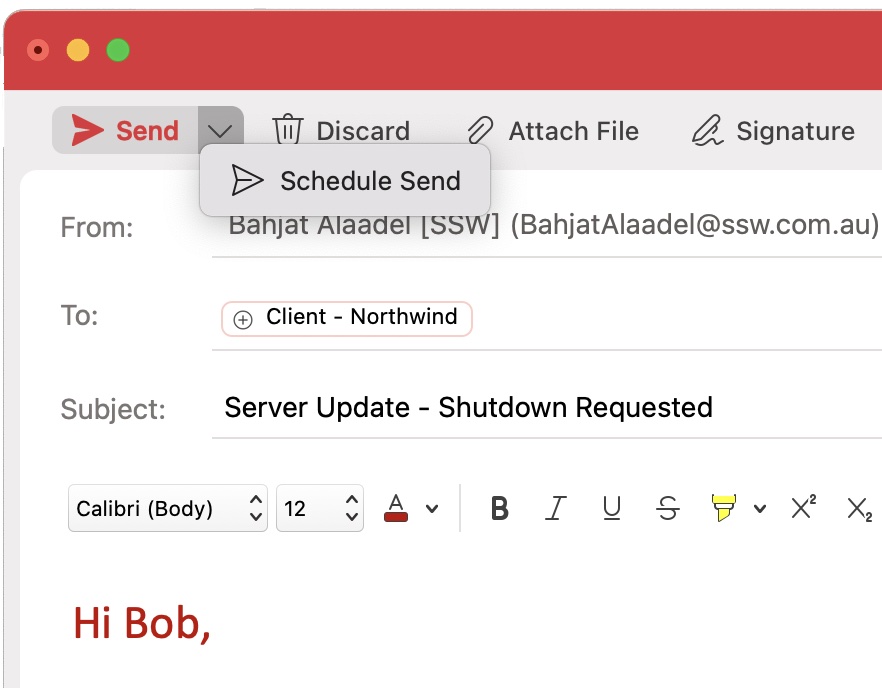
✅ Figure: Good example - Schedule send option in Outlook
3. Outlook | Follow Up flag
Follow Up Flags are a third alternative for email reminders. It is also integrated with Outlook but it's main problem is it just gives a notification instead of an email to be actioned. That means it is transitory and could be missed. This can be solved if you use the Microsoft Todo app in conjuction with Outlook. We will discuss this in the next section.
To use it:
- Click the Follow Up button
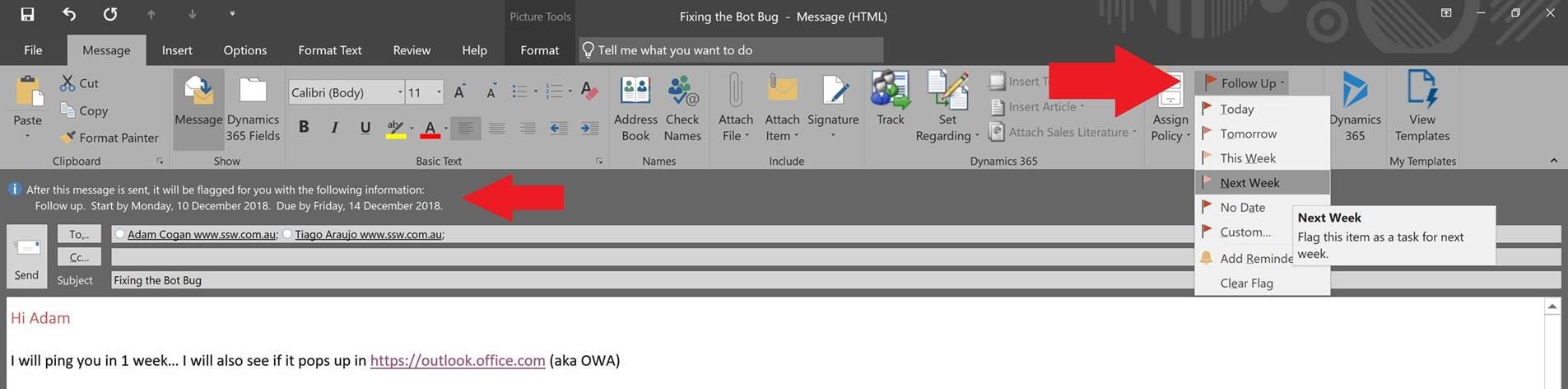
Figure: Set a follow-up date
- Select an appropriate date from the drop-down or choose Custom to add additional reminders
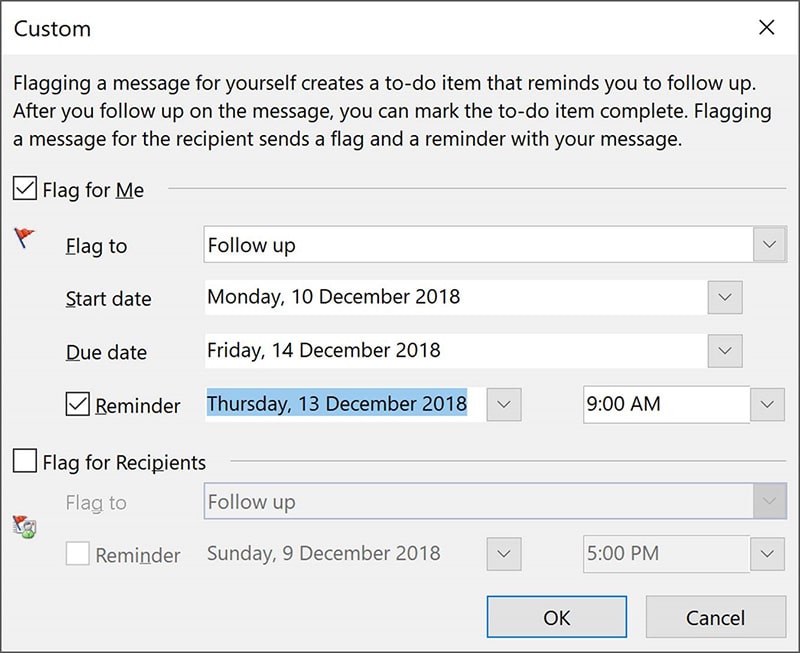
Figure: Add an additional reminder to follow up
You can even set a custom reminder for the recipient :)
- Outlook shows an info tip with the exact follow-up date you chose
- A To-Do item is also added to your Outlook To-Do listNote: To-Do list can be found in the Tasks pane.
- On the due date you will receive a Reminder popup from Outlook
- If you chose to add a custom reminder you will also receive a Reminder popup from Outlook
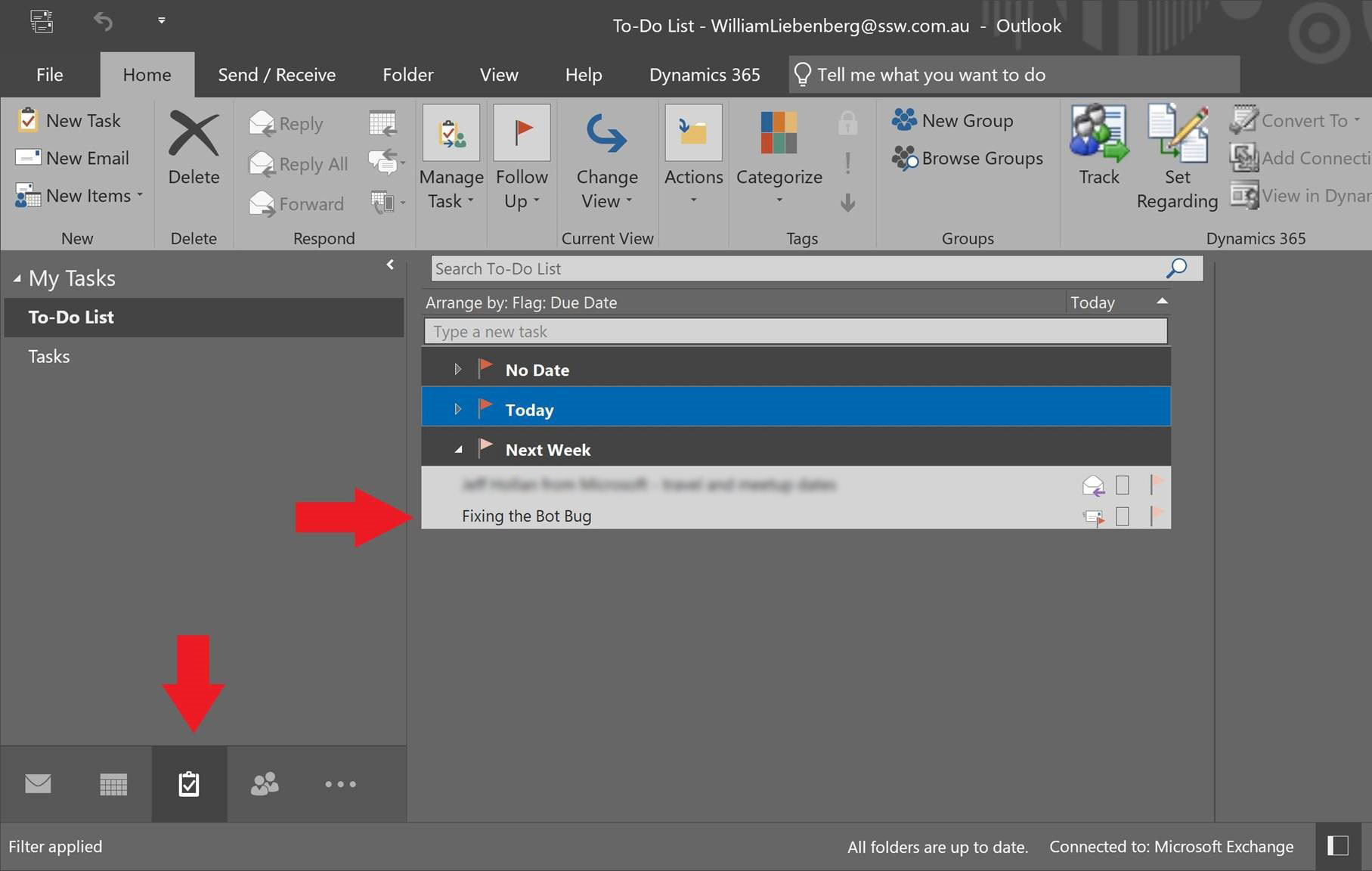
😐 Figure: OK example - Using Follow Up Flags to set email reminders
4. Microsoft Todo
This app works in tandem with Outlook to create todo lists and tasks. You can set reminders for daily tasks and even have flagged emails show up in you list as a work item.
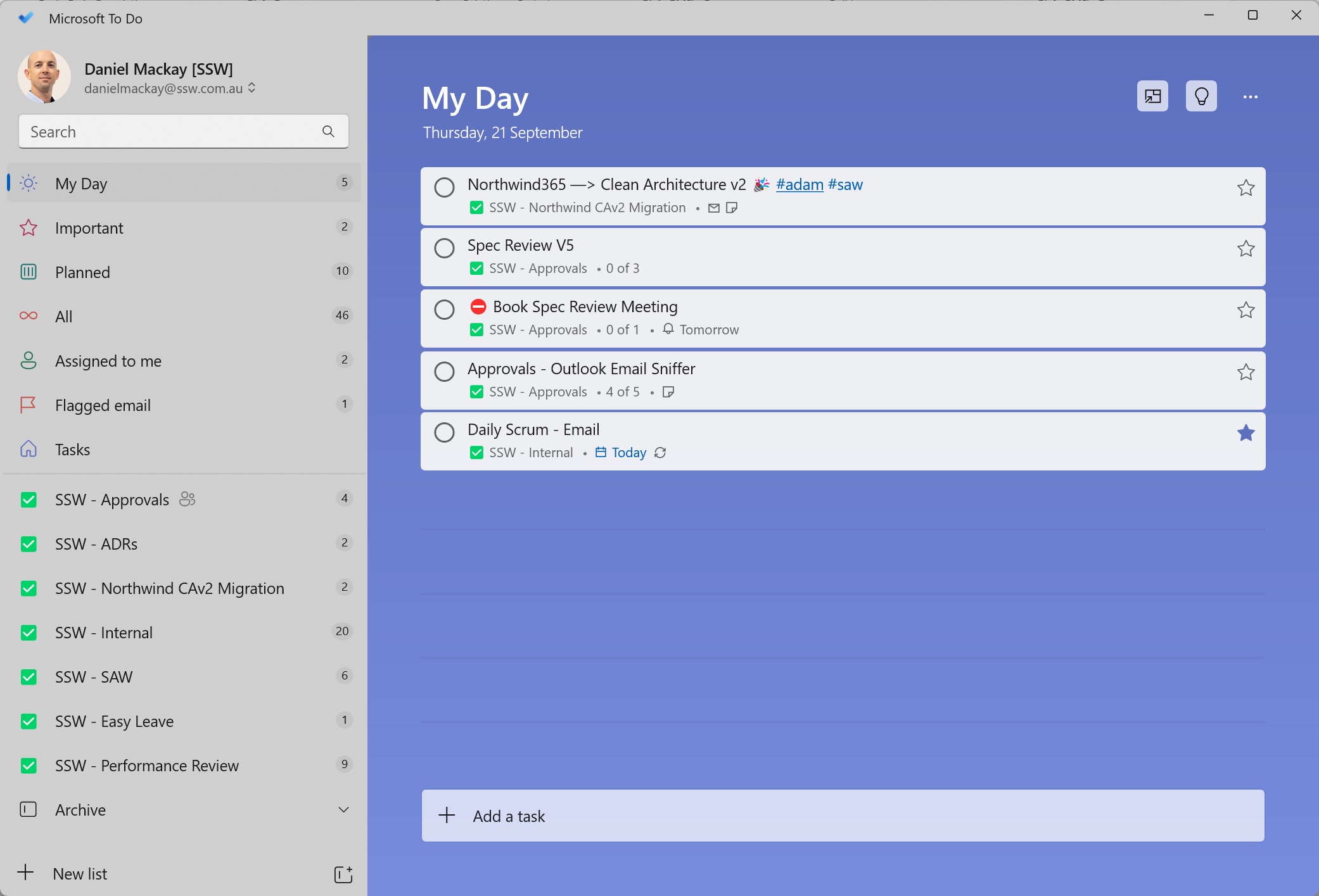
✅ Figure: See your whole day of tasks on a single window including flagged emails
5. Microsoft Teams | Schedule Send
Here is a practical and useful feature in Teams. With Schedule send you can schedule all your important messages in advance.
- Right click the send button to schedule all the important messages in advance.

Figure: Right click | schedule send
6. Microsoft Teams | Remind App
Remind yourself or your team members of important meetings, to-do items or even birthdays. Set personal reminders, group chat reminders, or channel reminders. You can even set recurring reminders (e.g. a team meeting every Monday at 9am)!

Figure: Remind App in Teams
7. Microsoft Teams | Hiding Chats
Alternatively, to keep track of outstanding queries, after answering a question in chat, Right Click | Hide the conversation and now your Teams chats are like a todo list.
8. Phone | Reminders
Phone reminders made via Siri or Google Assistant are awesome when there are things that should be actioned immediately after receiving the reminder.
For example, if Jane knows she wants to film a video at 8am tomorrow then she might ask Siri to remind her at 7:55am. Then when she gets the reminder she knows to film the video right then.
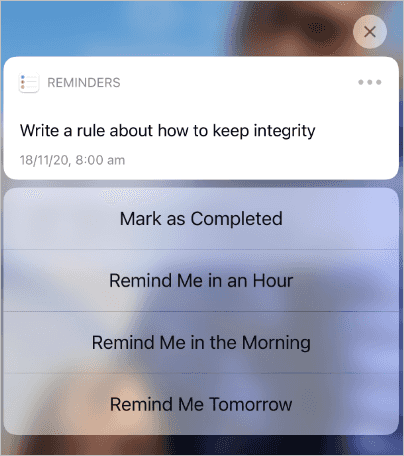
✅ Figure: Good example - Phone reminders are great for tasks that need to be actioned immediately
9. Calendar | Meetings
If more than one person needs to be coordinated, then meetings are the best way to go about it.
Meetings draw everyone's attention and block out their calendar.
If someone doesn't show up to the meeting, just call them in. If you still don't get a response and they are critical to the meeting then re-schedule it for later to make sure there is a new action point.
Also make sure to send an email with an action point at the end of the meeting, you never want to end a meeting without action points. You can even use followupthen to make sure you follow up on it!
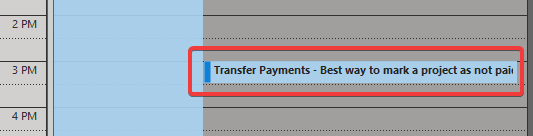
✅ Figure: Good example - Meetings are the best way to follow up on tasks that require multiple people's attention
10. Sprints | Creating a PBI or Task
If working in an agile team it is important for everyone to have visibility of PBIs and tasks. So, if you know something needs to be actioned, then you should always create a PBI or task.
Sprints also naturally act as a follow up since the tasks will be discussed in the Daily Scrum and Sprint meetings.
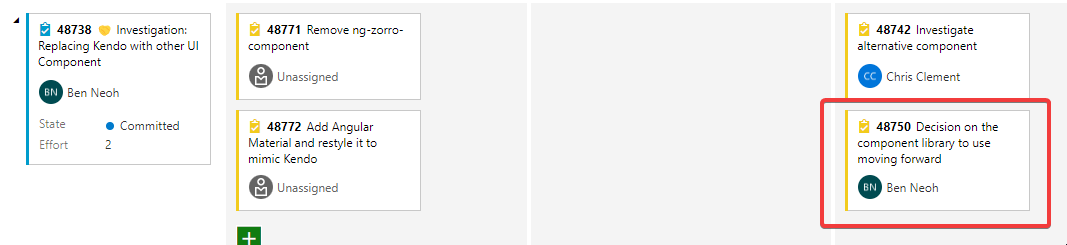
✅ Figure: Good example - Having a task or PBI in place makes sure a problem gets addressed
Do you use 'Checked by xxx'?
There are times you should have your email checked by someone else before sending it. This way you are guaranteed instant feedback and you won't clog up someone else's inbox with unnecessary emails or mistakes.
Simply ask for that person to come over and check it on your computer or call them and share your screen if the person is not nearby.
Warning: Don't forget to Cc the person who checked your email.
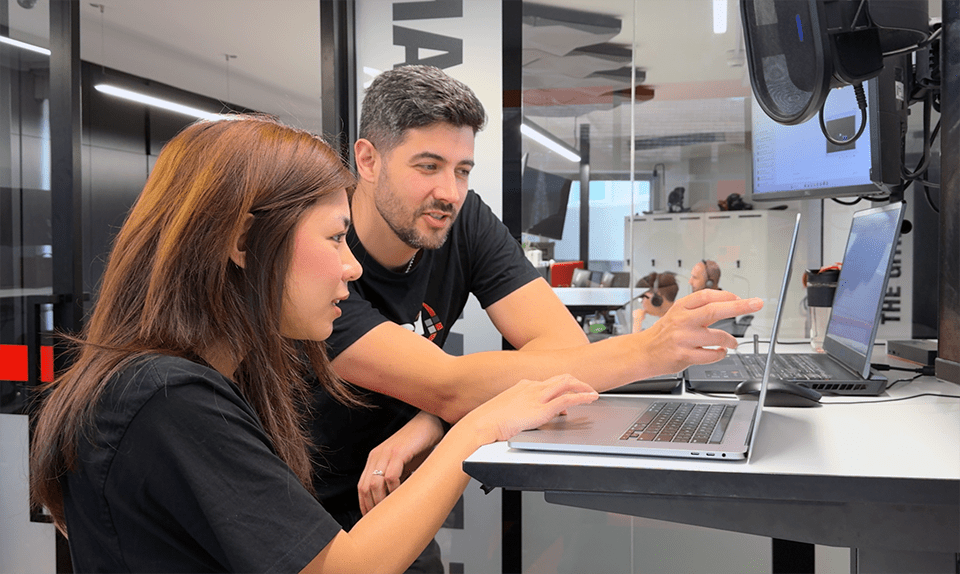
Figure: Consider this the "four-eye principle" (also known as the "two-person rule" or "dual control")
Video: Talk before emailing - are you gold or silver? | [Adam Cogan](https://ssw.com.au/people/adam-cogan/) & [Andrew Harris](https://ssw.com.au/people/andrew-harris/) | SSW Rules (6 min)Scenarios where having someone review your emails is recommended:
- You are new to a company
- Sending an email or appointment to a large distribution list
- You are a little unsure
- You feel that it is a complicated email
- Sending a sensitive email (e.g. The content could be perceived as confrontational)
- You need a quick 'test please', and the person is immediately available. This provides you a chance to check and collaborate on the finished change before the 'done email' is sent. It also shows the email was double-checked
Doing this will ensure:
- You avoid grammatical and spelling errors
- Your message is clear
- The layout and tone of the email is professional
- You don’t forget anything important
- The receiver knows who else agrees with the content
Not everyone knows about this rule - make the "checked by" line a hyperlink to this rule to avoid confusion
To:BobCc:Ulysses✅ Figure: Good example - Use 'Checked by xxx' when sending emails that require a second pair of eyes
Async checking
The term "checked by" typically implies a conversation took place. In situations where synchronous communication is not feasible, asynchronous methods like chatting on Teams or sending email are acceptable, provided you explicitly mention this in your "Checked by" email. Examples:
- (Checked via Teams Chat by Chris S and Lloyd)
- (Checked via Email by Chris S and Lloyd)
Avoid being blocked
Waiting for the 'checked by' may slow down your email to be sent... a proactive approach is to ping a couple of people with a message. E.g. "I would like a Test Please, if you have time today call me back because I will be hitting send by 4pm today"
Be visible
If you attempted to get a ‘checked by’ and were unsuccessful, send the email indicating who you chased up at the top. E.g. “(I tried to call Gordon, then Adam... but they were not available)”
Web content changes - Check for grammar and links as well
When you action a task for adding or making big changes to web content (such as a rule or suggestion), you should run a spelling and grammar checker.
Once you confirm there are no errors, you may add the content to the site.
After that, run SSW CodeAuditor in order to keep 0 broken links and other web errors on that page.
AI-Driven Insights
You can improve your team's productivity with streamlined analysis of "Checked by" emails. EagleEye's AI-powered analytics allow you to analyze your company's email content and pinpoint efficiencies and inconsistencies, and let data lead the way to a smarter workflow.
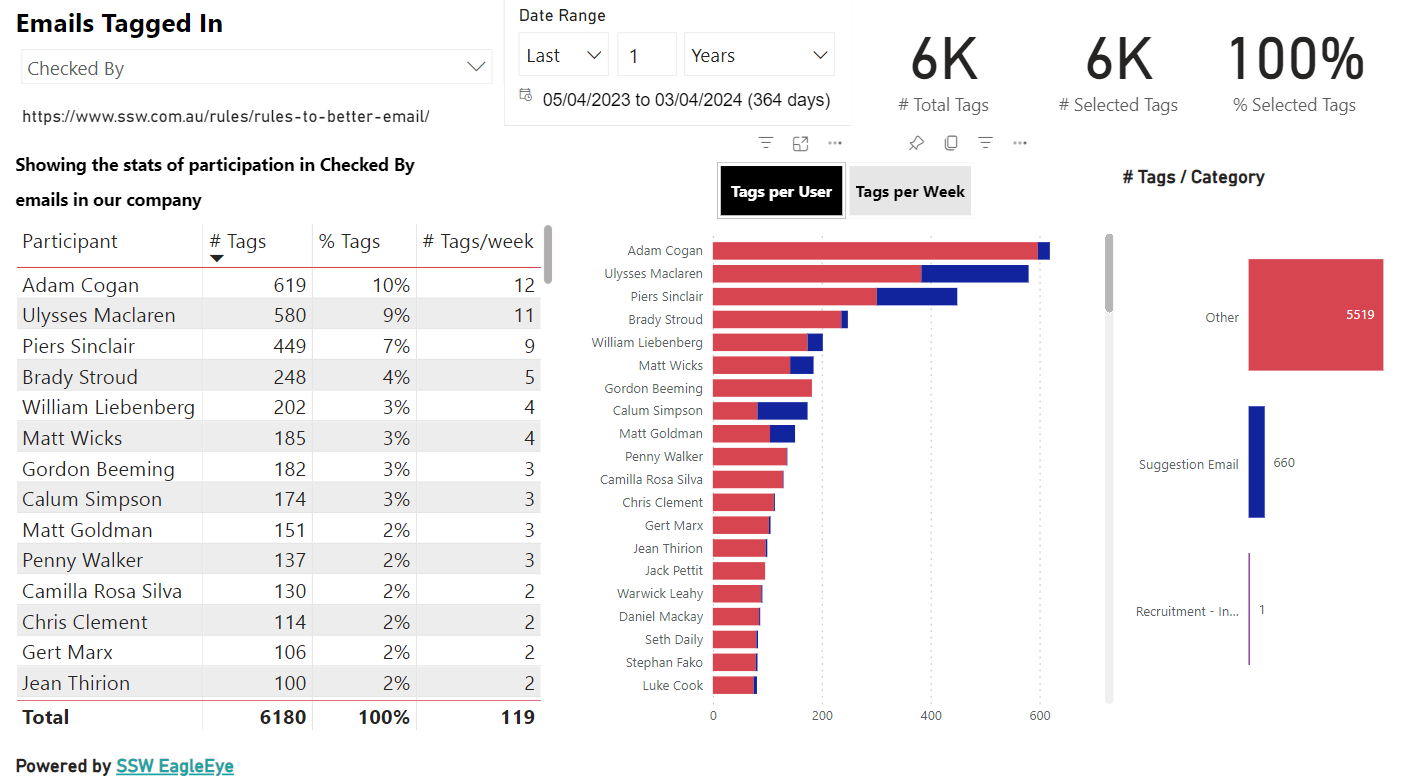
Figure: Example of a "Checked by" report generated by AI
Still not convinced?
If you need more convincing of the efficacy of this rule, listen to this song 😀
Do you link emails to the rule/template they follow?
<introEmbed body={<> Having standards and [email templates](/use-the-best-email-templates) is great. It helps keep consistency, and the recipients know the format of the information they’re receiving and so can process it quickly. </>} /> It also saves time if another employee needs to send one of these out later, as they may not know the processes that go into its construction. <asideEmbed variant="info" body={<> **Warning:** Reusing a sent email to create a new one is risky — you might **forget to update key details** like dates, names, subject, or attachments. This can lead to sending outdated or incorrect information, which looks unprofessional and can cause confusion. </>} figureEmbed={{ preset: "default", figure: 'XXX', shouldDisplay: false }} /> In order for other people to recognize emails following **rules** and **standards**, it's a good idea to include something like "**\<This email was sent as per XXX\>**" at the end of your email. Even when the rule or standard doesn't include an actual email template, but you want to empathize you are following it, it is still valid to include that link at the bottom, so the other person can get easily get more information. <emailEmbed from="" to="Jason" cc="" bcc="" subject="Northwind App - Google Ads" body={<> ## Hi Jason (PING) Need an answer on this ASAP, please \<This email was sent as per [Do you know how to follow up an unanswered email?](/do-you-know-how-to-follow-up-an-unanswered-email)> ... </>} figureEmbed={{ preset: "goodExample", figure: "Good example – The email follows a template and include a link to it", shouldDisplay: true }} /> <asideEmbed variant="info" body={<> **Tip:** If you are following a rule in a **presentation**, **website**, **software**, or even a **blog post** comment, you should also include a reference to the rule. </>} figureEmbed={{ preset: "default", figure: 'XXX', shouldDisplay: false }} />Do you know who to put in the "To:" field?
<introEmbed body={<> Make sure that anyone tasked in emails is explicitly added to the "To:" line. This helps them identify emails where they have tasks. A fair percentage of people open an email and don’t read who is on the "To:" or "Cc:" lines. </>} /> <emailEmbed from="" to="@SSWScrumDogs" cc="" bcc="" subject="Northwind App - Update work items" body={<> ## Hi All Can everyone make sure to update your work items as you work on them? ## Hi Mark 1. At the end of the day, please double check the above was done </>} figureEmbed={{ preset: "badExample", figure: "Bad example - Mark can’t search for tasks that have been assigned to him", shouldDisplay: true }} /> <emailEmbed from="" to="@SSWScrumDogs, Mark" cc="" bcc="" subject="Northwind App - Update work items" body={<> ## Hi All Can everyone make sure to update your work items as you work on them? ## Hi Mark 1. At the end of the day, please double check the above was done </>} figureEmbed={{ preset: "goodExample", figure: "Good example - Mark can filter his emails based on whether his name is on the "To:" field", shouldDisplay: true }} />Do you know replying is better late than never?
You should always try and reply to emails and IM messages within a timely period, but this is not always possible.
Sometimes people see a 6-month old task/question, and just delete/ignore thinking it's "too old"... or because "the customer will think we're a joke taking this long to do something!" No matter how long it takes to do some tasks, it's always better to get it done.
Of course, there are tasks that can be irrelevant with the passage of time. You should still reply and state that you don't believe it is needed anymore.
Always reply to emails and IM messages regardless of how long it takes to respond. It shows you value the sender's input and they'll know their ideas and suggestions are not ignored.
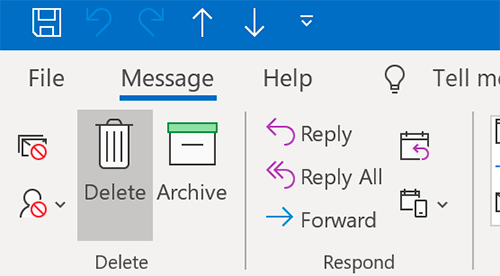
❌ Figure: Bad example - Hitting the 'Delete' button without replying
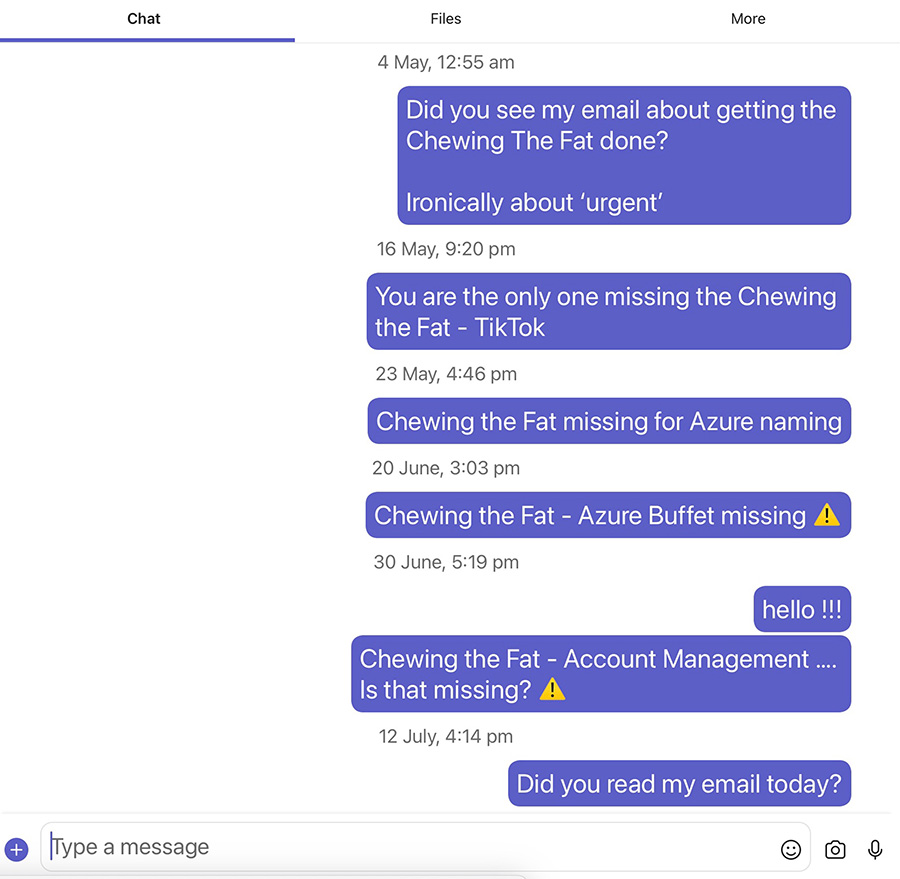
❌ Figure: Bad example - A chat with no answer
Hi Bob,
Sorry for the late reply
Done
✅ Figure: Good example - Getting an old task done
Hi Bob,
This is an old one. I tried to call you but you were not available. This still looks relevant so I will start this old task today or tomorrow
- Please let me know if you don't want that
✅ Figure: Good example - Asking if an old task is still wanted
Hi Bob,
I assume this is too late now. Sorry I missed this one
✅ Figure: Good example - Informing a task is not relevant anymore
Hi Bob,
Cleaning my inbox... Checked and this task was already done a few months ago
✅ Figure: Good example - Informing a task was already done
Do you give your emails a Business Value?
The problem with emailing a task, is that no one knows how important that email is, in relation to all their other emails. So, what is the solution?
People can send tasks in different ways:
- Send a simple email with no priority indication
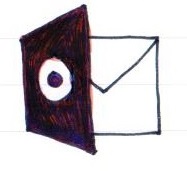
❌ Figure: Bad example - An email with requirements does not indicate the priority
- Put the task straight into the backlog in the desired priority order, but send no email
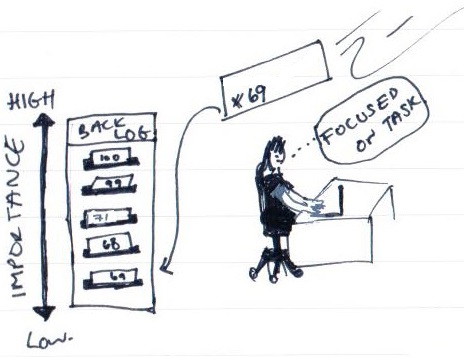
❌ Figure: Bad example - The developer does not get a chance to ask questions and refine it before it hits the backlog
- Send an email indicating its priority. The recipient reviews it and places it into the backlog, based off the specified Business Value
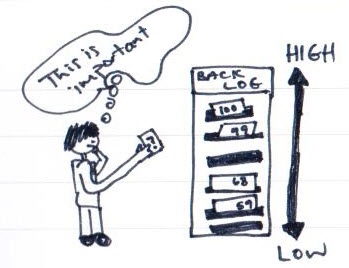
✅ Figure: Good example - Email tasks with a Business Value, allow the developer to review before putting it in the backlog
The perfect email workflow
Before you email a task to someone, think about how important it is to you. Then draft your email, add the Business Value using the same scale that you would use to estimate your PBIs.
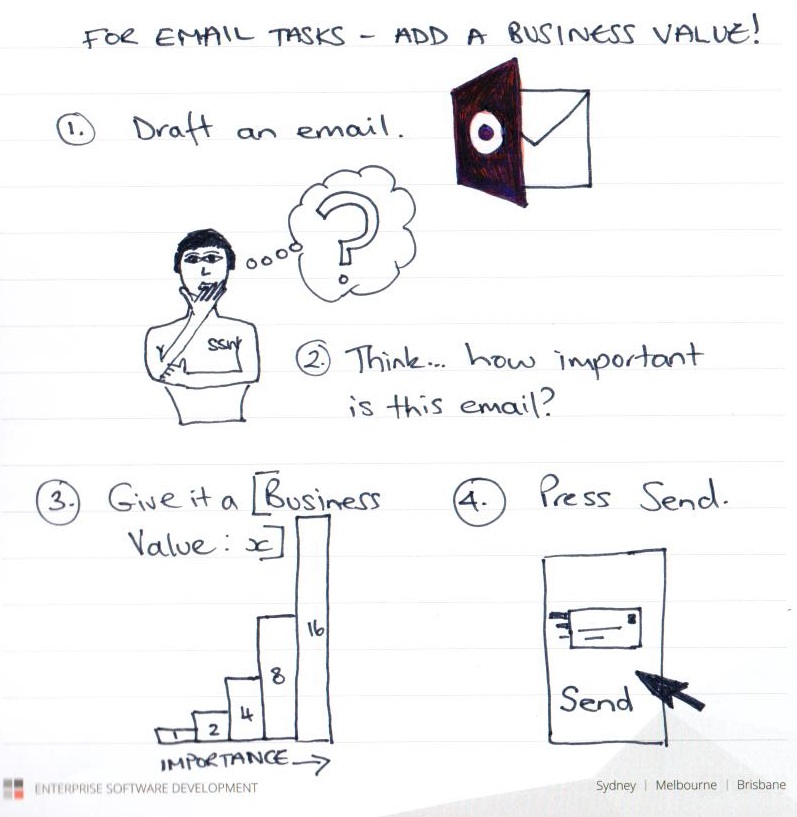
✅ Figure: Good example - The best workflow for sending an email
What if you need to write an email to multiple recipients?
Assign each person a Business Value. In the case of "To Myself" emails, you can also add the amount of 'Effort' required too.
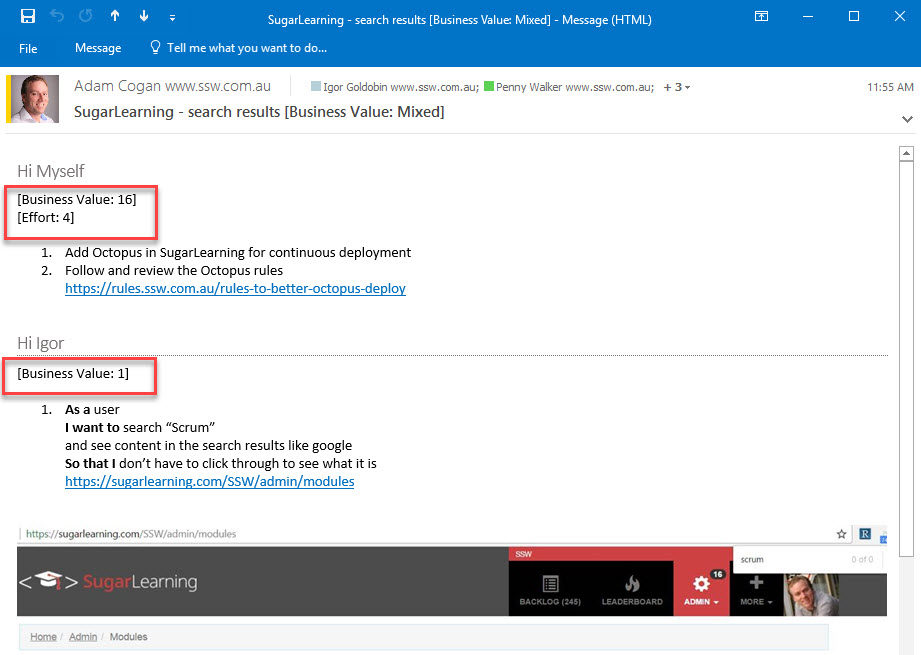
✅ Figure: Good example - The best workflow for sending an email with multiple recipients
Do you include addressed names in emails as headings?
If you have to address an email to one or multiple people (including to yourself), include each person's name as a heading. This helps them quickly locate which part of the email that applies to them.
To:Jean, AnthonyCc:AdamSubject:🐛 BUG - SSW CodeAuditor not loadingHi Jean,
Can you help with this one?
Hi Anthony,
I've tried to replicate the behaviour but was unsuccessful.
- Can you make sure Northwind is using the latest version?
- When finished, please repackage with the new registration
❌ Figure: Bad example - Names as normal text is not the best for readability
To:Jean, AnthonyCc:AdamSubject:🐛 BUG - SSW CodeAuditor not loadingHi Jean,
Can you help with this one?
Hi Anthony,
I've tried to replicate the behaviour but was unsuccessful.
- Can you make sure Northwind is using the latest version?
- When finished, please repackage with the new registration
✅ Figure: Good example - When addressing multiple people, include each addressee's name as a separate heading
Note: When sending from apps/devices that don't allow headings, at least make the names bold.
Tip: You can add a heading 3 in Outlook by typing Control + Alt + 3 (for Windows) or Command⌘ + Option + 3 (for Mac)
Video: Top 10+ Rules to Better Email Communication with Ulysses Maclaren.
Do you assign tasks to individuals?
Sending email tasks to a whole team or multiple team members is not a good idea because it can lead to confusion and lack of accountability. When everyone is responsible for a task, it can be easy for each person to assume that someone else will take care of it, leading to the task being ignored or forgotten.
Instead, it is recommended to assign tasks to specific individuals and make sure that each person knows what they are responsible for. This can help ensure that tasks are completed on time and that everyone is held accountable for their work.
As the old quote goes: “If everyone is in charge of something, no one is!”
To:@TheDesignersSubject:Video thumbnailHi Designers
- Please create a video thumbnail for this week's Tech News video
❌ Figure: Bad example - Designers don't know which of them should action the task
To:BobCc:@TheDesignersSubject:Video thumbnailHi Bob
- Please create a video thumbnail for this week's Tech News video
✅ Figure: Good example - It is clear who should do the task
The exceptions are:
- If you have a ticketing system, like Zendesk, that automatically adds emails to a backlog, and you have a generic task that could be completed by anyone in the team
- If you are sending a 'test please' that could have a response from more than 1 person (e.g. When any of 3 designers could approve or give feedback on an artwork)
Explaining - Do you add context/reasoning to emails?
<introEmbed body={<> Sometimes you send an email and get a response saying it's too cryptic. Never assume that others will understand you. When sending an email it's very important to add context and reasoning, and make yourself as clear as possible. This way anyone can understand your content at any time in the future. </>} /> It starts with a [good email subject](/good-email-subject). Nearly every email can be enhanced by including a screenshot and a URL. Provide extra clear information by [adding links](/include-links-in-emails) and [useful captions on screenshots](/add-useful-and-concise-figure-captions). Also make sure to always [keep the history of an email](/keep-email-history), so there are enough details in the thread for anyone else to acknowledge what is going on. <emailEmbed from="" to="Dave" cc="" bcc="" subject="Map link" body={<> ## Hi Dave I've added the map link </>} figureEmbed={{ preset: "badExample", figure: "Bad example - There is no context or reasoning", shouldDisplay: true }} /> <emailEmbed from="" to="Dave" cc="" bcc="" subject="SSW.Website - Office page - Add link to address" body={<> ## Hi Dave ssw.com.au/offices/sydney As per our conversation, I have included the Google Maps URL for the office address. This will facilitate clients and event attendees in finding their way to the office. <imageEmbed alt="Image" size="large" showBorder={false} figureEmbed={{ preset: "default", figure: 'Link added to address', shouldDisplay: true }} src="/uploads/rules/add-context-reasoning-to-emails/screenshot-example.png" /> </>} figureEmbed={{ preset: "goodExample", figure: "Good example - There is both context and reasoning", shouldDisplay: true }} /> ### What if you receive a cryptic email? The most productive way to understand a confusing email is to [seek clarification with a call](/seek-clarification-via-phone). **Video:** [Top 10+ Rules to Better Email Communication with Ulysses Maclaren](https://www.youtube.com/watch?v=LAqRokqq4jI)Do you seek clarification via the Teams/telephone first?
Sometimes you get a cryptic email and think... "what on earth!?" In those cases, a quick call (on Teams or a phone) can solve most of your troubles.
We've all received a cryptic email at some point. Simply replying "I don't understand" is not productive. Call the person who sent the email instead. Chances are if the sender of the task couldn't explain the task well enough the first time, it's likely a voice conversation is needed to clarify the issue.
Having clarified the issue by phone, update the task by replying to the original email with the new details arising from the conversation. Remember to start with "As per our conversation".
To:DaveSubject:RE: Northwind App - Changes to UIHi Dave
As per our conversation, I needed a bit more information to complete this task. As discussed, in the future so I don't have to bother you, please send me as much information about a task as possible.
To Myself
{{ INFO YOU'VE GOT FROM THE CONVERSATION }}
Regards, Denise
✅ Figure: Good example - Send this email and now move on to your tasks
However, sometimes you cannot immediately reach the task owner. In this case, you should try to contact the person a few more times. If you are still not able to contact them, you should reply to the email and state it in the first line:
To:DaveSubject:RE: Northwind App - Changes to UIHi Dave
I tried to call but couldn't get hold of you.
I need a bit more information to complete this task. To make sure we understand the task, in the future, can you please clarify the additional information as the example below:
{{ WHAT NEEDS CLARIFICATION }}
Regards, Denise
✅ Figure: Good example - In case you can't reach the person who sent an unclear email
What if you need to send a complex email?
If you ever sent an email and got a response saying it's too cryptic it is because you didn't include enough details. That's why it's important to always add context and reasoning to emails.
Do you include URLs in tasks and "Done" emails?
Always include the relevant URL to your emails, like when you want to request or just made a change to a webpage or document. This way people can easily check the details of the tasks. This is especially important for "Done" emails.
If you are using a task tracking system like Azure DevOps, GitHub, or Jira, also include the link to the PBI/Issue/task/PR for extra information.
Tip: It's important to give context and reasoning to your emails.
Done
❌ Figure: Bad example - How can we check the task was done correctly?
Done - northwind.com/about-us
✅ Figure: Good example - Easy to check what was done
Done - northwind.com/about-us/
As requested on ssw2.visualstudio.com/Northwind/_workitems/edit/00001
✅ Figure: Good example - Easy to check what was done + includes the context of the task within the Sprint
Ensure changes are live
Before declaring a task 'done' with a link, ensure that your changes are live and accessible for verification.
Note: It is the PR author's responsibility to avoid merge debt by getting the PR reviewed ASAP.
Scenario: PR waiting for approval
Done - ssw.com.au/rules/dones-is-your-inbox-a-task-list-only
❌ Figure: Bad example - Link is included but changes are not live yet
Done - github.com/SSWConsulting/SSW.Rules.Content/pull/0001
❌ Figure: Bad example - Using the PR link instead of the final page link
(PR waiting for approval - github.com/SSWConsulting/SSW.Rules.Content/pull/0001)
Done - Changes will be on ssw.com.au/rules/dones-is-your-inbox-a-task-list-only
😐 Figure: OK example - Changes are not live yet, but people are aware and have the links
Scenario: PR is approved and merged
Done - ssw.com.au/rules/dones-is-your-inbox-a-task-list-only
✅ Figure: Good example - Final link is included and changes are live to be checked
Ensure others have permissions
It is a common problem where someone CC'd will not have permissions to see a file and the sender knows this. You should still add the link but inform the recipient.
Scenario: Recipient doesn't have permissions
Done - onedrive.live.com/file-name.xls
❌ Figure: Bad example - Link is included but recipient won't be able to open it, potentially generating more emails
(link for reference - you don't have permissions)
Done - onedrive.live.com/file-name.xls
✅ Figure: Good example - Link is included and people are aware of permission issues
Video: Top 10+ Rules to Better Email Communication with Ulysses Maclaren
Dones - Do you reply 'Done' using Team Companion when using Azure DevOps?
Before you do the task – say if the task requires a code change and you are using Azure DevOps, make sure it goes in as a work item.
After you do the task, the perfect workflow is to follow the rule to better project management with Azure DevOps - use TeamCompanion to send your ‘done’ and reply ‘done – changeset xxx’.
Do you include URLs, screenshots, and code snippets in emails?
<introEmbed body={<> An email with just the word "Done" can often be enhanced with a screen capture or code snippet. Obviously this is also valid for tasks/requests. In any email you send, **include relevant information**. Improved visibility and transparency will allow others to understand what was done or needs to be done straight away, such as: * [URLs](/include-links-in-emails) * Links to where the change can be seen * Links to relevant PBIs in GitHub or Azure DevOps * Links to the related Pull Requests * Screenshots * [Done Videos](https://ssw.com.au/rules/send-done-videos/) * Pieces of code/text * Any more context or useful info </>} /> <asideEmbed variant="info" body={<> For screenshots of a **browser** window, include the top-left area - so others can see the URL and guess what browser was being used (e.g. Chrome or Edge). </>} figureEmbed={{ preset: "default", figure: 'XXX', shouldDisplay: false }} /> ### Reduced cost of fixing bugs The cost of a bug increases with the length of time it takes for the client to request a change. Providing an email with all the details helps others see the changes immediately. If they need further adjustments, addressing them on the same day is much cheaper than handling the same request two months later, when the context may be forgotten. Finally, in the very unlikely case that the code repository and backup goes corrupt, the emails are a backup! <emailEmbed from="" to="Dave" cc="" bcc="" subject="RE: Northwind - Include one more field to the form" body={<> ## Hi Dave Done on the contact page </>} figureEmbed={{ preset: "badExample", figure: "Bad example - "Done" email lacks details", shouldDisplay: true }} /> <emailEmbed from="" to="Dave" cc="" bcc="" subject="RE: Northwind - Include one more field to the form" body={<> ## Hi Dave Done - added "State" field to the contact form: northwind.com/contact <imageEmbed alt="Image" size="large" showBorder={false} figureEmbed={{ preset: "default", figure: 'New "State" field added', shouldDisplay: true }} src="/uploads/rules/include-useful-details-in-emails/screenshot-contact-form.png" /> From: {{ PREVIOUS CODE }} To: {{ NEW CODE }} </>} figureEmbed={{ preset: "goodExample", figure: "Good example - "Done" email has a link, a screenshot (showing the URL), and code changes", shouldDisplay: true }} /> ### More useful details to include * [Use balloons instead of a 'Wall of Text'](/screenshots-do-you-use-balloons-instead-of-a-wall-of-text) * Include ["from X to Y"](/change-from-x-to-y) or a [.diff file](https://www.diffchecker.com) for greater code/text changesDo you keep the history of an email?
Imagine receiving a reply to an email and it has one word: "Done". If the sender can't remember what was asked and the respondent has deleted the history, it's hard to tell what's going on. It's not possible to check whether all questions were answered, or what URL was in the original email.
A similar scenario happens if someone replies to an older email on a thread that is not the latest. That piece of information on the most recent reply might get lost. Also, if someone else is Cc'ed, they won't have access to all information.
In summary:
- Never delete the history when replying to an email! Surely we aren't that hard up for disk space ;)
- Always reply to the latest email on the thread
This way others don't need to go back into 'sent items' to find what is going on... which can be very frustrating.
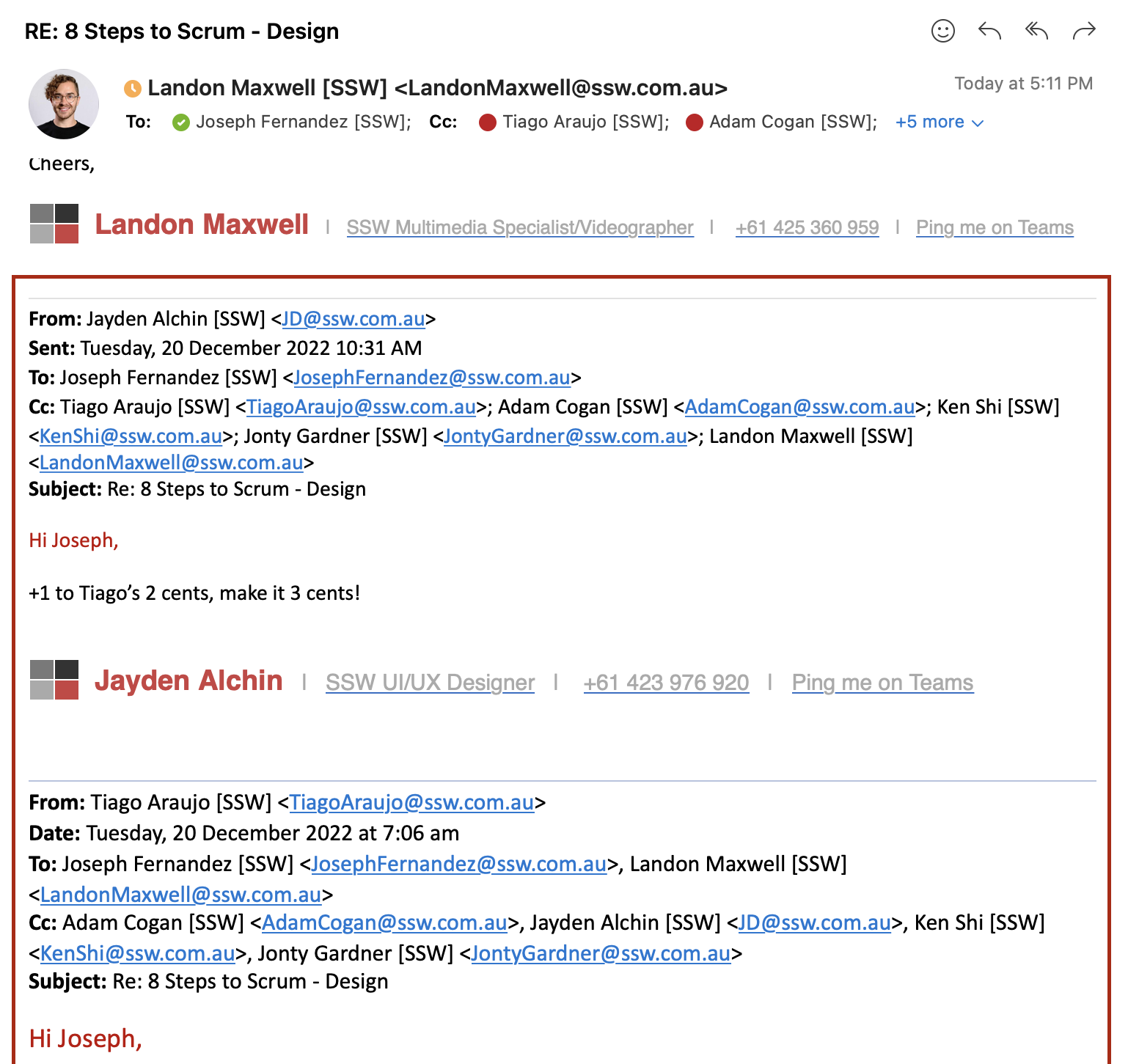
Figure: History can be seen by anyone Cc'ed
Do you avoid attaching emails to emails?
In certain situations, when you want to include someone in a conversation, you might be tempted to write a new email and attach another email as reference material.
However, it is generally not recommended to follow this approach. It is more beneficial to reply directly to the original email instead. By doing so, you can maintain the email thread's history and keep all relevant information in one consolidated conversation.
Replying to the original email ensures that the recipient has access to the entire context and previous discussions, allowing for better continuity and understanding. It avoids fragmenting the conversation across multiple email threads and helps maintain a clear and comprehensive communication history.
Therefore, instead of attaching past emails, it is advisable to reply within the ongoing email thread to ensure effective communication and a well-documented record of the conversation.
The exception is when you are already in a conversation thread with important history and you want to add more reference material to the email, although even then it's a good idea to also quote the particular line of interest as well.
Dones - Do you include relevant info from attachments in the body of the email?
When someone sends you a .doc file or images that are attached when you reply 'done' they (and others CC'd) won't be able to see the appropriate history. If it is a word .doc or an image; open it and copy and paste the text/image into the history, where the image should have been. Don't leave it as an attachment.
**Warning: ** iPhones strip inline images. If someone has replied to a beautifully crafted email (with inline images) with their iPhone, it will now be a clipped plain text email with your image as an attachment and would not be included in the "Reply All"...Grrrr
So in such a case, you will want to skip that email and go back to the last HTML email and paste in the extra response. For clarity, add something like:
<mark>"(fixed history to put back images - caused by Adam's iPhone)"</mark>Related Rule
Do you include clients' email attachments in your replies?
Sometimes clients will add attachment files into emails. Those files could be documents or images, which may contain details or solutions of the issue, or some helpful information.
To keep the history, it is very important to keep the attachment files into the email since it's easy to lose those files when responding.
In case the file is an image, you should insert it to the body of the email to make the history even more clear.
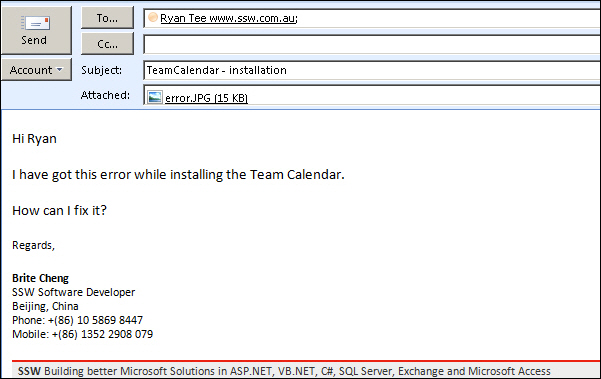
❌ Figure: Bad example - The image is in attachment
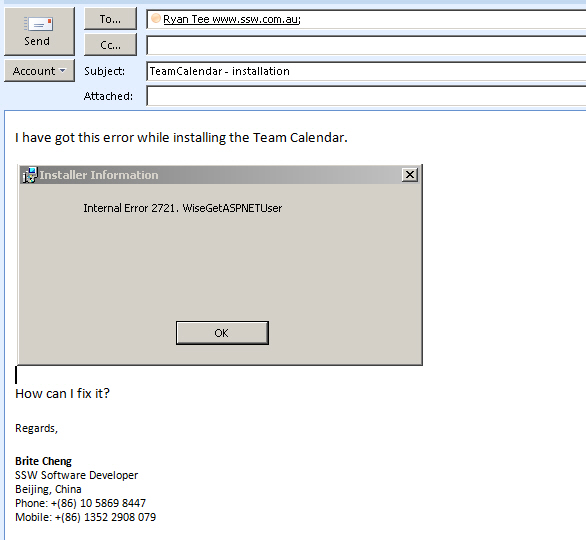
✅ Figure: Good example - The image is included in the context
Note: Some clients make attachments because they are using OWA and you can't paste an image in.
Do you avoid huge images or attachments in emails?
Using screen captures is a good practice - pictures do tell a thousand words - but don't include unnecessarily huge images or attachments in your email.
When your attachment is too big, you should think twice.
Avoid large attachments
If you're sending an email with attachments or images over 1 MB, consider uploading the file to a server (e.g., Google Photos or Microsoft Teams) and include the link in the email instead.
Note: Photos taken with modern smartphones 📱 are often quite large. A single high-resolution image can easily be 2–5 MB, and some mobile devices produce photos over 10 MB - far above the ideal size for email attachments.
Some email clients may prompt you to resize images before sending, but if they don’t, consider resizing them yourself or sharing via a link instead.
To:Bob NorthwindSubject:Northwind app - New artworkDear Bob
Thank you for spending time with us to come to a better understanding of your business requirements. Please review the new version of the artwork attached
Regards, Dave
❌ Figure: Bad example - Sending a large attachment
To:Bob NorthwindSubject:Northwind app - New artworkDear Bob
Thank you for spending time with us to come to a better understanding of your business requirements. Please review the new version of the artwork at filename.png
PS: Sending the image as a link as it is too big to attach.
Regards, Dave
✅ Figure: Good example - Sending a link instead of an attachment
Note: An added advantage is that the document stays alive. If the URL has been updated and a user takes a week to get around to this email, they will view the latest version.
Tips
- Reduce the size by sending just the relevant part of the image you need
- Avoid .bmp. Use .jpg, .gif or .png instead
- If you are sending photos (every year cameras are making our photos bigger and bigger) you may need to resize them down
- If you have multiple files, consider .zip them
- SharePoint was built with sharing files in mind and is a great way to collaborate. If you are using SharePoint to send a file you simply need to open the context menu, click "send to" and "email a link" as shown:
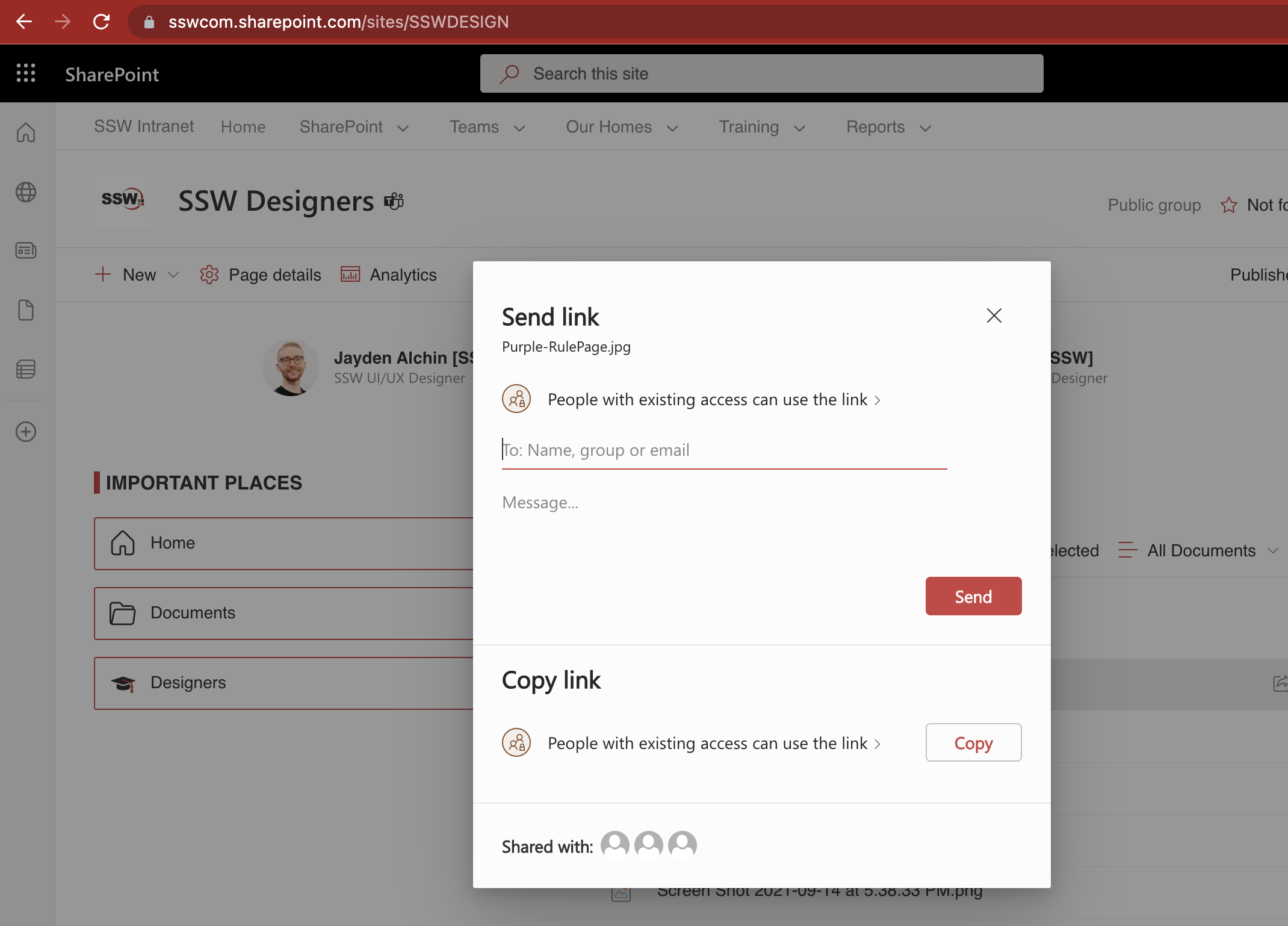
Figure: SharePoint makes it easy to share or just copy the link
When can you break these size rules?
Basically, you should be practical:
- There is no other way under particular circumstances
- To keep the history if the file is already part of the thread
Dones - Do you know how to do a perfect 'Done' (replying to a bug)?
To reply to a bug effectively and efficiently in your emails, you need to include:
- Current Status - the bug is fixed (screenshot of working application) or not fixed (ask for more detailed information from the client)
- Investigation - the reason for the bug, or if you don't know, what you investigated, e.g. checked Windows event logs and found nothing helpful
- Solution - how you fixed the bug (code snippet if necessary)
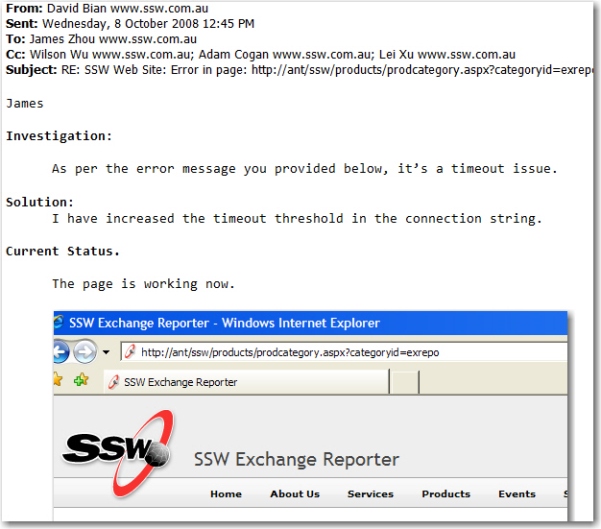
✅ Figure: Good Example - Reply to a bug showing all steps
Do you avoid replying to all when you are only BCC'd?
If you receive email via BCC, other recipients are not aware that you were sent a copy so it's actually a very bad idea to 'Reply All' in this case. It's ok to reply to the message you were BCC'd on, but it's not OK to send your reply to the people on TO or CC list. Only the sender should receive replies from BCC'd people.

Figure: Avoid email faux pas when replying to email. Make sure you have the correct group selected and make sure you are not a BCC
This extends even further to the person using BCC in the 1st place. Generally, when using BCC, you should always pause to make sure you are doing the right thing.
9 times out of 10, you will find that your motivation for using BCC is something less than fully candid... and it's almost always better to use CC or forward instead.
Do you know how to add or remove someone from the conversation?
It's crucial to have the right people in email threads to maintain clear communication by ensuring key stakeholders are informed, unnecessary participants are removed, and sensitive information is handled with discretion through BCC.
Adding someone to the conversation
If you think someone should be involved in a conversation but they're not on the recipient list, all you need to do is "Reply All", put the new recipient in the 'Cc' field and include (adding xxx to the loop) at the top of the email. to inform people for clarity.
Be aware it is common to "over Cc" people. Every person added to a thread has a cost, so try to not copy people without a reason. When adding someone, it is a good idea to state the reason why they are being added, so it justifies the cost of their time. E.g.: (Adding Dave to the loop - during the Daily Scrum today it was mentioned he has worked on similar issues and might have some input)
To:ScottCc:Gary; Dave; SophieSubject:{{ SUBJECT }}(looping in Gary, Dave, and Sophie in case they have any insight on the GitHub action)
Hi Scott
{{ EMAIL CONTENT }}
✅ Figure: Good example - Adding people to an email thread
Removing someone from the conversation
If you need to remove someone from the loop (e.g. To have an internal conversation about an email to a client), include (removing Bob from the loop) at the top of the email.
To:ScottCc:Gary; Dave; SophieSubject:{{ SUBJECT }}(removing Bob from the loop)
Hi Scott
{{ EMAIL CONTENT }}
✅ Figure: Good example - Removing someone from an email thread
Moving someone to Bcc
Some issues might happen when deleting people from an email thread:
- The people being dropped won’t know and won’t be able to say "I don't want to be dropped from this thread"
- The people who added them in the 1st place don't know that they included unnecessary people
- The others on the thread might not notice the change in email addresses
To avoid these issues, instead of deleting people from the email, you can move them to the Bcc, including (moving Bob to Bcc) at the top of the email:
To:ScottCc:GaryBcc:Dave; SophieSubject:{{ SUBJECT }}(moving non-technical to Bcc)
Hi Scott
{{ EMAIL CONTENT }}
✅ Figure: Good example - Moving someone to Bcc
Video: Top 10+ Rules to Better Email Communication with Ulysses Maclaren
Do you always reply to tasks/questions in the same medium?
Consistency is key in communication. Every question or task must receive a response, even if it’s just a quick reaction or acknowledgment. That’s always better than silence, which leaves people wondering if you saw it, agreed, or took any action.
Always aim to reply to tasks or questions in the same medium they were sent. It's all about showing courtesy, avoiding confusion, and keeping things running smoothly.
When someone messages you on a specific platform, it's because they chose that medium for a reason. Keeping the conversation in one place makes it easier to refer back to previous messages and stay on the same page. It's a straightforward way to keep things clear and minimize hiccups.
So, next time you get an IM or an email, remember to reply in the same platform - it's a simple yet effective way to keep the conversation flowing smoothly.
Tip: When you receive a question on IM (direct chat or @mention in a group chat), make an effort to respond promptly, even if you don't have an immediate solution. Simply acknowledging the other person's concern goes a long way in maintaining effective communication.
Replying to multiple mediums
If someone chases you up on IM about an email... when you finish the task you should reply on both mediums. E.g. "Done - see email"
Replying with a PBI link
If someone sends an email that you converted to a PBI, you should reply to the email with the PBI link, so everyone knows where to follow up.
Do you know how to follow up an unanswered email?
<introEmbed body={<> Sometimes the person you have sent an email to may not reply promptly. They might be too busy or just have forgotten about it. </>} /> If you need an answer, remind them by: 1. Sending an IM with the words "**(PING) - {{ EMAIL SUBJECT }}**" If you still get no response, then: 2. Reply to the email thread: - Add "**(PING)**" in 1<sup>st</sup> line of the body - Feel free to include any other useful information, such as _"following-up as this is blocking another task"_ or _"need an answer before the end of the Sprint"_ or _"it's been 2 months and I'm wondering what is the status of this task"_ - Remember to always reply to all - Make sure to **not** duplicate the task(s) - the person will see it in the history of the thread <asideEmbed variant="greybox" body={<> **Tip:** Do **not** use "(RESEND)" to replace "(PING)"as it may sound aggressive. </>} figureEmbed={{ preset: "default", figure: 'XXX', shouldDisplay: false }} /> <emailEmbed from="" to="Jason" cc="Adam, John" bcc="" subject="RE: Northwind website - update tagline" body={<> (PING) ## Hi Jason As per my conversation with Adam, we need this done by the end of the day --- **From:** Camilla **Sent:** Tuesday, March 5, 2024 10:30 AM **To:** Jason **Cc:** Adam, John **Subject:** RE: Northwind website - update tagline ## Hi Jason 1. Please update the tagline on northwind.com </>} figureEmbed={{ preset: "goodExample", figure: "Good example - "(PING)" written at the top of the email, with some extra information that explains the urgency of the task", shouldDisplay: true }} /> Of course you should use a friendlier tone when following up a client or a third party compared with following up a colleague. If it's really important and you need an answer you might like to [consider using the phone instead of email](/call-first-before-emailing).Do you keep your writing short and concise?
In today's fast-paced world, lengthy emails, web content, and instant messages can be overwhelming and difficult to navigate.
Embrace the principle of "less is more"
By being concise and focusing on relevant information only, we can capture the reader's attention and prevent important messages from being overlooked or postponed due to time constraints.
"The team conducted a comprehensive evaluation of the project’s scope and objectives to determine the best course of action moving forward."
❌ Figure: Bad example - Unnecessary filler words
"The team has evaluated the project."
✅ Figure: Good example - Fewer words without losing meaning.
Keep your writing short, direct, and to the point, ensuring our messages are accessible and impactful, even for busy individuals on the go.
"I didn't have time to write a short letter, so I wrote a long one instead." Mark Twain
Do you know what to do when you get an email that you don’t understand?
Sometimes a task will not be clear, or you won't have sufficient context to understand what is required.
A bad approach is to simply delete the email or to reply with “?” and then delete it.
What you should do is call the sender and ask for specifics, then reply to the email with an as per our conversation, documenting your new understanding of the task.
If you can't get hold of the person, email them back asking specifics of what you don't understand.
Do you realize the importance of a good email/appointment subject?
If there's anything to be learned from spammers, they know how to get your attention. Spammers use very tabloid-based, or headline-grabbing subjects, to try and coerce you into opening that email. But don't make your email subjects tabloid-tacky, instead follow a good broadsheet paper's style of attention-grabbing lines.
Figure: Make your email stand out!
Just as we are told, 'Don't judge a book by its cover', we sometimes judge an email by its subject. We send and receive so many emails each day, therefore it's important to use the email subject to grab your recipient's attention.
Choosing the right subject can give an email a sense of urgency or importance and allows the user to quickly glance through the inbox to assist with prioritization. This is especially important when trying to get your clients and suppliers to take notice of your email.
Subject: 🕑 Reminder about event
❌ Figure: Bad example - Easily missed, can't get the main information without reading the email
Subject: 🕑 6:30PM Tonight! See you at the User Group
✅ Figure: Good example - Definitely going to read this email
The best way of doing this is to ensure that your subject includes either a:
- Action point E.g. "6.30 TONIGHT! See you at The Oaks Hotel..."
- Result of a task you were asked to do E.g. "Charles Merton - 5 min of feedback".
You'll note from this that including the date and time in the subject gives immediacy to the email.
Warning: Never leave the subject blank! It's like writing a book and failing to give it a name!
Good subject examples
Always use a descriptive email subject to make it easier to find later. Use emojis and prefixes to give context straight away.
Consulting
Subject: 🕑 Northwind - Future - Meeting to get your software solution rolling, next Monday 2PM
Dinner
Subject: 🍴 Dinner Tonight, 6.30PM at The Oaks
Bugs
Subject: 🐛 BUG - Northwind form - Button not working
Call someone
Subject: 📱 SSW User Group - This month needs a speaker - Call Tom Howe pronto!
Feedback on a product
Subject: 🎨 Northwind app - User Interface feedback
Test please
Subject: 🧪 Test Please - Product Name v1.11
Of course, we also use a structured approach for emails - especially when sending them internally.
We use the following format for the subject internally and encourage clients and external contacts to use this format as well.
Subject: {{ EMOJI }} {{ PROJECT TOUCHED }} - {{ BUSINESS AREA TOUCHED }} - {{ SHORT DESCRIPTION }}
Example:
Subject: 📧 Northwind – IOP – Customer.aspx - Add email address validation
The advantage of this is that when you sort by the subject in Outlook, you get all of the emails grouped together, and it is easy to recognize the client/product, because the subject contains the relevant information.
Tip: When referring to a website, it's a good idea to include the URL in the email subject.
Additionally, you should be able to determine which emails are the most important. Using a meaningful subject with keywords makes it easy to identify and categorize emails without actually opening them (and it also makes it easy to find them in "Sent Items"). When emails are really important, write IMPORTANT in the subject. Other emails considered important or urgent should have the following in the subject field:
- BUG
- INCOMPLETE
- URGENT
Other words to be used are:
- TIMESHEETS
- INVOICES
- PROSPECT
- TO-DO - for tasks pending
- FYI - information you want to keep around for a while, for yourself or for others (never for a task)
- FUTURE - ideas for the future
- IGNORE - for the rare occasion when something is requested and you really don't want to do it yet
- Product name - Registered User Support
- Product name - Pre-Sales Support
- Project name
- Client name
Remember: For external emails, it is acceptable to change an email subject in certain circumstances.
For internal emails, the subject should generally not be changed as it will break the threading of emails.
Do you know when to change the email subject (or appointment subject)?
Some email threads go on forever... sometimes the topic subtly changes... so when should you change the subject?
The answer is "cautiously" and early on before there are many replies. The reason is email threading. It's easier to search and find an email when its subject is accurate.
Remember the importance of a good email subject in improving communications.
When do you change the subject?
- If the original subject was too generic, like "Reminder" or "Invoice".This is especially common on automatically generated emails, change the subject by adding the client or project name to the email subject.::: greybox From
Subject: 📃 InvoiceTo
Subject: 📃 Northwind website - Invoice for March [WAS: Invoice] ::: ::: good Figure: Good example - We still retain the origninal subject but now we know it's been changed. ::: - When the original email topic has been superseded by new repliesAt that point change the email subject to a more relevant description of the content of the thread.::: greybox From
Subject: 🧑🏫 Field of StudyTo
Subject: 🏫 Next Years Conference [WAS: Field of Study] ::: ::: good Figure: Good example - Email subject has been changed as the original topic is no longer relevant. :::
Note: If you are the one changing the topic, a whole new email thread is a better idea.
Be clear to show it was intentional
When you change the subject of an email or an appointment add to the first line: "(changed subject)"
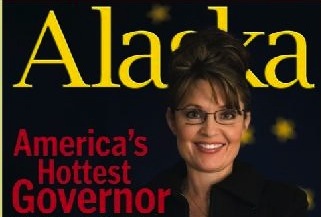
Figure: Keep your email subject description up-to-date. Sarah Palin isn’t even a governor anymore
Do you link similar threads with similar subjects?
Often there are two email threads that have separate tasks in them, but that both relate to a very similar topic. In this case, it can be useful to give them the same subject, with a number afterwards to differentiate them.
Example:
SSW Rules - Add 'please update this rule' button <mark>#1</mark>
SSW Rules - Add 'please update this rule' button <mark>#2</mark>
Read Do you realize the importance of a good email Subject? for more on good email subjects.
Do you split emails by topic?
People often overlook or miss items in long, carefully drafted emails. To improve clarity and task completion, it's more effective to send separate emails for unrelated (or independent) tasks.
Each email should focus on one task or multiple tasks that are directly related or interdependent. This helps recipients complete the tasks, reply with "Done," delete the email, and move on to the next without confusion. Additionally, ensure your requests are clear and concise to minimize misunderstandings.
Group related tasks
If you are requesting many smaller tasks under the same topic, you should group them in the same email. In this case, number each task that you wish to be completed.
Break up unrelated tasks
If you have a list of things to be done, and find that your requests are not directly related (don't depend on each other OR are not to be done in the same environment), it is better to break it up and send separate emails.
To:StevenSubject:Northwind website domain change and CSS fixesHi Steven
- Please buy the domain Northwind.com
- Migrate all the content from Northwind.com.au to Northwind.com
- Set up a 301 redirect from Northwind.com.au to Northwind.com
- Make sure all the fonts are consistent
- Make the headings bold
❌ Figure: Bad example - One email for multiple unrelated tasks (domains vs styling)
To:StevenSubject:Northwind website domain changeHi Steven
- Please buy the domain Northwind.com
- Migrate all the content from Northwind.com.au to Northwind.com
- Set up a 301 redirect from Northwind.com.au to Northwind.com
::: ::: ::: email-template
To: Steven Subject: Northwind website CSS fixes ::: email-content Hi Steven
- Make sure all the fonts are consistent
- Make the headings bold
✅ Figure: Good example - Separate emails for unrelated tasks. A few related tasks in the same email
Break up monster tasks
If you have a very large task that requires days of work, it is also better to break it up and send separate related emails. A big task like "Boil the Ocean" would become several emails with consistent subjects:
- "Boil the Ocean #1",
- "Boil the Ocean #2",
- "Boil the Ocean #3", etc
The advantages are that you get an email history for specific parts, making it easier to include someone else and follow up.
Tip: Understand tasks sizes by reading how to size user stories effectively.
Replying 'Dones'
When replying to emails, always reply to each email individually. Never consolidate separate emails into one as it leaves unfinished email threads.
Learn more about the best ways to reply "Dones".
Do you know how to duplicate an entire email draft?
Sometimes it can be useful to have multiple copies of the same email.
If you want to duplicate a particular message in Outlook, place the cursor in any of these fields: To, Cc, Bc, or Subject, and press CTRL+F.
<asideEmbed variant="info" body={<> **Note:** This works on **Outlook for Windows** only. Unfortunately, it doesn't work on **Outlook for Mac** nor **Outlook on the web**. </>} figureEmbed={{ preset: "default", figure: 'XXX', shouldDisplay: false }} />Video: Duplicate an entire email in one keystroke in Microsoft Outlook (3 min)It will open a new draft message with the very same information as the original one.
This is handy if you want to ask different people their opinion. Easily get multiple copies of the same email for each of them.
E.g. Subject: Scrum - what is the best length of a Sprint?
Figure: Place the cursor into "Subject" field and press CTRL+F to create a new copy of your message
Do you know when to NOT send an email?
As all these rules indicate, email can either be a blessing or a curse. One of the most deadly of all the potential curses of email is when people choose to use email when it is just not the right tool for that particular task. Absolutely avoid email (at least until you after talk to the other person) in the following situations:
- When you want to discuss an issue and make a decision
- When you are dealing with a 'delicate' problem
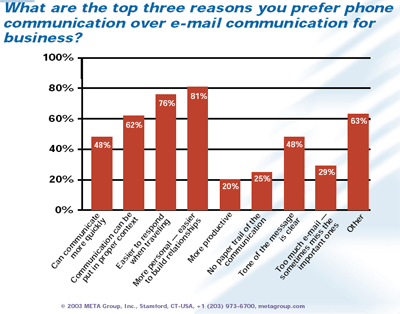
Making a Decision
If you want to make a decision, asking for opinions via email is the best way to ensure one isn't made. Email discussions get off-topic, lose track, and generally go nowhere, with every email ending with "Yes, but what about..." or "Just my 2c". This leads to a lot of time-wasting.
You should either pick up the phone or have a meeting to discuss the issue, make a decision then and there, and then confirm the decision via email. The first line in your follow-up email should be "As per our conversation..." This records that a conversation was held.
The issue becomes even more important internally when you email someone in the next office and ask them a question. This is a great way of creating unnecessary emails. Instead, stand up, walk to their desk and ask them the question. Otherwise, have a folder called "AskDavid" or similar, file all your emails that you need to ask him about in there, and when he next comes to visit you, go through them and get an answer.
Dealing with Delicate Situations
Similarly, never bring up a tricky topic with someone by email. It's very easy to misunderstand or misrepresent via email. We always pick up the phone and speak to the person first when discussing important, sensitive, complex issues, or issues where some serious convincing is required. This is the standard we follow:
- Draft the email covering the issues we want to confirm
- Call the person covering every issue outlined in the draft
- Adjust the email according to the decisions made together, adding "As per our conversation..."
- Your email should be like a Scrum Sprint Retro
- It should start with the good and then say the stuff to improve
- Send the email
This way you can review issues together, and, importantly, decisions are confirmed in writing.
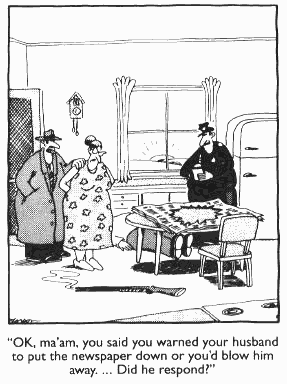
Figure: Are you in the right frame of mind?
Do you prepare, then confirm conversations/decisions?
Ideally, all phone conversations and meetings should be followed up with a confirmation to ensure there is a record of the decisions made and action points agreed upon. It is essential that meetings and phone calls are prepared for adequately to ensure they are conducted efficiently. However, the reality often is that after a meeting or phone call, we immediately move on to the next task at hand. Therefore, the following workflow is recommended:

Figure: Confirm decisions and action points throught an "as per our conversation" email
- Prior to speaking to a client, speak to relevant people to help you formulate your recommendations e.g. speak to a developer about the proposal
- Draft an email with bullet points for each issue (don't send)
- Call up the client to get a checked-by
- Send the email to the client (Cc relevant people e.g. the developer) saying "As per our conversation..."
"No plan survives first contact with the enemy" is a popular saying for a reason. Your draft email should moslty just be bullet points to make sure you don't forget to mention anything you had planned to.
You'll refine and beautify it after the conversation.
Do you respond to each email individually?
If you receive separate emails, respond to each email individually. Don't respond to a series of emails in one email.
- Each email is a little job (eating the elephant one bit at a time)
- You get a steady flow back as bits are achieved (can get a feel or monitor employees efficiency)
- You can move to 'todo' list folders
- You get a email history for that one topic
Do you use indentation for readability?
<introEmbed body={<> Written communication can easily cause misunderstandings. Help the reader understand your message better by: * Using “>” and indentation when quoting the text from others, like the original email you are replying to.\ **Note:** “>” is not needed when quoting from a web page * Make the question/task followed by the respective answer in a logical order * [Add numbers to tasks](/number-tasks-questions) if the sender forgot.\ Mention you changed the history. E.g. “(added numbers to tasks in the history, so we can clearly refer to them)” * Your text should be always kept to the left </>} /> This way you won't forget any questions in the original email. **Note:** You do not need to use ">" and indentation, when you are replying to the task that is very clear, because in this case extra text reduces clarity. <emailEmbed from="" to="Adam" cc="" bcc="" subject="RE: Change on Northwind app" body={<> ## Hi Adam Please change from X to Y\ The program flow logic worries me a bit\ Done. Sorry, this wasn't a final decision - I just put it there for testing purposes </>} figureEmbed={{ preset: "badExample", figure: "Bad example - There's too much information with no reasonable order", shouldDisplay: true }} /> <emailEmbed from="" to="Adam" cc="" bcc="" subject="RE: Change on Northwind app" body={<> ## Hi Adam "Please change from X to Y"\ Done - northwind365.com\ "The program flow logic worries me a bit"\ Sorry, this wasn't a final decision - I just put it there for testing purposes </>} figureEmbed={{ preset: "badExample", figure: "Bad example - Order is OK, but it's using quotes to reference others' text + no indentation + missing numbers on questions/tasks", shouldDisplay: true }} /> <emailEmbed from="" to="Adam" cc="" bcc="" subject="RE: Change on Northwind app" body={<> ## Hi Adam > 1. Please change from X to Y\ Done - northwind365.com\ > 2. The program flow logic worries me a bit\ Sorry, this wasn't a final decision - I just put it there for testing purposes </>} figureEmbed={{ preset: "okExample", figure: "OK example - Even with ">", indentation and numbers, without spacing the text becomes cramped and hard to read", shouldDisplay: true }} /> <emailEmbed from="" to="Adam" cc="" bcc="" subject="RE: Change on Northwind app" body={<> ## Hi Adam > 1. Please change from X to Y Done - northwind365.com > 2. The program flow logic worries me a bit Sorry, this wasn't a final decision - I just put it there for testing purposes </>} figureEmbed={{ preset: "goodExample", figure: "Good example - You can clearly see the context of each part of the reply", shouldDisplay: true }} /> <asideEmbed variant="info" body={<> **Tip #1:** When using Outlook, the raw “>” character may be automatically formatted to a “>” bullet point. This change is a problem because it may change to a normal bullet point after being sent. To prevent this issue, press Control+Z to turn it back into the raw “>” character. **Tip #2:** For those using mobile devices the indentation function is not available, try instead using 3 spaces to indent manually **Tip #3:** Note the extra line break after each reply... this helps group each question with it's answer **Tip #4:** If you're quoting someone who already used >, you can use >> **Tip #5:** Some people also [use a different text color in their reply](/when-you-reply-inline-do-you-use-a-different-color), but this is generally overkill </>} figureEmbed={{ preset: "default", figure: 'XXX', shouldDisplay: false }} /> ## Markdown When using Markdown (usually on GitHub), use a ">" symbol to achieve a similar result. <imageEmbed alt="Image" size="large" showBorder={false} figureEmbed={{ preset: "default", figure: 'Indenting tasks in Markdown', shouldDisplay: true }} src="/uploads/rules/indent/markdown-indentation-editor.png" /> <imageEmbed alt="Image" size="large" showBorder={false} figureEmbed={{ preset: "default", figure: 'How it looks', shouldDisplay: true }} src="/uploads/rules/indent/markdown-indentation-preview.png" /> You can find more info about GitHub Markdown syntax at [Basic writing and formatting syntax](https://docs.github.com/en/github/writing-on-github/getting-started-with-writing-and-formatting-on-github/basic-writing-and-formatting-syntax). **Video:** [Top 10+ Rules to Better Email Communication with Ulysses Maclaren](https://www.youtube.com/watch?v=LAqRokqq4jI)Do you use icons/emojis to enforce the text meaning?
People may not pay attention to some important words in your interface. Adding a simple and clear icon beside the words will make the difference.
For emails and web content, using an simple emoji is an easy and friendly way to achieve the same result 🙂.
Using icons
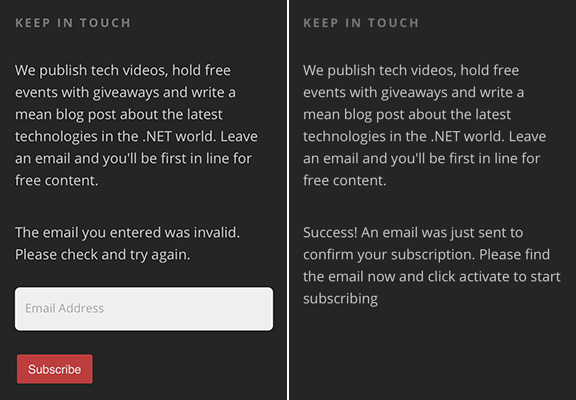
❌ Figure: Bad example - No icons to indicate the status
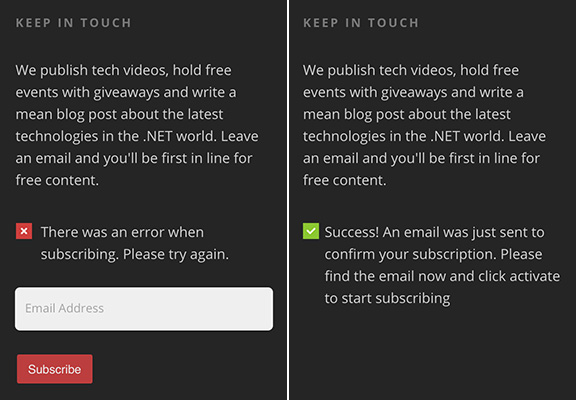
✅ Figure: Good example - Green tick and red cross help the user to know what's going on
Using emojis
I join a lot of Sprint Reviews, and there is a consistent problem I see among Scrum teams. The PBIs have limited or missing information. Usually, this is due to unclear requirements...
❌ Figure: Bad example - No emojis to enforce the meaning
I join a lot of Sprint Reviews, and there is a consistent problem I see among Scrum teams. The PBIs have limited or missing information 😥. Usually, this is due to unclear requirements...
✅ Figure: Good example - The emoji gives extra focus on what is important
See this rule being used on different scenarios:
- Adding the type of file next to download links (before the text)
- Adding an icon to external links (after the text)
Do you avoid using inline when replying to an email?
<introEmbed body={<> Replying inline can mess up the history of the email thread. What you should do is to copy and paste the entire email in your reply and comment on each issue at a time, keeping the history intact as per [reply 'Done' and delete the original email](/dones-do-you-reply-done-and-delete-the-original-email). In the rare cases where you really need to reply inline for a special reason, it's important to write your comments in a different color. You might want to mention what color your comments are in (to make it extra clear). Make sure what you text should always be aligned left, not indented. </>} /> <emailEmbed from="" to="Adam" cc="" bcc="" subject="Daniel - Morning Goals" body={<> ## Hi Adam I have replied inline Regards, Daniel -----Original Message----- **From:** Adam Cogan <www.ssw.com.au> **Sent:** Monday, 27 May 2022 8:00 AM **To:** Daniel Hyles <www.ssw.com.au> **Subject:** Daniel - Morning Goals 1. TimePro Online pages Done 2. Double check backups (get backup today on both drives, I configured the other drive last night) Done 3. Make sure Exchange is backing itself up... Check Google on why not. Not done 4. Access reporter Not done </>} figureEmbed={{ preset: "badExample", figure: "Bad example - Replying inline can mess up the history. No indentation makes it harder to read", shouldDisplay: true }} /> <emailEmbed from="" to="Adam" cc="" bcc="" subject="Daniel - Morning Goals" body={<> ## Hi Adam I have replied inline Regards, Daniel -----Original Message----- **From:** Adam Cogan <www.ssw.com.au> **Sent:** Monday, 27 May 2022 8:00 AM **To:** Daniel Hyles <www.ssw.com.au> **Subject:** Daniel - Morning Goals <span style="color:green; padding-left:1rem;">1. TimePro Online pages </span> Done <span style="color:green; padding-left:1rem;">2. Double check backups (get backup today on both drives, I configured the other drive last night) </span> Done <span style="color:green; padding-left:1rem;">3. Make sure Exchange is backing itself up... Check Google on why not. </span> Not Done <span style="color:green; padding-left:1rem;">4. Access reporter </span> Not Done </>} figureEmbed={{ preset: "okExample", figure: "OK example - Replying inline should be avoided, but if you have a good reason to, use different colors and indentation for a better readability", shouldDisplay: true }} /> <emailEmbed from="" to="Adam" cc="" bcc="" subject="Daniel - Morning Goals" body={<> ## Hi Adam <span style="color:green; padding-left:1rem;">> 1. TimePro Online pages </span> Done <span style="color:green; padding-left:1rem;">> 2. Double check backups (get backup today on both drives, I configured the other drive last night) </span> Done <span style="color:green; padding-left:1rem;">> 3. Make sure Exchange is backing itself up... Check Google on why not. </span> Not Done <span style="color:green; padding-left:1rem;">> 4. Access reporter </span> Not Done Regards, Daniel -----Original Message----- **From:** Adam Cogan <www.ssw.com.au> **Sent:** Monday, 27 May 2022 8:00 AM **To:** Daniel Hyles <www.ssw.com.au> **Subject:** Daniel - Morning Goals 1. TimePro Online pages 2. Double check backups (get backup today on both drives, I configured the other drive last night) 3. Make sure Exchange is backing itself up... Check Google on why not. 4. Access reporter </>} figureEmbed={{ preset: "goodExample", figure: "Good example - Copying questions and answering without altering the history. Include indentation and different colors for a better readability", shouldDisplay: true }} /> See [Top 10 Rules to Better Email](https://tv.ssw.com/top-rules-to-better-email-by-ulysses-maclaren/) video for more details on how to reply to emails.Do you know to always be careful with your spelling, grammar, and punctuation?
Improper spelling, grammar, and punctuation gives a bad impression of your company and can result in your message not being conveyed correctly.
Emails
Emails with no full stops or commas are difficult to read and can sometimes even change the meaning of the text. And, if your program has a spelling checking option, why not use it?
To ensure this doesn't happen, use Microsoft Outlook Spelling & Grammar Checker on the 'Editor Options' window.
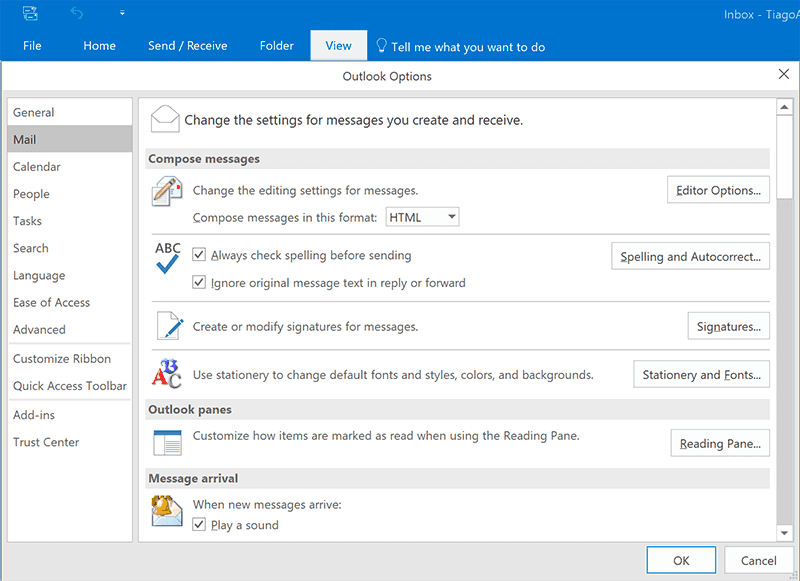
Figure: You should also check “Always check spelling before sending” to ensure your message doesn't have mistakes
Web Content
When on a web page, install Grammarly Addon for Chrome so you can automatically check web content. For example, while editing in a CMS.
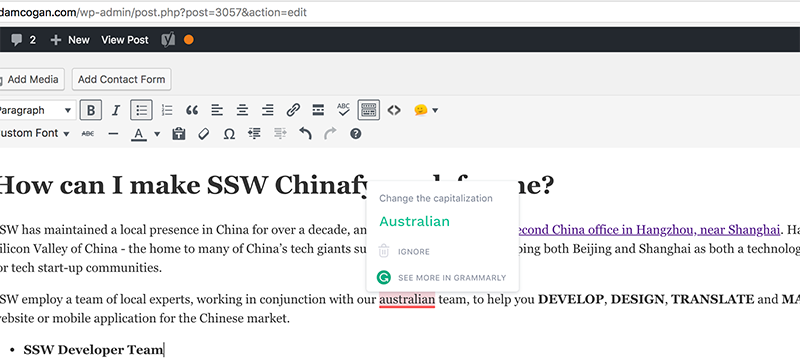
Figure: A typo caught by Grammarly plugin
Any other text can be checked manually. Go to Grammarly, create a New Document and Paste your content to check your text.

Figure: A typo caught by Grammarly
Documents
On Word, press F7 (or on the ribbon go to Review > Spelling & Grammar ) to check your .docx text.
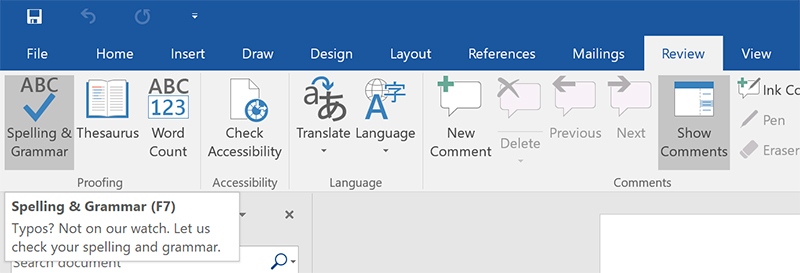
Figure: Click on "Spelling & Grammar" button to check your web content
Presentations
On PowerPoint, press F7 (or on the ribbon go to Review | Spelling & Grammar ) to check your .pptx text.
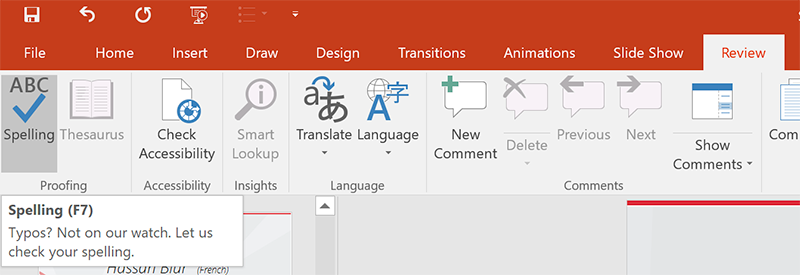
Figure: Click on "Spelling" button to check your web content
You should also keep "Check grammar with spelling" checked in your PowerPoint Options | Proofing:
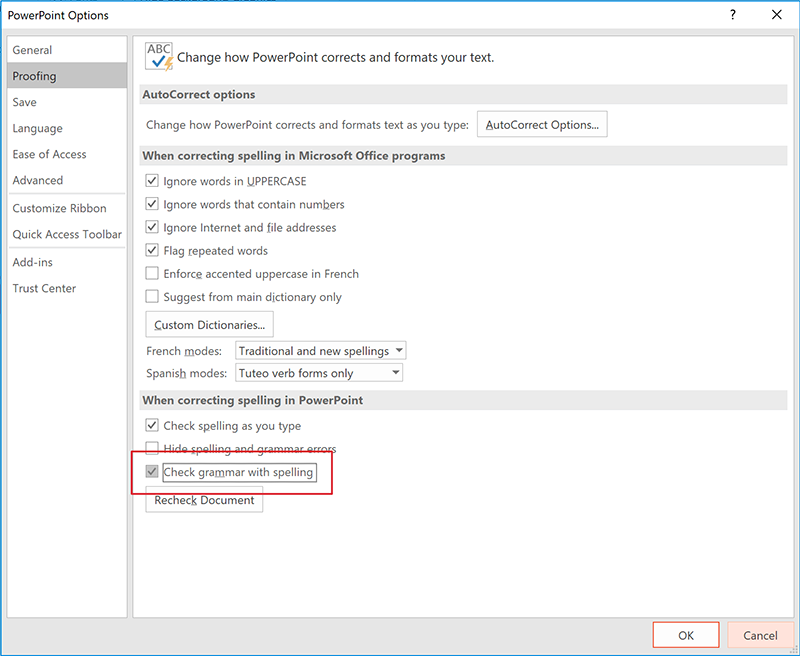
Figure: Make sure "Check grammar with spelling" is enabled
Do you avoid emailing sensitive information?
Sensitive information in an email could potentially cause harm or damage if it falls into the wrong hands. It's important to be cautious when sharing sensitive information via email, as emails can be intercepted and read by unauthorized individuals. Whenever possible, it's best to use secure methods of communication, such as encrypted email or secure messaging platforms, to protect sensitive information.
Some examples of sensitive information that should not be shared via email include:
- Personal identification information, such as driver's license numbers, and passport numbers
- Financial information, such as credit card numbers, bank account numbers
- Passwords and login information
Do you avoid sending unnecessary emails?
Every email you process takes time. Sifting through unnecessary emails becomes really frustrating. Don't clog up someone else's Inbox with unnecessary emails.
A good rule of thumb for whether an email is unnecessary is if your email comprises of less than 5 words (e.g. "OK" or "See you then") it's likely it doesn't need to be sent.
"Thanks"
❌ Figure: Bad example - Unnecessary email
Merely saying "thanks" is often not sufficient to warrant the email but an exception to this rule is when positive reinforcement should be used when someone has done a specific behaviour that you like and want to encourage. E.g.
"Thanks for being proactive and pointing out that improvement"
✅ Figure: Good example - Sending an email expressing gratitude and providing words of encouragement holds value
Do you know when to send a group email over an IM group message?
Large distribution group emails (e.g NorthwindAll@, SSWAll@) should be used for critical information or emails that require feedback from users. For general information or random posts, reduce email noise by using an IM group (e.g. Microsoft Teams).
Group emails serve an important purpose in providing information to the entire organization in a way that is less likely to get lost than an Instant Message. It also provides a good method of allowing for a good cross section of staff responses. IM messages are better suited to general comments/information or random posts.
❌ Figure: 
❌ Figure: 
✅ Figure: 
✅ Figure: 
Do you avoid sending your emails immediately?
How often have you clicked "Send" and then wished you hadn't? It's a common problem. It can be easily solved by unchecking the "Send Immediately When Connected" option in Tools/ Options/ Mail Setup. We guarantee this will save you, one day!
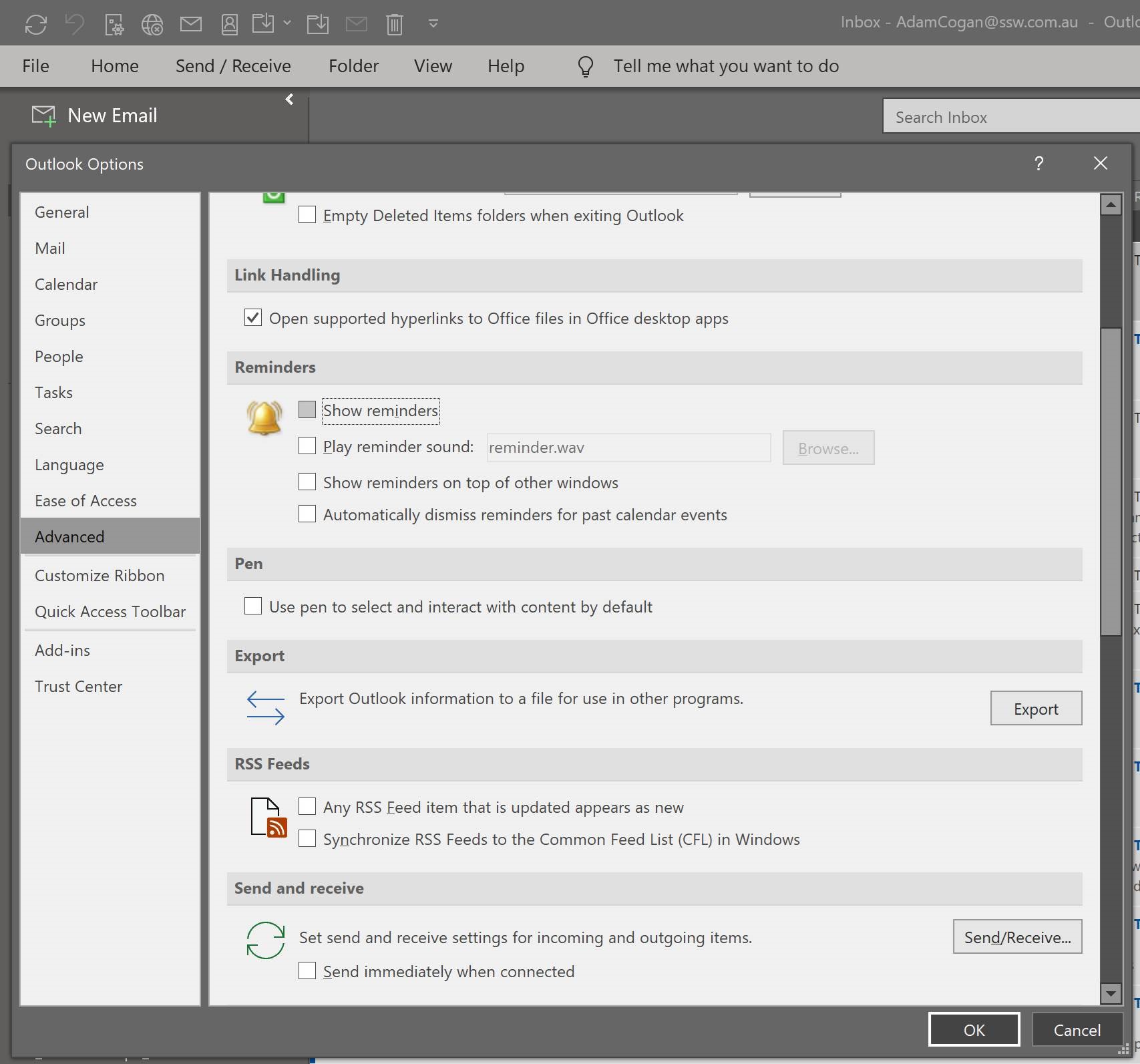
Figure: Don't send emails immediately - you will often remember something you needed to add
Do you avoid using images in your email signatures?
As useful as email signatures are for promoting your brand, using images in your signatures is a bad idea. To many recipients this can appear to be an attachment to the email. This will annoy some users, so it's better to keep your signatures as HTML or just plain text.
Do you use great email signatures?
Email signatures are a great way of adding some advertising and branding. You should always use a nice email signature for external emails. Internally, you may use a short one (just your name or initials).
Full email signatures (for external recipients) are great when they have:
- A little branding and advertising (can be a tagline or company news), so people know instantly who it is from
- You can promote services or awards at the bottom (e.g. "⭐️ 2023 Microsoft Partner of the Year Finalist")
- Your phone number (in international format - it's important to add the country code so people from all around the world can easily add you to their contacts - as per the right format to show phone numbers)
- Your company website link
- Your social media and blog link
- Your IM link (e.g. Teams or Facebook Messenger)
- Your position
- Your location (city/country) where you are based
Note: You can't add hyperlinks to signatures if you are using the Outlook App – what a shame.
Mobile Signature
Use the mobile signature when sending emails from your phone. Mobile signatures are not easily customized so they can be simpler.
Get Outlook for Android
❌ Figure: Bad example - The default signature
Thanks, Adam
ssw.com.au | +61 2 9953 3000 | Ping me on Teams✅ Figure: Good example – Custom signature with name, URL, phone number, and IM link
PC Long Signature (Big and Fancy)
Use the complete long signature when sending a new email or appointment to a client.
This is created in HTML and goes well on emails with Word used as the email editor. Include some product advertising, like what's new on your monthly newsletter. It should have the company colors.
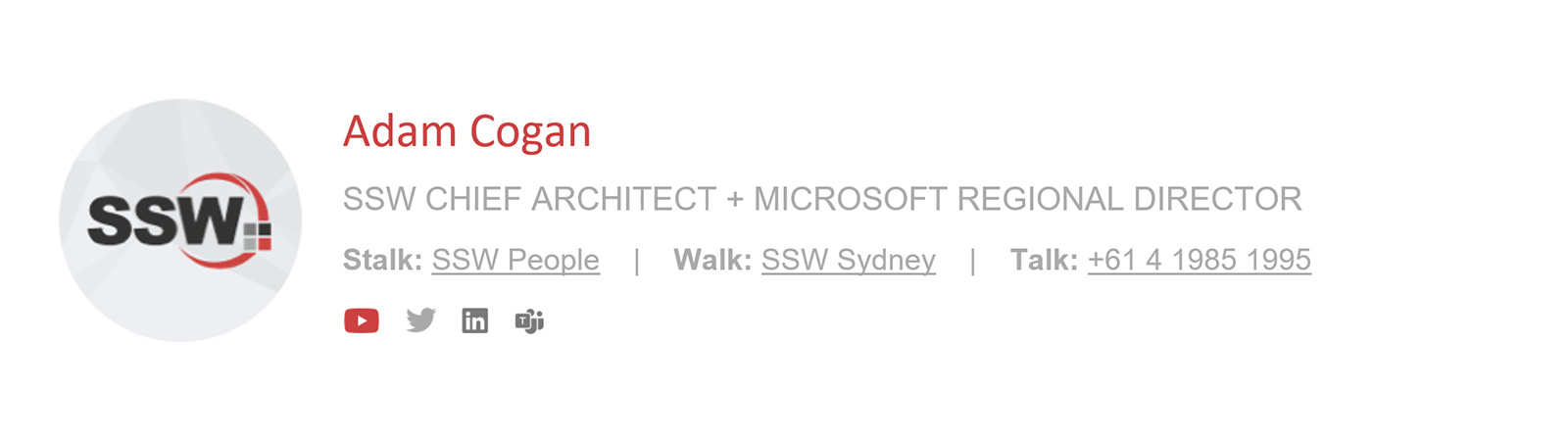
Figure: A great long signature for PC
However, you shouldn't use your long signature on every sent email. It's recommended to have a simpler version for internal emails and appointments:
PC Short Signature
Use a really short signature (your first name or initials) or no signature at all in internal emails as people already know who you are. You may want to add a quick link to IM.
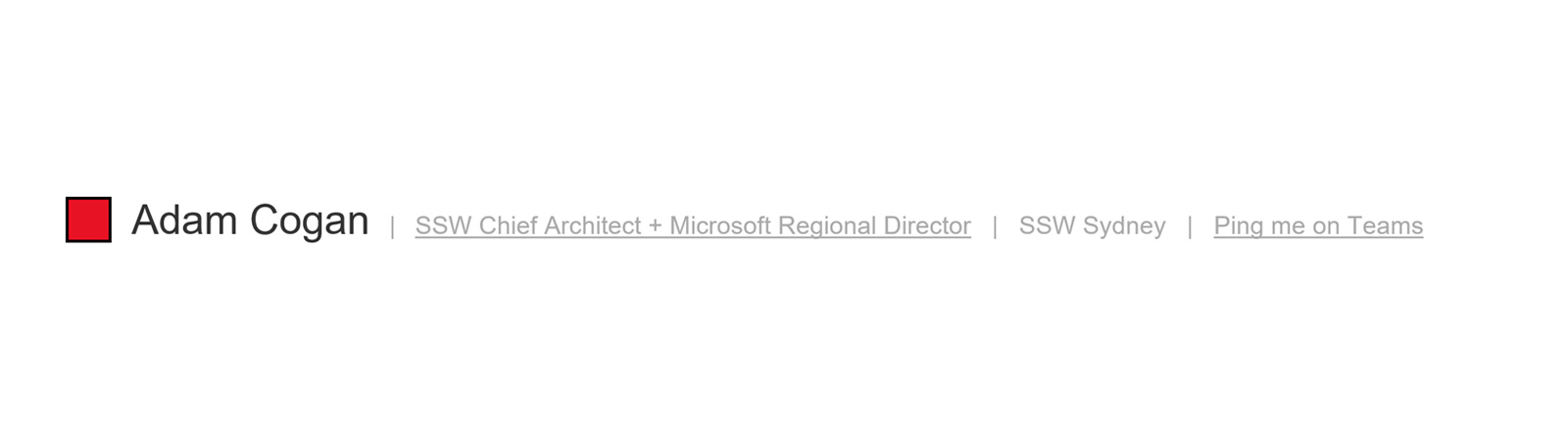
Figure: PC Short Signature Example
Note: "Ping me on Teams" is a link that directly opens chat with the person as per Teams Hyperlinks on Outlook Signature .
Implementation
Option 1: CodeTwo (paid)
The easiest way to implement consistent signatures across a company is to use a 3rd party signature provider e.g. CodeTwo.com and Exclaimer.com
This way you quickly get great email signatures, with consistent branding, to all your employees and on all their devices. CodeTwo is cheaper and has a nicer design tool UI than Exclaimer, however they are both good. CodeTwo is built on Microsoft technology.CodeTwo (and Exclaimer) give:
- Automatic signatures are added on any device – from laptop to smartphones
- Consistent signatures for every employee as they all use one template – consistency is important
- Management via a portal
- Marketing can run campaigns and schedule changes to all signatures
- Hassle-free setup – users do not need to touch any signatures on any devices
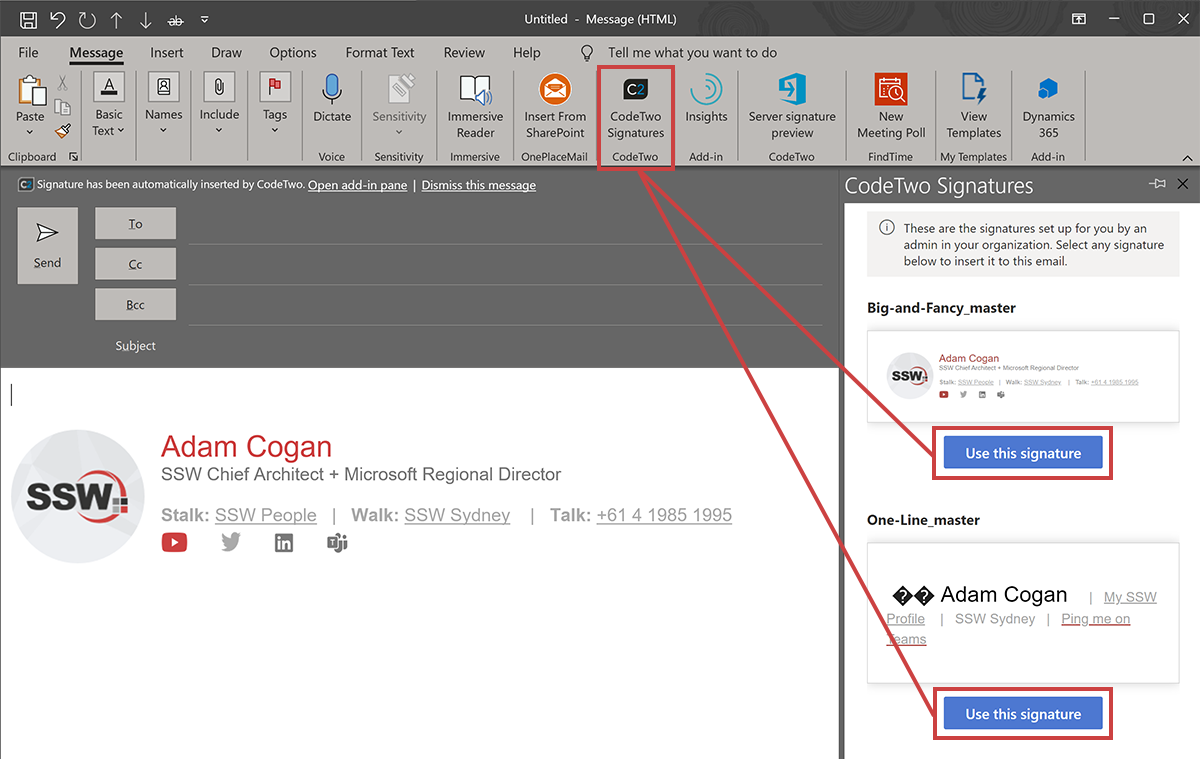
Figure: With CodeTwo the correct signature is auto selected
Note: The plugin currently does not work for Appointments due to a limitation in Outlook. Rules must be manually changed in Exchange Online to include appointments in the server-side version of CodeTwo. Once this has been configured do not manually copy your signature into an appointment or you will get 2 signatures.
Option 2: Set it up manually (free)
Mobile - How to set it up in the Outlook App
- Go to Settings on the Outlook application
- Click on Signature
- Type your desired signature for mobile
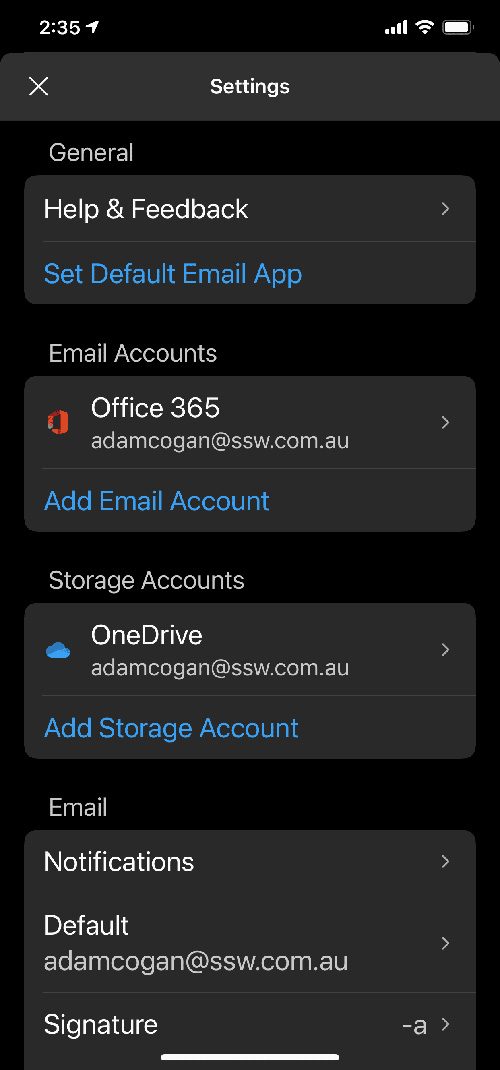
Figure: Outlook mobile application settings
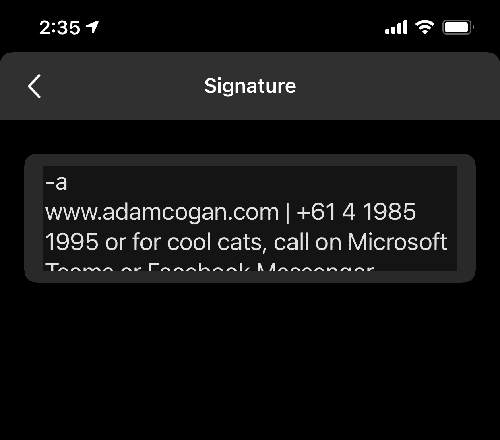
Figure: Editable mobile signature on Outlook mobile application
PC - How to set it up in Outlook
For windows
- Open Microsoft Outlook and go File | Options
- Click the "Mail" tab as seen below
- Click on "Signatures..." and add in your signatures
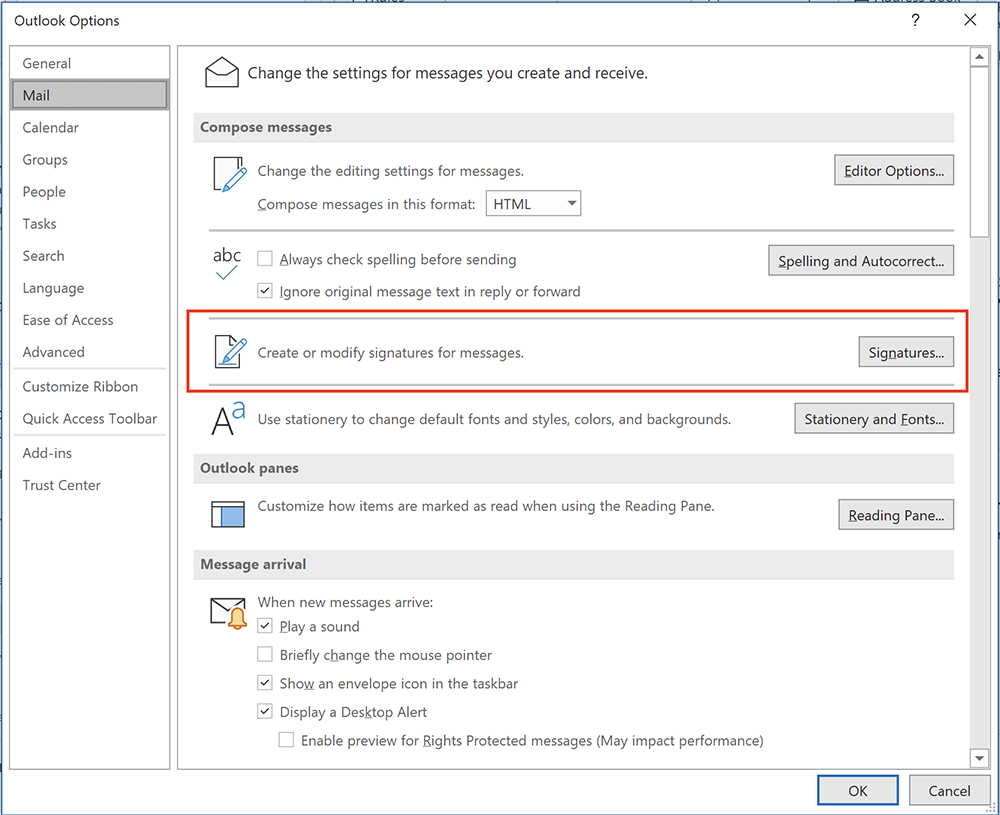
Figure: How to add a signature in Outlook in Windows
For Mac
- Open Microsoft Outlook app and go Outlook | Settings
- Click the "Signatures" tab in the "Email" section
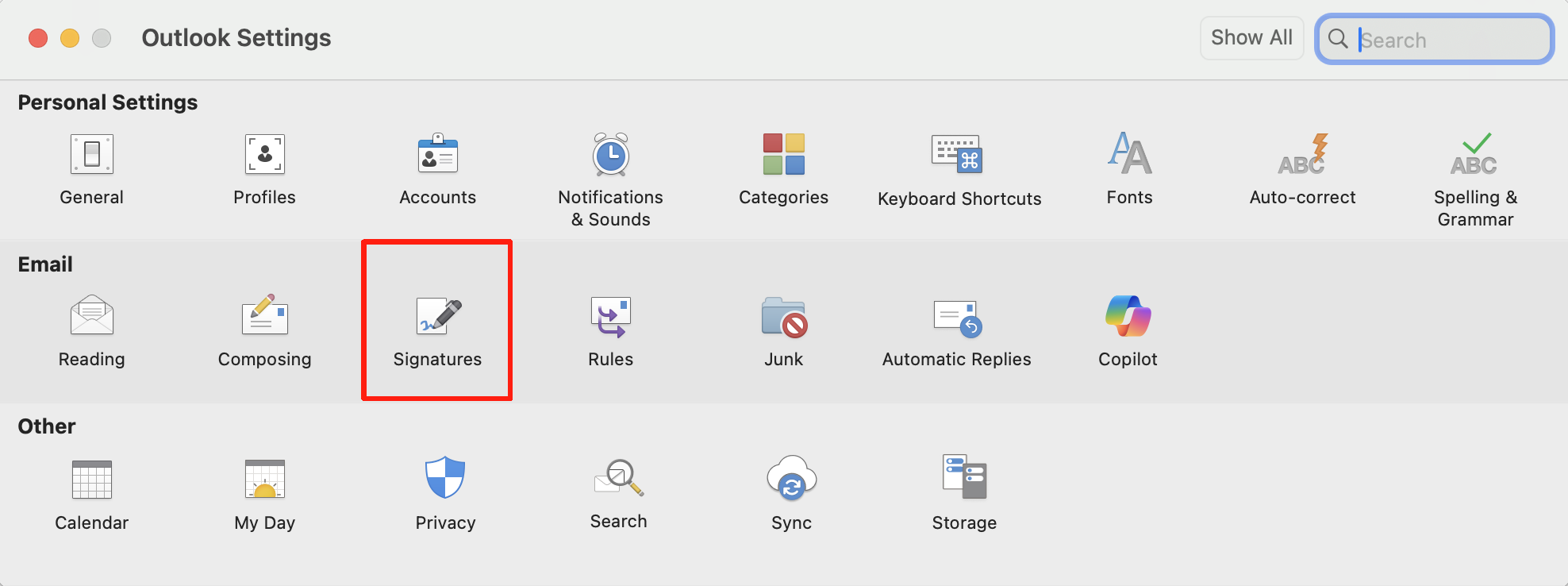
Figure: How to add a signature in Outlook in Mac
Warning: Unfortunately, you need to setup up your signature in Outlook and OWA. There is no way to share this.
Browser - How to set it up in OWA
- Open OWA (e.g. mail.northwind.com/owa)
- Click "Options" on the top right side.
- Go Settings | Mail and make following changes:
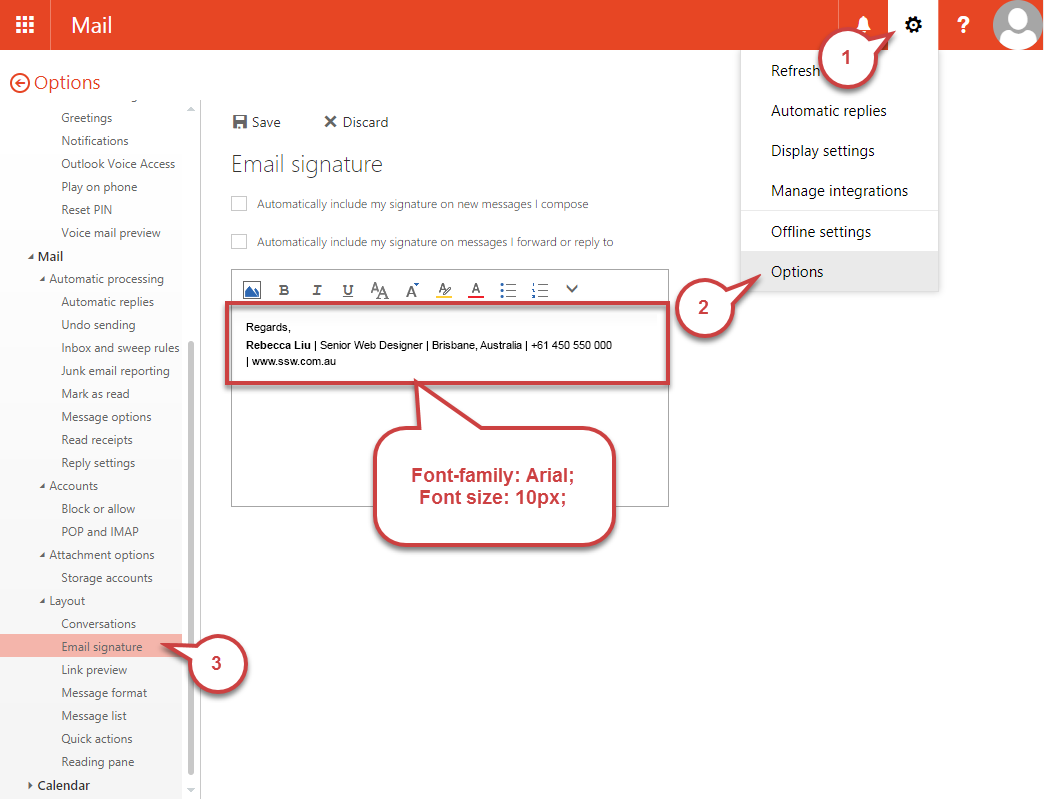
Figure: Add your 'Email Signature' and save
How to set it up in Office 365
- Open Outlook in Office 365 (http://outlook.office.com/mail/inbox)
- Click the "Settings" cog on the top right corner of the Window
- Click on “View all Outlook settings” at the bottom of the Settings panel
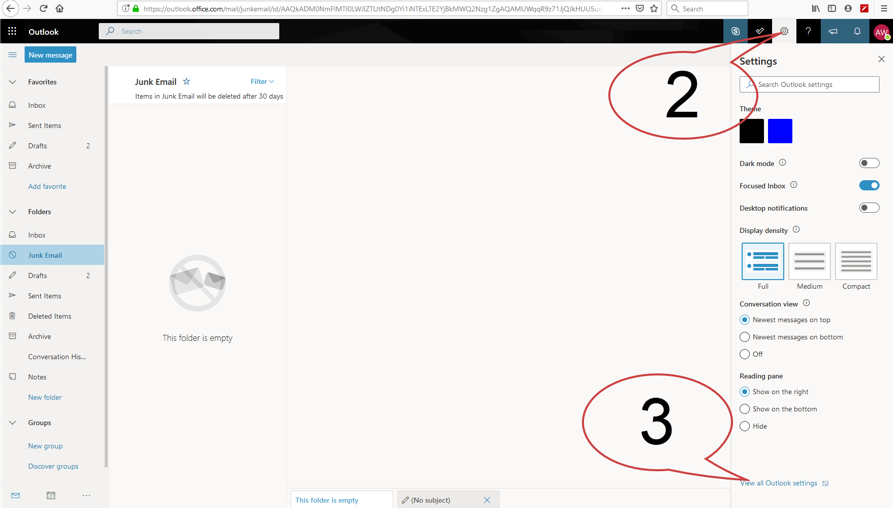
Figure: Where to find "View all Outlook settings"
- In the "Settings" window that pops up, go to: Mail | Compose and reply.
- Add your email signature and click "Save"
SSW Only: You can automatically have your Outlook signature changed on sign-in via SSW login script.
Note: This does not setup your signature on OWA or your mobile signature.
Do you avoid using spammy words in emails?
Words matter—especially in email. Spam filters are increasingly sensitive, and even internal corporate emails can get caught if you're not careful. Worse still, your email may look unprofessional or overly “salesy,” which reduces trust and engagement.
Outlook by default reads your emails and can flag your email as potential junk email, or adult content email by examining a list of sensitive words. This list is not available to the public.
If you use terms like “free,” “urgent,” “guaranteed,” “buy now,” or all caps with too many exclamation marks, your message might be flagged as junk, even if it's important and well-written.
✅ Tips
- Write with clarity and purpose, not hype
- Avoid overly promotional phrases
- Limit exclamation marks and all-caps
- Check tone with a colleague or a spam filter tool
"ACT NOW to get your FREE trial!!!"
❌ Figure: Bad example
"Here’s a quick overview of what’s included in your trial"
✅ Figure: Good example
Do you know how to hand over email tasks or responsibilities to others?
<introEmbed body={<> The most dangerous time in a task's life cycle is in a handover. This is the most likely time for a misunderstanding to occur leading to a task getting lost and not being completed. Always make sure you clearly reallocate a task with an email to the person who will complete the task. </>} /> <asideEmbed variant="info" body={<> **Note:** This rule is a variation of the popular ["as per our conversation"](/as-per-our-conversation-emails) rule. </>} figureEmbed={{ preset: "default", figure: 'XXX', shouldDisplay: false }} /> <emailEmbed from="" to="Bob" cc="David" bcc="" subject="RE: Northwind app update" body={<> ## Hi Bob I already talked with David, he will handle it Regards,\ Andy --- **From:** Bob\ **To:** Andy\ **Subject:** Northwind app update ## Hi Andy As per our conversation about Northwind app, it keeps crashing when I do a search under 'Company' 1. Please fix </>} figureEmbed={{ preset: "badExample", figure: "Bad example - Task not directly reallocated", shouldDisplay: true }} /> <emailEmbed from="" to="David" cc="Bob" bcc="" subject="RE: Northwind app update" body={<> ## Hi David As per our conversation, 1. Please action Regards,\ Andy --- **From:** Bob\ **To:** Andy\ **Subject:** Northwind app update ## Hi Andy As per our conversation about Northwind app, it keeps crashing when I do a search under 'Company' 1. Please fix </>} figureEmbed={{ preset: "goodExample", figure: "Good example - Clear reassignment from Andy to David", shouldDisplay: true }} /> ## Handing over employee's responsibilities If you are handing over an employee responsibility using an intranet, you should always talk to the person first, then send an email as an "as per our conversation" email, including a link and copying the important stuff. **Tips:** * You should send each task in a different email so they are easily searchable in the employee's email inbox when they need to review the instructions sent * Cc the manager who originally gave you that responsibility so they are clear who they should chase if something is missed in the future <emailEmbed from="" to="Mary" cc="{{ MANAGER }}" bcc="" subject="SSW.Admin - Scheduling .NET User Groups handover" body={<> ## Hi Mary As per our conversation, this responsibility is now yours: {{ LINK TO INTRANET }} As discussed, you'll need to: * Always have a few months' worth of user groups scheduled ahead of time * Check if any of the user group dates fall on a public holiday. If they do, contact venue to reschedule to the next available weekday Regards,\ Andy \<As per [ssw.com.au/rules/how-to-hand-over-tasks-to-others](/how-to-hand-over-tasks-to-others)> </>} figureEmbed={{ preset: "goodExample", figure: "Good example - Clear reassignment from Andy to Mary", shouldDisplay: true }} />Do you know how to reduce spam?
Spam. It wastes time and resources. In most cases, the amount of spam received by an organization far exceeds the amount of legitimate email.
E.g. Average volume of spam received daily:
Total Email Received Spam Phishing Malware Legitimate Spam % 50, 830 3257 1263 10 46, 300 11 From a SysAdmin point of view, using anti-spam protection is the best way to go to protect your company against spam, and, if you are using Exchange or Exchange Online, one of the best options for you is to use Microsoft's answer to this: Microsoft 365 Defender
There are also other non-Microsoft options e.g.
- Mimecast
- GFI MailEssentials
- N-able Mail Assure
When using Exchange and the Outlook client (or Outlook.com), Microsoft has an addon "Report Message" which helps users to report spam and phishing emails (This can be deployed by an Admin to everyone in your company):
When on the Outlook desktop client, you should actively mark items as Junk and block their senders. Do the following:
- Select the email | Click "Report Message" | Choose "Phishing" or "Junk"
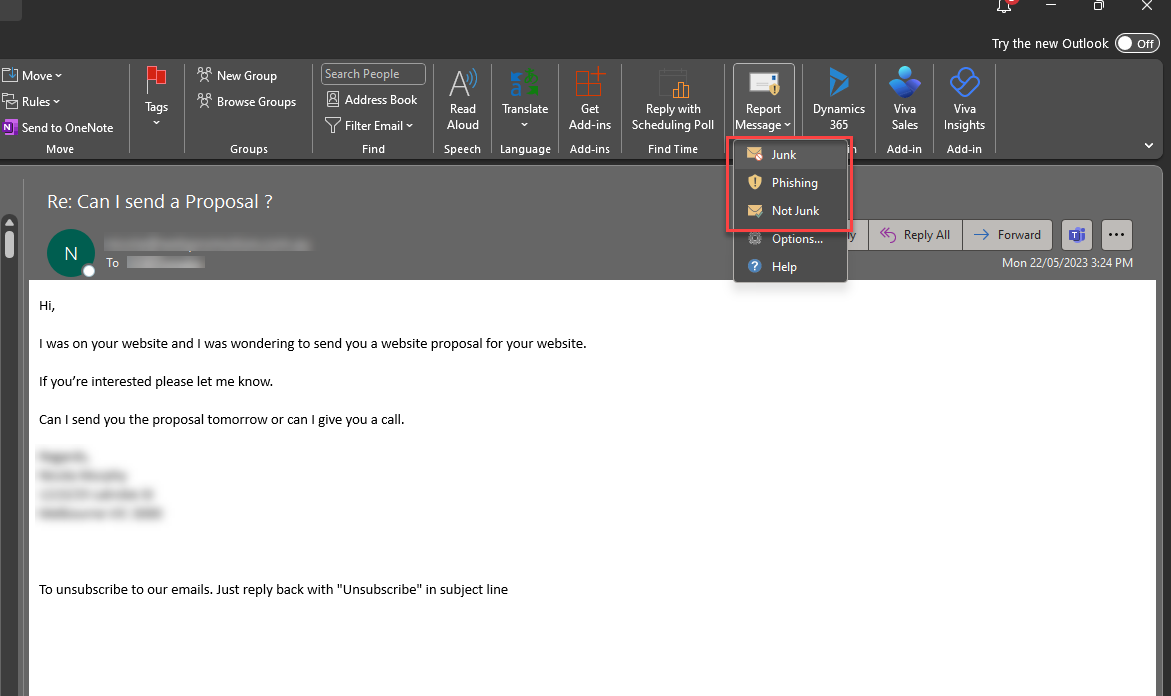
✅ Figure: Good example - Report a message as "Junk"
Doing this sends a copy of the email for analysis to Microsoft Defender and helps to train the model that detects Junk mail and Phishing Scams.
From time to time you may also receive an email telling you about quarantined emails.
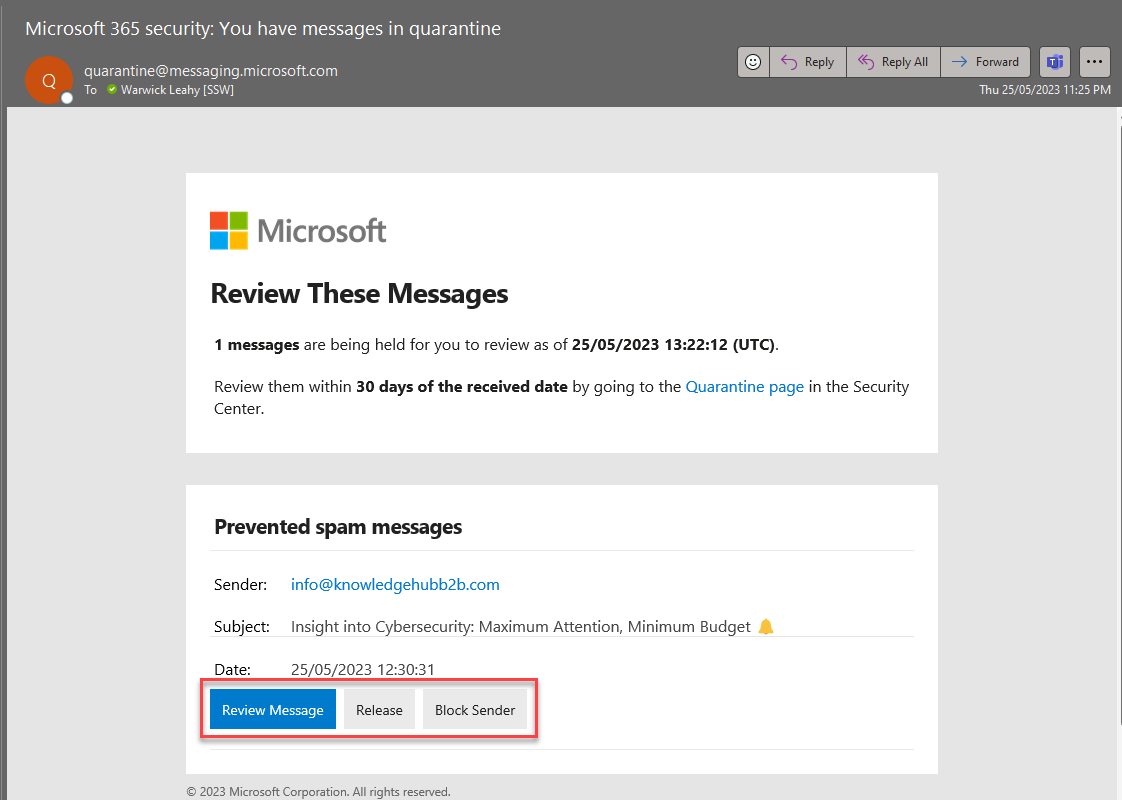
✅ Figure: Good example - Quarantine Email - 'Review Message', 'Release' or 'Block Sender'
Important - check very carefully and make sure you know the sender before releasing an email. Otherwise you may end up releasing an email that you shouldn't. If in doubt call your friendly SysAdmin who will help you to determine if it's safe to release.
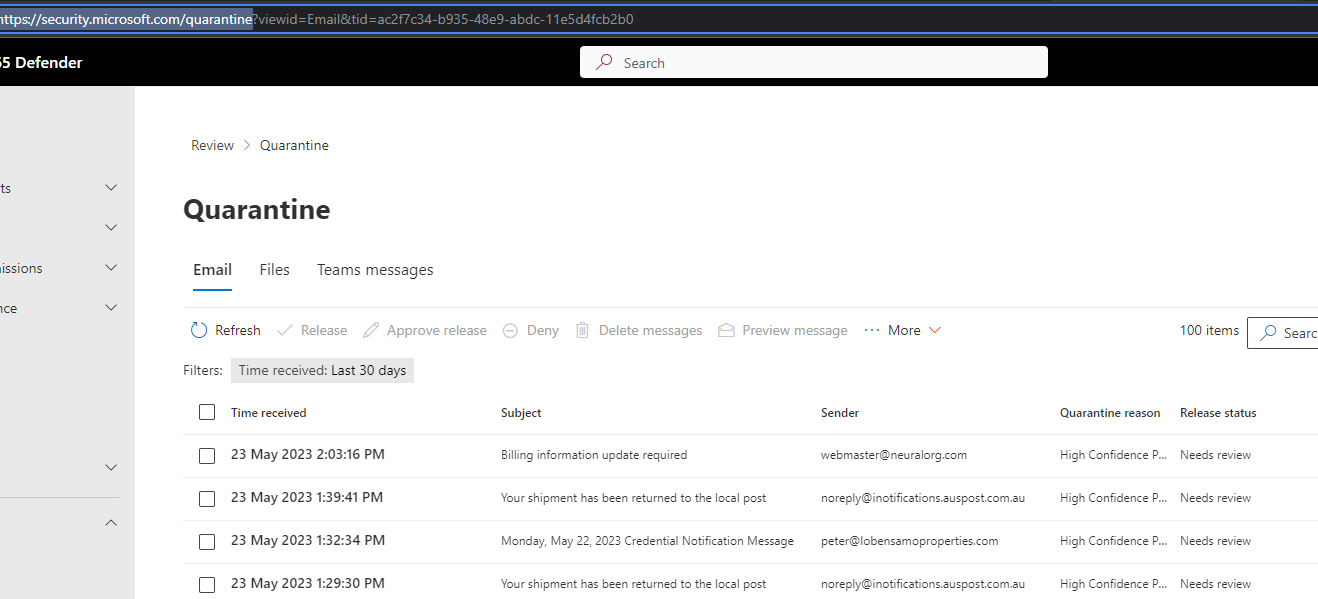
✅ Figure: Good example - Release or delete quarantined emails
If your email is hosted by a third-party provider other than Outlook, Office 365, or Gmail, take the following precautions:
- Immediately change your password – If you suspect your email account has been targeted, update your credentials to prevent unauthorized access.
- Enable two-factor authentication (2FA) – This adds an extra layer of security to your email account.
- Consider migrating to a trusted provider – Outlook, Office 365, and Gmail offer robust phishing and spam protection. If your current provider lacks strong security measures, switching to one of these services can reduce future phishing risks.
- Monitor your account for unusual activity – Check your sent folder and recent login activity to ensure no unauthorized access has occurred.
Warning: If you receive a phishing attempt through a third-party email provider with poor filtering, your email account is at greater risk of being compromised. Migrating your email to a secure provider like Outlook or Gmail improves security and reduces phishing attempts.
By taking proactive measures, you can significantly reduce the chances of falling victim to phishing and spam emails.
Do you know when to send links or attachments in emails?
How you work with attachments should change depending on who you are emailing.
For internal communications, linking to a document store on the intranet keeps files accessible, up-to-date, and minimizes the risk of broken links. When communicating externally, attaching the file directly is often more convenient for recipients who may not have access to internal systems.
Internal documents - link
If you're sending to a fellow employee, use a link to a document stored on your intranet (E.g.:
intranet.northwind.com/SharedDocuments).When sharing documents internally it's best to keep the work alive in a link. The best way to do that is to have it hosted in one place where all working parties can access it.

❌ Figure: Bad example - Attaching documents to emails when sending internally

✅ Figure: Good example - Sharing documents in SharePoint so the team can access and work on the same document
Tip: Using SharePoint can help minimizing broken links.
External documents - public link or attachment
If you're sending to a client, either get them to share a publically available link, or attach the file to the email (e.g.: a Spec Review).
It's often easier to attach the file than share a link due to permission issues. This allows them to easily share the document internally and always have access to the copy.
- Clients often prefer attachments
- They can forward it to whoever they want
- There is a paper trail of changes and feedback that they can share internally on their end

❌ Figure: Bad example – Added the file as a link for external users. This requires adding them as guests to Teams, or having to make the file an anonymous link

✅ Figure: Good example – Added file as an attachment for external users
Office365 - Do you avoid using 'Share' functionality with tasks/questions?
<introEmbed body={<> Sharing a file is easy when looking at a file. However the email people get from it will have a notification-look, which may result in it being overlooked/ignored. Because of that, you should avoid using that functionality if you want people to notice and read your email. A normal email with the link and instructions should be sent instead. </>} /> <imageEmbed alt="Image" size="large" showBorder={false} figureEmbed={{ preset: "badExample", figure: 'Bad example - Sending an email with a file using the \'Share\' functionality', shouldDisplay: true }} src="/uploads/rules/avoid-using-share-functionality/share-screenshot.jpg" /> <imageEmbed alt="Image" size="large" showBorder={false} figureEmbed={{ preset: "badExample", figure: 'Bad example - The email sent has a notification-look meaning it may be ignored', shouldDisplay: true }} src="/uploads/rules/avoid-using-share-functionality/share-email-screenshot.png" /> <emailEmbed from="Adam" to="Gordon" cc="" bcc="" subject=""Invoices in June&July 2019" - Do we need this?" body={<> ## Hi Gordon See this file: {{ URL }} 1. Do you need this anymore? 2. If not zz it -a </>} figureEmbed={{ preset: "goodExample", figure: "Good example - Link and tasks sent in a regular email", shouldDisplay: true }} /> <asideEmbed variant="info" body={<> **Note:** It is a good idea to review SharePoint and Teams stats and tell users **not** to use this funcionality by pointing them to this rule. </>} figureEmbed={{ preset: "default", figure: 'XXX', shouldDisplay: false }} />Do you add a "+1" to indicate you agree?
Usually, when someone makes a suggestion or a complaint... you only hear from the ones who disagree. If you agree with someone, it helps to let others on the thread know. Simply reply with "+1" and a quick sentence.
To:GaryCc:Code Auditor TeamSubject:RE: CodeAuditor rule filesHi Gary
<mark>+1</mark> on this. Duplicates can be quite frustrating
Dave
From: Gary
To: Code Auditor Team
Subject: CodeAuditor rule filesHi, I saw two clients today that complained about CodeAuditor rule files being created even though one had already existed. They were all named x.SSWCodeAuditor where x was a number from 1 to 13 in one of the cases. Why do these keep being created?
Gary
✅ Figure: Good example - using +1 to show you agree
Note: Outlook and most instant messaging apps now support “like” (👍) reactions, which are a quick way to show support or agreement. However, using +1 with a short comment is more powerful—it not only signals agreement but also adds your input, making the conversation clearer and more valuable to others.
Do you CC your work email account if you are unable to use it?
If for some reason you have to use your personal account at work (maybe the work server is down) then remember to always CC your work email account for any work related emails.
Manage multiple email accounts - personal and shared company emails
Sometimes staff may manage more than 1 email box - a personal email and a shared company email. It is important to maintain clear and consistent communication when managing multiple email accounts.
For internal communication, when you reply to emails from a shared company email account, the receivers may have little knowledge of who sent the emails. Which can lead to confusion and inconsistency in communication. To avoid these issues, we strongly recommend that staff avoid sending emails from shared company email accounts directly.
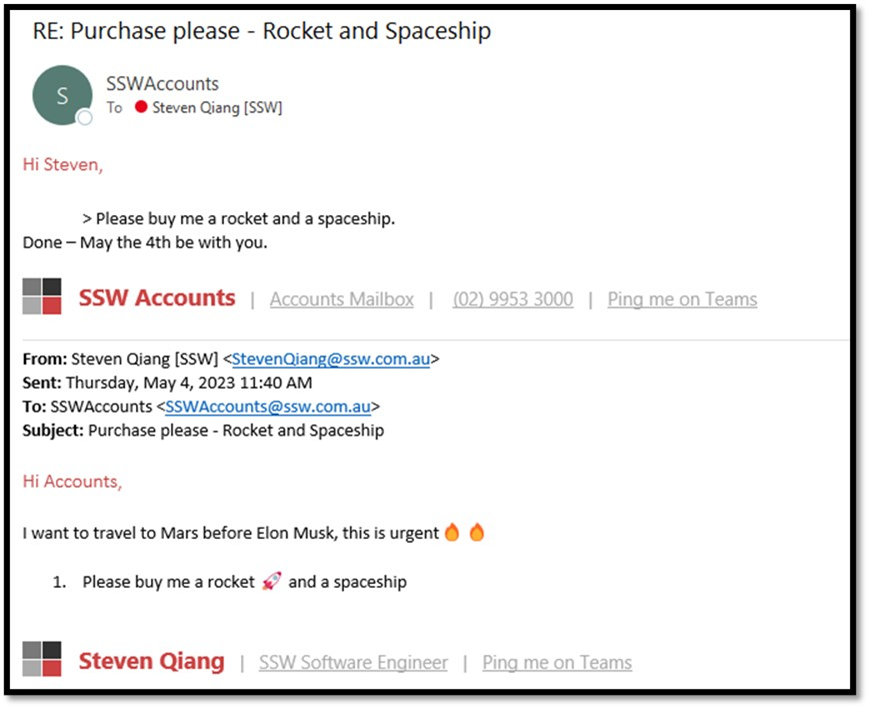
❌ Figure: Bad example - No one knows who made the purchase
When replying to emails from shared company accounts, you have an alternative:
- Switch the sender to your personal email account.
- CC the shared company email account on the reply to ensure that the thread is tracked.
- Make sure your signature is correct.
At SSW, we use CodeTwo to automatically add our signatures.
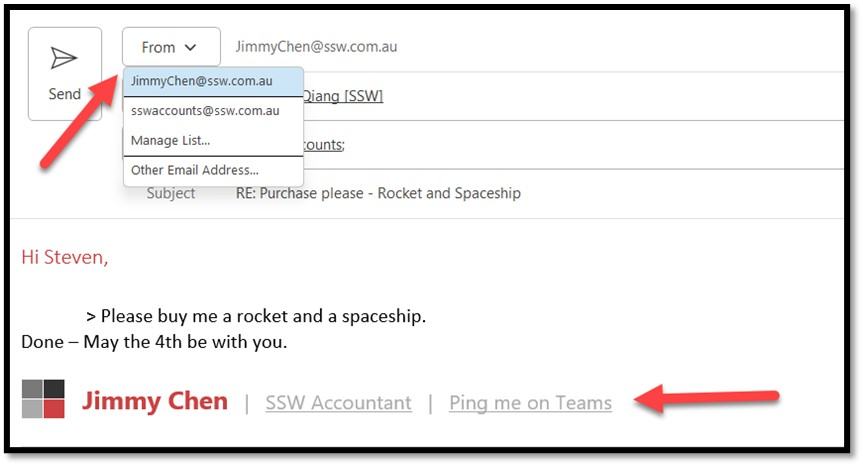
Figure: Change the sender to personal email
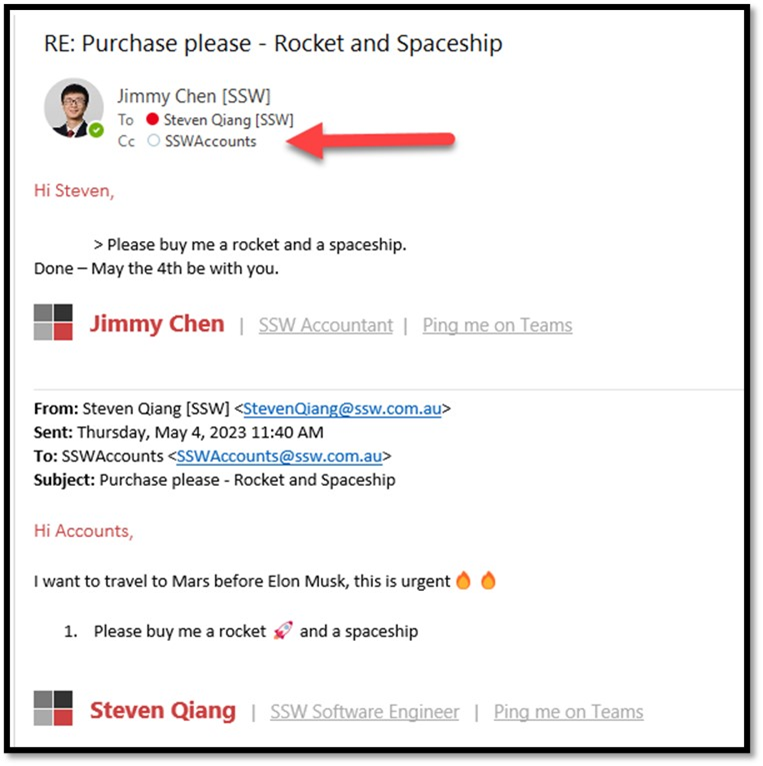
✅ Figure: Good example - Reply from your personal email, then keep the public email cc'd so the thread is tracked
Do you remember that emails aren't your property?
The Australian Government Privacy Act permits employers to monitor employees' email (and web browsing) logs. While employers are encouraged to develop and promulgate a clear privacy policy, it's essentially a recommendation. Many employers may not have the resources to develop such a policy, but nothing prevents them from reviewing email records on the server. The Government admits that "system administrators are usually able to access everything on the network."
The sensible response for employees is to be careful about what they say in email and abide by appropriate usage rules / etiquette even if they don't exist! Follow common sense on this one. Remember that your work email address should not be used for personal mail.
Do you reference which email template you are using?
<introEmbed body={<> In order for other people within your organisation to understand that regular emails that you send are following certain rules and standards, it's a good idea to have a footer in your emails saying something like "\<This email was sent as per the rule: XXX\>" </>} /> This will also have the added benefit of allowing someone else to take over your role should the need arise and it's much better than having people copy and paste old emails rather than using the latest updated template.Do you resist the urge to SPAM to an email alias?
When you post to an email alias, you are posting to many, many people. Unnecessary emails are spam - only send emails that are valid or if there is a need for all to see.
Do you send bulk email via 'Bcc' field if all parties are not contacts of each other?
To ensure privacy, and not allow parties to get hold of each others' email addresses, emails to multiple parties should be entered in the 'Bcc' field (not the 'To' field).
::: email-template
To: alex@aaa.com, @brandon@bbb.com, charlie@ccc.com, debora@ddd.com Cc: Bcc: Subject: Thank you for coming to Sydney .NET User Group ::: ❌ Figure: Figure: Good Example - Send bulk email via 'To' field
::: email-template
To: Cc: Bcc: alex@aaa.com, @brandon@bbb.com, charlie@ccc.com, debora@ddd.com Subject: Thank you for coming to Sydney .NET User Group ::: ✅ Figure: Figure: Good Example - Send bulk email via 'Bcc' field
Do you avoid using "Request a Receipt" for emails?
Always demanding a receipt for emails you send is the equivalent of crying wolf. People get prompted about receipts so often, that eventually, they change the settings to automatically ignore receipt requests. Then when someone really, really needs acknowledgment that an email has been received, you never get one, because they've turned off the mechanism.
Turning this option on all the time effectively throws the option away, not just for yourself, but everyone else as well.
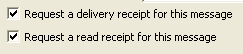
Figure: Selectively request read receipts so as not to annoy your recipient
Warning: If you are using this more than once a year then alarms should be ringing!
Do you use active language in your emails?
Try to use the active voice of a verb wherever possible. For instance, 'We will process your order today', sounds better than 'Your order will be processed today'. The first sounds more personal, whereas the latter, especially when used frequently, sounds unnecessarily formal.
<imageEmbed alt="Image" size="large" showBorder={false} figureEmbed={{ preset: "badExample", figure: 'Bad Example - using the passive voice', shouldDisplay: true }} src="/uploads/rules/do-you-use-active-language-in-your-emails/https://github.com/Jord-Gui/SSW.Rules.Content/assets/41951199/3e6dc030-3c4a-4f55-8380-90b63397d89f" /><imageEmbed alt="Image" size="large" showBorder={false} figureEmbed={{ preset: "goodExample", figure: 'Good Example - using the active voice', shouldDisplay: true }} src="/uploads/rules/do-you-use-active-language-in-your-emails/https://github.com/Jord-Gui/SSW.Rules.Content/assets/41951199/ed0d747e-a044-4d59-ac7b-a2414e7c6307" />Do you know that people misunderstand sarcasm in text?
<introEmbed body={<> According to Sydney Morning Herald's "[Flame emails missing the mark](https://www.smh.com.au/national/flame-emails-missing-the-mark-20060216-gdmze2.html)": > "The senders of email messages expected their partners to correctly interpret their tone nearly 80% of the time, but in fact, they only scored just over 50%... Those attempting to interpret the message believed they had scored 90% accuracy". </>} /> Because there is no "tone of voice" in an email, sarcasm can easily be misinterpreted by the receiver. You can use a smiley face or emoji to soften it up a bit. <emailEmbed from="" to="John" cc="" bcc="" subject="Keeping our office clean" body={<> ## John Make sure your office is clean when clients come in - you might scare them away with all that mess. </>} figureEmbed={{ preset: "badExample", figure: "Example", shouldDisplay: false }} /> <emailEmbed from="" to="John" cc="" bcc="" subject="Keeping our office clean" body={<> ## Hey John Make sure your office is clean when clients come in - you might scare them away with all that mess :) </>} figureEmbed={{ preset: "goodExample", figure: "Example", shouldDisplay: false }} />Do you use Autocorrect in Outlook to insert links?
<introEmbed body={<> You just received another email from a client asking for your company's Terms and Conditions. Instead of navigating through your files or searching your website to find the link, wouldn't it be more efficient to simply type a shorthand code like `#`+ `T` and have Outlook automatically insert the URL for you? This is where the Autocorrect feature in Outlook can become a huge time-saver. </>} /> ## Why Use Autocorrect for URLs? * **Efficiency**: It saves time by eliminating the need to find and copy-paste URLs * **Consistency**: It ensures that everyone is using the same URL and reduces the risk of errors ## How to Set It Up 1. Open Outlook and go to **File | Options | Mail | Spelling and Autocorrect** 2. Click `Autocorrect Options` and add your shorthand and URL link. <imageEmbed alt="Image" size="large" showBorder={false} figureEmbed={{ preset: "default", figure: 'Make sure you use short key combinations that are unlikely to be used normally, but still easy to remember', shouldDisplay: true }} src="/uploads/rules/autocorrect-in-outlook/Outlook-image-uly.png" /> <asideEmbed variant="greybox" body={<> # T - Adds a link to the company’s Terms and conditions. E.g. <https://www.ssw.com.au/terms-and-conditions> # B - Adds a link to your [Bookings](/meeting-bookings) </>} figureEmbed={{ preset: "default", figure: 'XXX', shouldDisplay: false }} /> <figureEmbed figureEmbed={{ preset: "goodExample", figure: 'Figure: Good example - Using shorthand codes to represent commonly used URLs', shouldDisplay: true } } /> By using Autocorrect in Outlook effectively, you can speed up your workflow. It's a small change with a big impact. Make sure to choose shorthand that is both unique and easy to remember.Do you use Dictate for emails?
Everyone knows that you can use Google Assistant or Siri to talk to your phone, but not everyone knows that you can also use dictate in Microsoft Word, PowerPoint and Outlook.
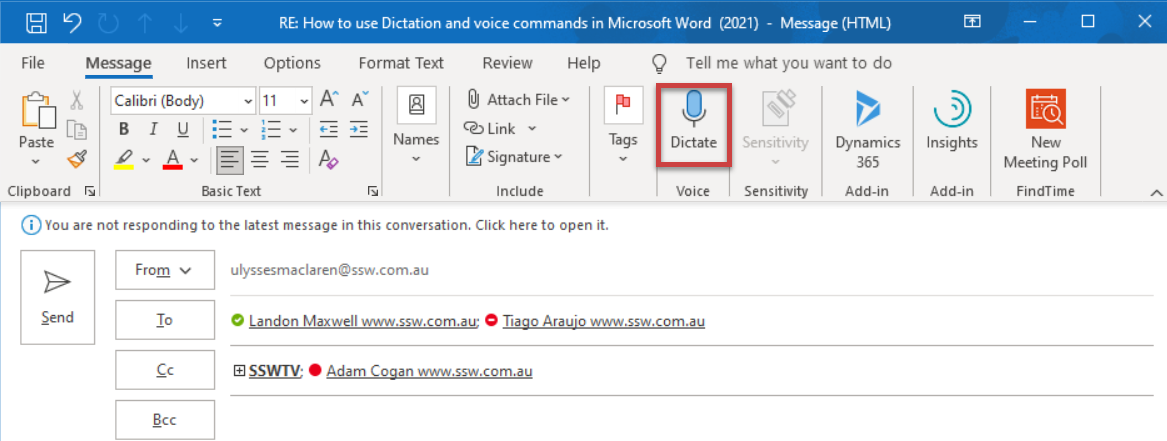
Figure: Press this button in the ribbon to dictate, or use the keyboard shortcut of Alt+`
You can choose whether you want automatic punctuation or not, and it's quite good at figuring out what the correct punctuation should be, most of the time.
Key commands that you will likely need include:
- New/next paragraph
- Backspace
- Delete/scrap/undo (removes last word)
- Delete/scrap/undo that (removes last sentence)
- Delete/scrap/undo the last x characters/words/lines/sentences
- Start list
- Start numbered list
- New/next line
- Exit list
- Bold/italicise/underline <word or phrase you want formatted>
- Exit dictation
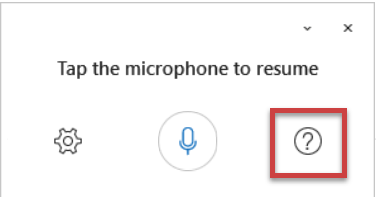
Figure: For a full list of available commands, click here (the box that pops up at the bottom of the screen while you dictate)
Hot Tip - Windows Dictation
If you really get into using dictation, you can press windows key + H to dictate directly through the operating system. This is particularly useful if, for instance, you want to dictate a message in Teams, or something else that doesn't have its own dictation function built in.
Do you use screenshots instead of a 'Wall of Text'?
Communicating effectively often involves moving away from lengthy 'Walls of Text'. Instead, using screenshots can convey the message more succinctly and efficiently, reducing the reliance on excessive wording.
Consider the following points:
- Efficiency - Screenshots enable people cc’ed to check the task by quickly skimming, not needing to click on links
- Capture the moment - Tasks can take time to get to, often weeks or months! Reports and dashboards change over time and without a screenshot, a developer probably won't know what the person was looking at
- Clear and concise - Screenshots are like the ‘x’ in the useful format of change x to y (see related rules) Make the task as clear as possible!
Going further, there are ways to improve the readability of your screenshots:
Tip #1: Avoid blank spaces
By cropping empty spaces in screenshots, you can make things easier to read and understand. Most times you can achieve this by resizing the application window before taking the screenshot.
It's like zooming in on the important bits, making them bigger and friendlier for the users.
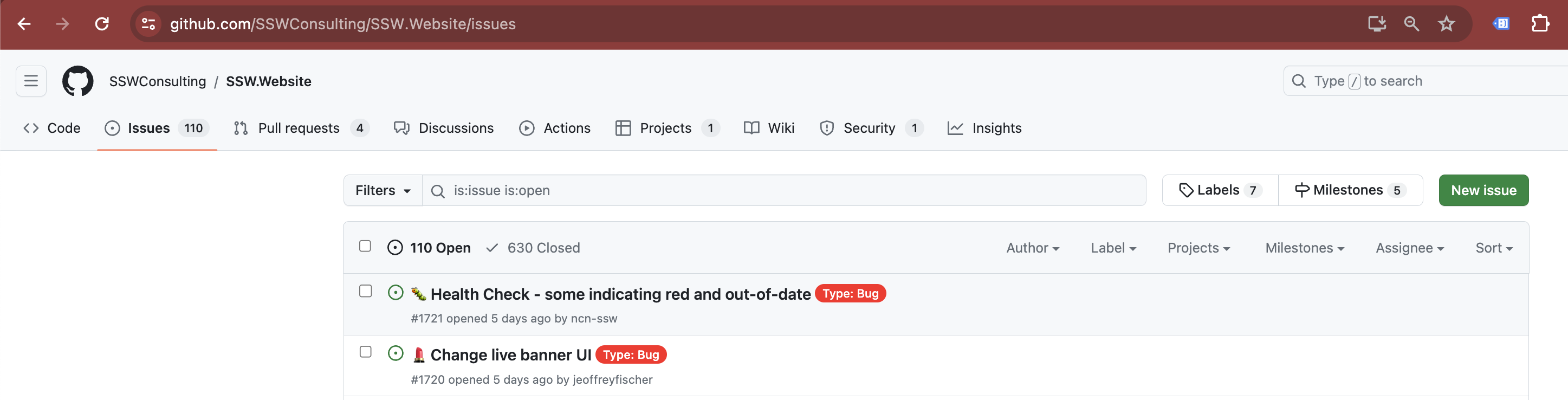
❌ Figure: Bad example – Unnecessary blank space makes screenshots hard to read
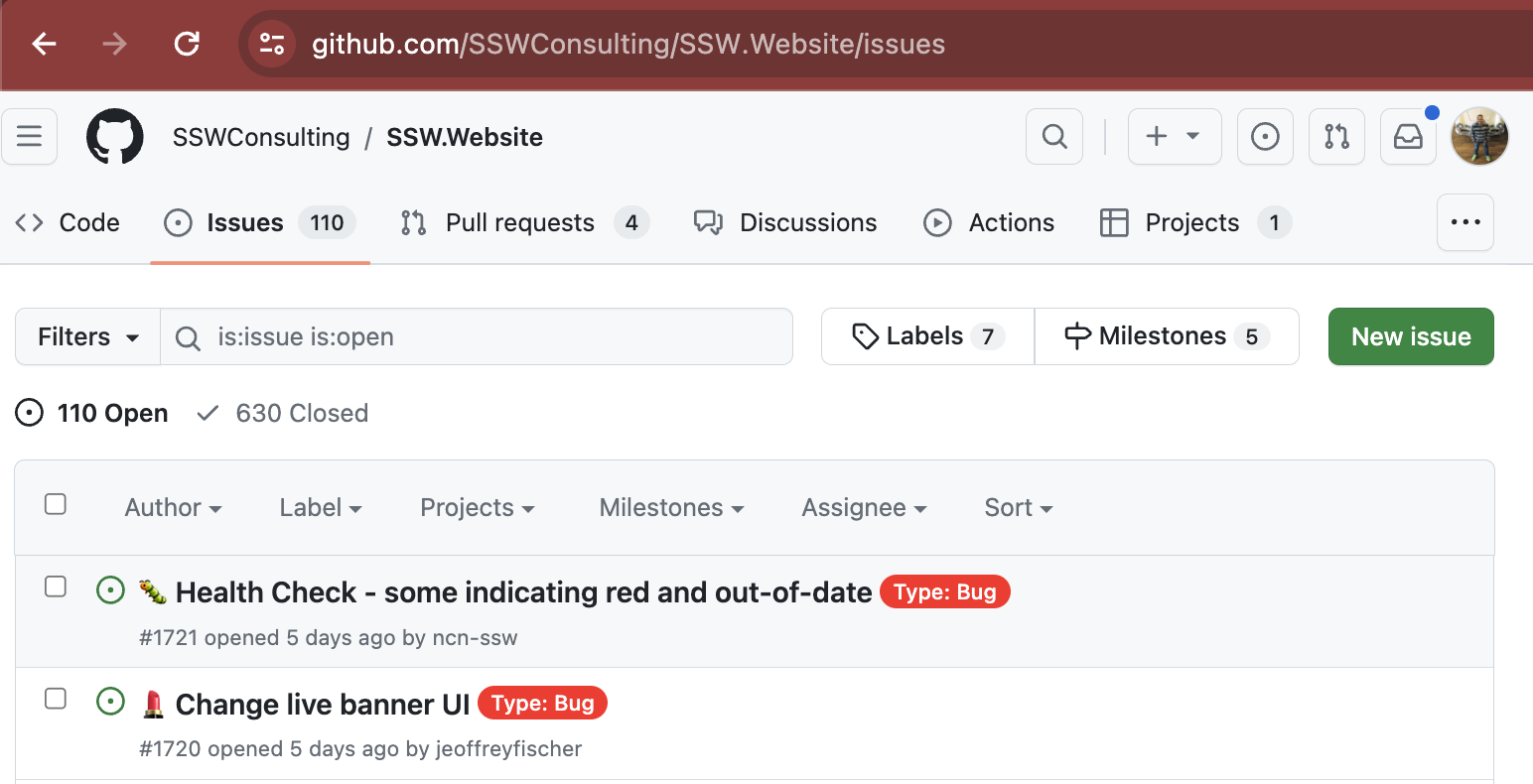
✅ Figure: Good example – Focus on what matters makes screenshots clear
Tip #2: Add a balloon when you need to point at a specific area of your screenshot
You can take screen captures to the next level by adding balloons that have the appropriate text (aka speech bubbles). Sometimes you need only the text in the balloon and no text in the email.
The balloon is great because you can point to a specific part of the image. It is much easier than reading the old ‘Wall of Text’.
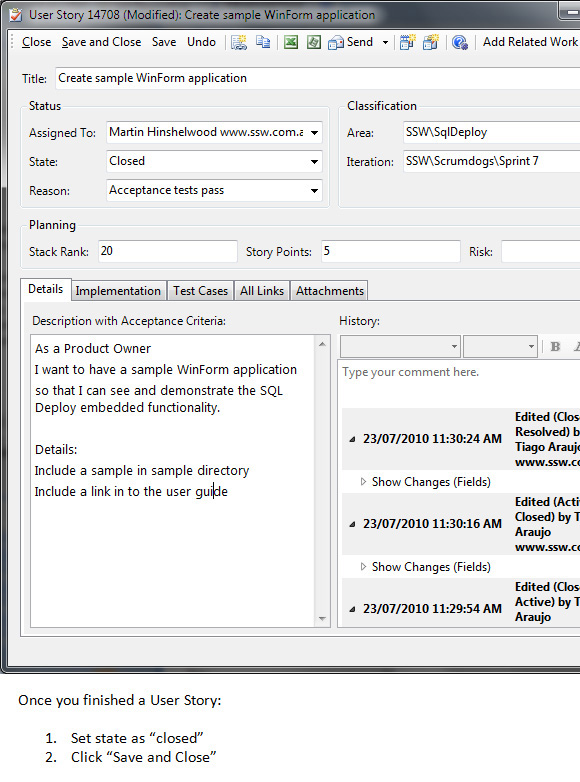
❌ Figure: Bad example – The email is using a screenshot so that is good, but you need to read the text and relate it to the image
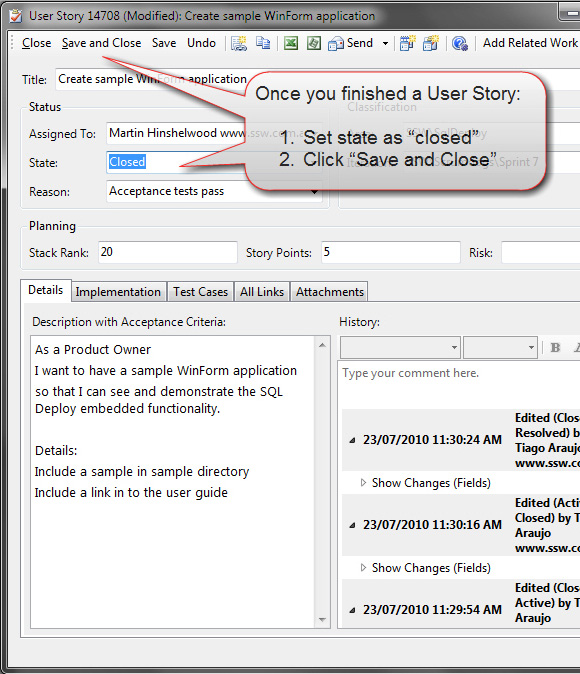
✅ Figure: Good example – The balloon with text on the screenshot, makes it quicker to understand
See more details on how to configure balloons' branding in Fullshot and Snagit.
Tip #3: Be aware not to overuse balloons
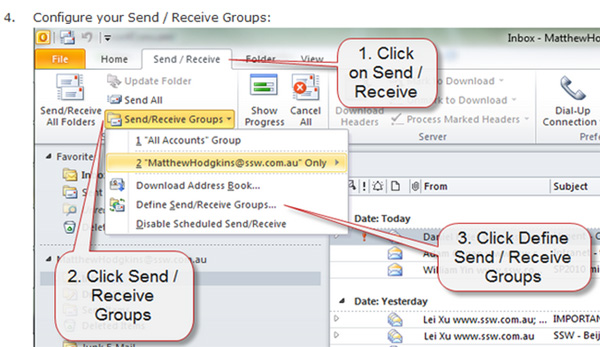
❌ Figure: Bad example – Balloon overload
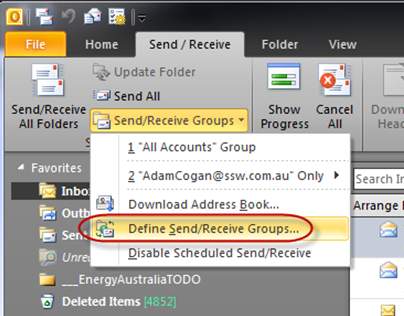
✅ Figure: Good example – See 3 balloons were not needed
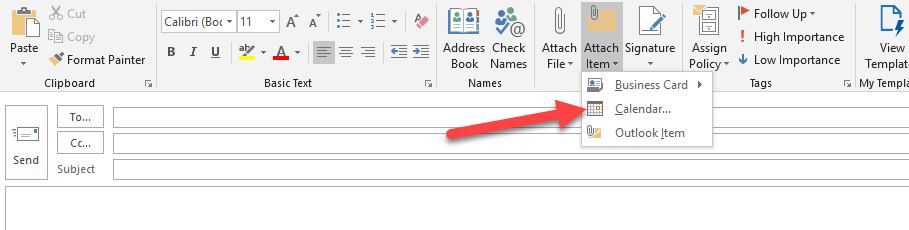
✅ Figure: Good Example - Sometimes an arrow is all that is needed
In other words, you can use:
- Plain screenshots
- Balloons
- Circles or boxes
- Arrows
They are all useful depending on the scenario. Be wise and try to make it as clear as possible to the reader.
Tip #4: Add branding to screenshots
Follow the rule Do you add branding to screenshots?
Video: Betsy Weber Techsmith - Part 1 - Creator of Snagit (13 min). See [full series here](http://tv.ssw.com/204/betsy-weber-teched-interview)Tip #5: Pay attention to the arrow tail
When you use an arrow in your screenshot, make sure you start the arrow from an appropriate place.
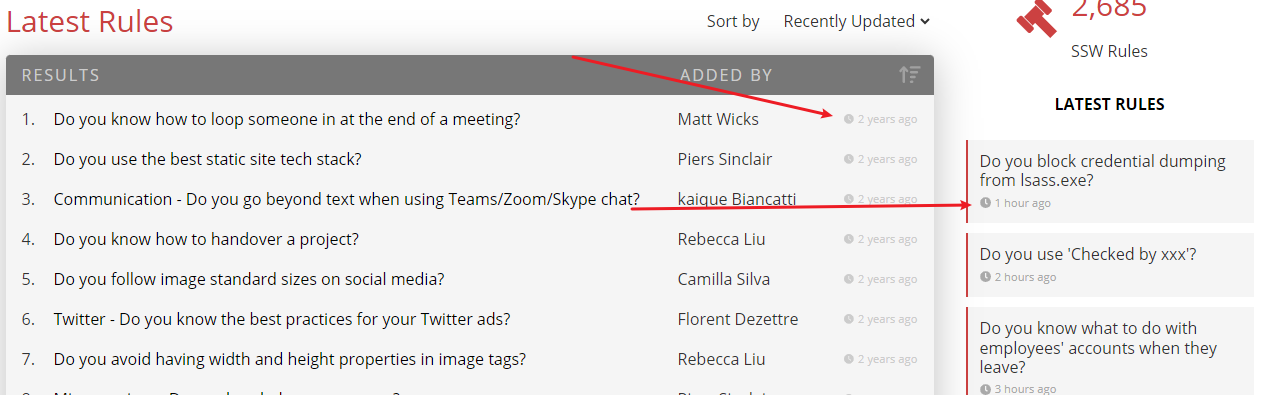
❌ Figure: Bad example – Arrow might make people think 'chat' and the direction it points are related
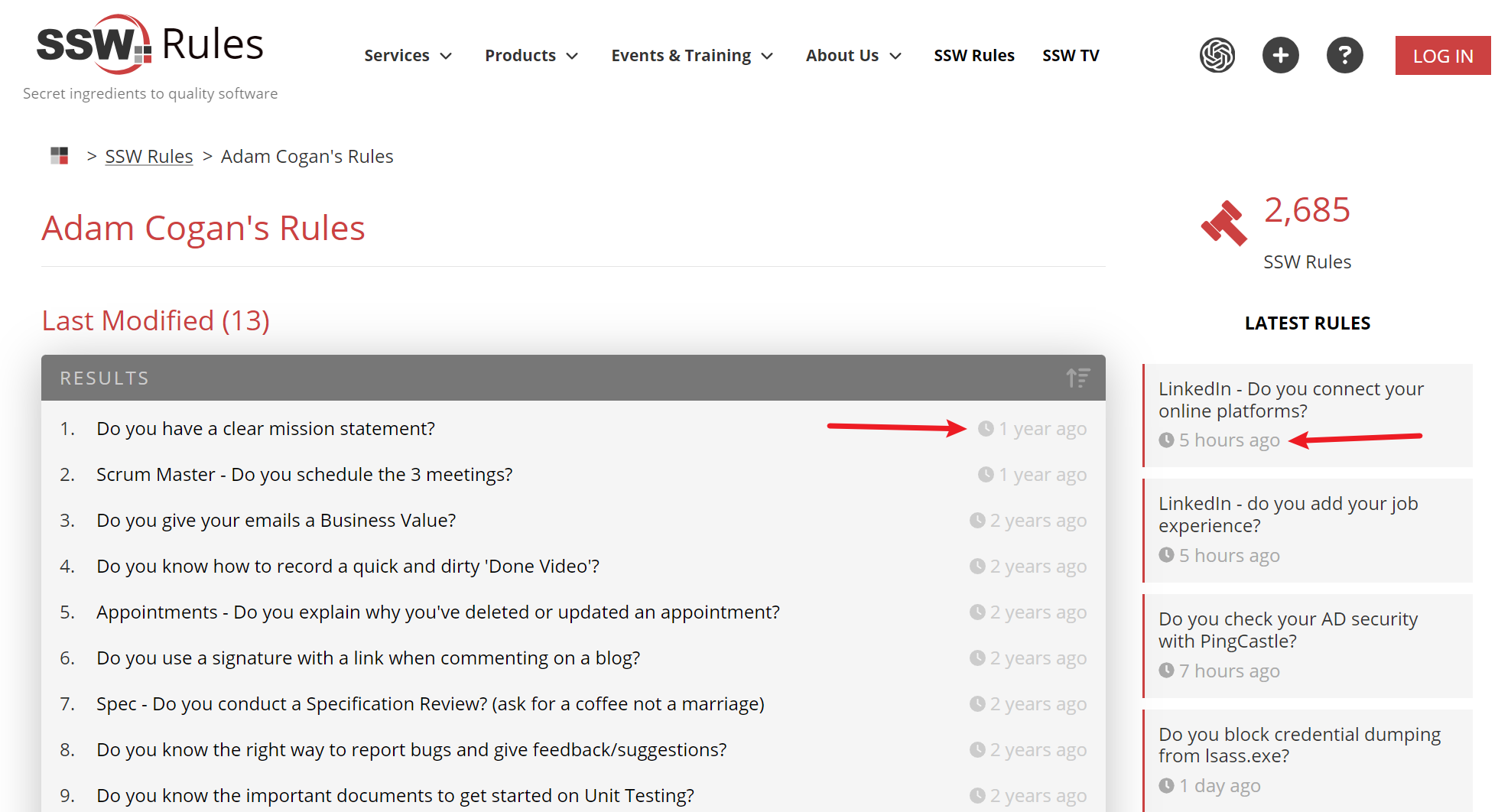
✅ Figure: Good example - If you just want to emphasize what you're pointing to, start drawing the arrow from an empty space
Do you add branding to screenshots?
It is great when people use screenshots. You can communicate better by using screenshots with balloons and other visual elements (arrows, shapes, and highlights) instead of only text. Read the benefits of using screenshots.
We recommend you define a standard style for your visual elements by changing the default colors and shapes according to your branding.
See some examples of different visual elements under same branding:
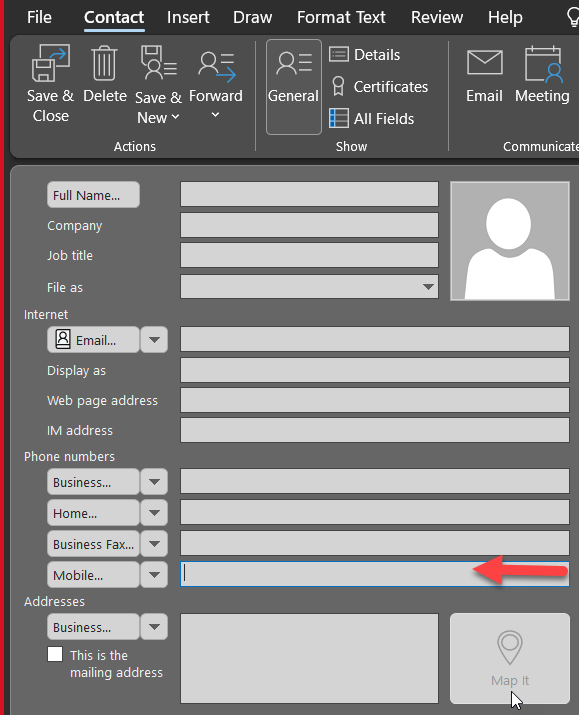
Figure: Indicate someone to enter the mobile field. Do you use a red arrow?
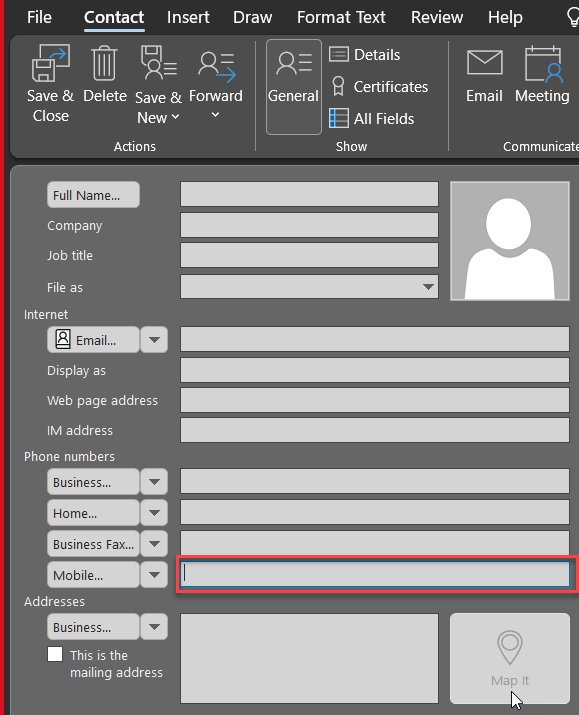
Figure: Or do you like the red box?
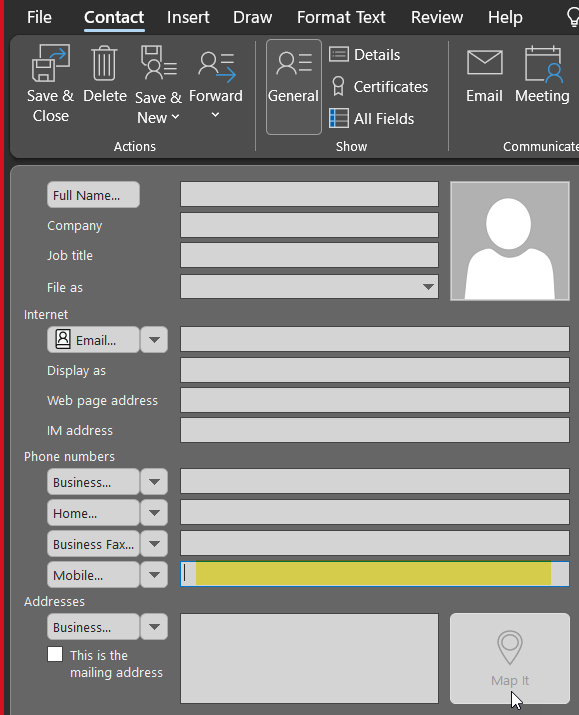
Figure: Or do you like the yellow highlight?
More Information on SSW Branding
You can automatically have the SSW Snagit presets on sign-in via a script.
Instructions to create and use Snagit themes can be found at Quick Style Themes Tutorial.
Do you know what to do with bounced emails?
Having people report bounce back emails is frustrating and time consuming. The first thing to try when you get a report is to check that your mail server isn’t on a spam blacklist. An easy way to check this is via MX Toolbox.
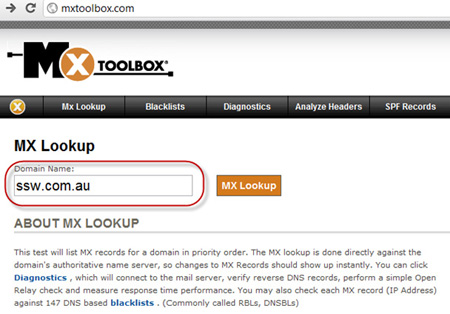
Figure: Enter the domain to check
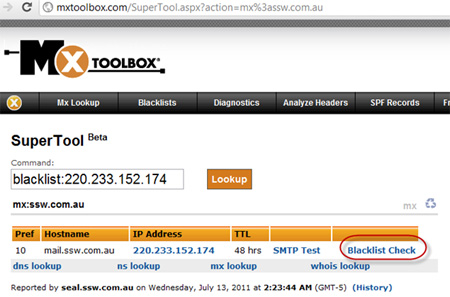
Figure: Then select "Blacklist Check"
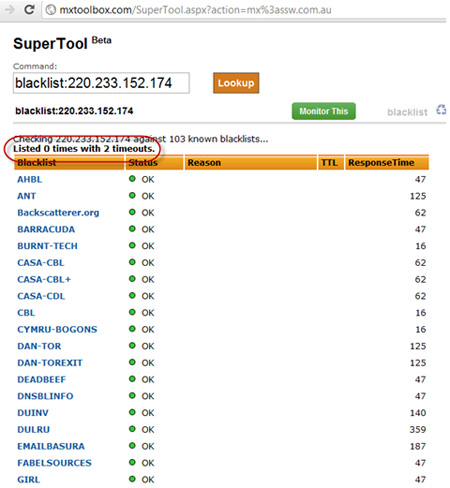
Figure: Getting a zero is good, so you know that you are not blacklisted... so Step 1 is good
Next step check that you have primary and secondary (and even better tertiary) MX records setup and working.
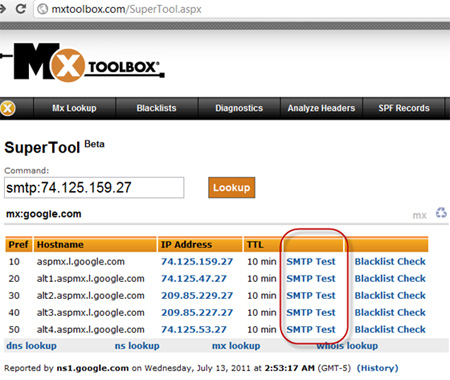
Figure: Seeing at least 2 MX records is good... Run an SMTP Test to test mail servers. So Step 2 is good
If success on both steps the error is most likely on the senders side. Send them the an email to check their mail settings.
Dear xxx,
As per this rule on bounced emails
- I have checked Step 1 – it is good
- I have checked Step 2 – it is good
The problem is likely your end
Figure: What to send the person
Do you know how to correct a wrong email bounce?
Let's say you press "Send" and get a bounce. E.g. An email in your inbox that reads:
Delivery has failed to these recipients or distribution lists:
Adam Cogan {{ EMAIL ADDRESS }} The recipient's email address was not found in the recipient's email system. Microsoft Exchange will not try to redeliver this message for you. Please check the email address and try resending this message, or provide the following diagnostic text to your system administrator.
Get the correct email address and ‘Reply to all’ with just this text in brackets:
(Resending with Adam’s correct email)
{{ ORIGINAL EMAIL }}
✅ Figure: Good example - Correct the email address and send again
Efficiency - Do you know the quickest way to fix small web errors?
Imagine this scenario... A designer notices a small typo on an intranet page. As a good employee, they open up the backlog and create a PBI to fix the spelling error. Then send a "to myself" to action.
Meanwhile they are thinking... "That took more time to report the error than it would have taken me to fix it".
Small errors should be fixed by the person who found them straight away. Text changes can be easily done in SharePoint, WordPress, or GitHub. The best way to make changes easy is by using TinaCMS.
Bear in mind that communication is indispensable. Therefore, it's crucial to ensure that other individuals connected to that content are informed about the fixes/changes through either an @mention or a brief instant message (IM).
Epecially if you find out who the culprit is, it is a good idea to notify that person including the things you have fixed, so it doesn't happen again.
Do you know the best software for email templates?
When sending repetitive emails, consistency across the organization is crucial. This ensures that past emails can easily be searched months after being sent. Email templates can help achieve this by ensuring that all communications are uniform and professional. With many email template options on the market, it is important to choose one that is enterprise ready.
Video: Email Template Showdown: We Put the Top Tools to the Test! | Tanya Leahy | Rules (16 mins)Options ✅ Pros ❌ Cons Outlook Templates Simple to create, easily shared via SharePoint Must create a new email, can't be used for meeting invites in calendars My Templates Simple to create Can't be shared, 32KB limit, stored on the server Signatures Rich text, simple to create Stored locally, can't be shared, size restricted Quick Parts Rich text Stored locally, can't be shared Word Documents on SharePoint Rich text, easily shared Need to switch between windows to use Dynamics 365 Email Templates Rich text, shared, access to contact data Complex setup, font issues, doesn't work with meetings, template duplication ⭐️ officeatwork Content Chooser Rich text, easily shared, simple setup Templates must be manually updated With a variety of options available, each offering unique features for customization, automation, and integration, below is a summary for each of the top contenders.
Option 1 - Outlook Templates
Simple to create and can be shared easily (e.g., via SharePoint). However, a new email is always generated from these templates, so they cannot be used for email replies or for calendars without manual copying and pasting.
❌ Figure: Figure: Bad example - Outlook Templates are easy to share but have limitations with creation and calendar integration
More information on Outlook Templates.
Option 2 - My Templates
Simple to create but can't be shared with other users, have a 32KB limit, and are stored on the server in your mailbox.
❌ Figure: Figure: Bad example - My Templates are limited in size and sharing capabilities, making them less useful for collaborative environments
More information on My Templates.
Option 3 - Signatures
Simple to create but are stored locally, so they can't be shared with other devices or users. Signatures have a 5000 character limit.
❌ Figure: Figure: Bad example - Signatures are easy to create but lack sharing capabilities and are limited by storage constraints
More information on Signatures.
Option 4 - Quick Parts
Supports rich text but is stored locally and can't be shared.
❌ Figure: Figure: Bad example - Quick Parts are useful for rich text but not suitable for sharing among users
More information on Quick Parts.
Option 5 - Word Documents on SharePoint
Allows for rich text and can be shared with anyone, but requires switching to another window to use.
😐 Figure: Figure: OK example - Word documents on SharePoint support rich text and easy sharing, although the process lacks efficiency
Option 6 - Dynamics 365 Email Templates
Offer rich text, can be shared with anyone, and provide access to contact data. However, they are complex to set up, fonts can be tricky, they don't work with meetings, and may involve many clicks to access.
😐 Figure: Figure: OK example - Dynamics 365 Email Templates have robust features but are complex to manage and access
More information on Dynamics 365 Email Templates.
Option 7 - officeatwork Content Chooser (⭐️ recommended)
Supports rich text and allows for easy sharing via SharePoint. Setup is straightforward—simply upload a Word document. However, templates must be updated manually.
✅ Figure: Figure: Good example - officeatwork Content Chooser offers ease of use and sharing, though it requires manual updates
More information on officeatwork Content Chooser.
⚠️ Avoid reusing sent emails to generate new ones
Reusing an email from your Sent Items can lead to mistakes and miscommunication. It's easy to forget to update key details, such as:
- Outdated content (e.g. old dates, names, or figures)
- Attachments that are no longer relevant or missing entirely
- Subject line (often still prefixed with "RE:")
- Duplicated email signature
These small oversights can make your message look unprofessional or cause confusion for the recipient. It’s better to start with a fresh draft from the proper template.
Do you add a Bot signature to make it clear when an email is automated?
<introEmbed body={<> With the advent of Microsoft Flow and Logic Apps, automated emails are becoming more common. And in fact any reminder or notification email you find yourself sending regularly should probably be automated. However, the end user should be able to tell that this was sent by a bot, and not a real person, both for transparency, and also to potentially trigger them to automate some of their own workflow. </>} /> <emailEmbed from="" to="SSWAll" cc="" bcc="" subject="It's SSW.Shorts Day!" body={<> ## Hi All The maximum temperature for today is 32. Feel free to wear shorts if you like 🌞 (hope you haven't skipped leg day 😜) If you decide against it, then don't forget the [SSW dress code](/do-you-have-a-dress-code) applies as usual (e.g. dress up on Monday and Tuesday - no jeans). Today's forecast: Patchy fog early this morning, mostly in the south, then sunny. Light winds becoming northwesterly 15 to 25 km/h in the afternoon. Uly **--Powered by SSW.Shorts** <This email was sent as per the rule: [https://ssw.com.au/rules/do-you-have-a-dress-code](/do-you-have-a-dress-code)> </>} figureEmbed={{ preset: "goodExample", figure: "Good example – You can clearly see this was sent by a bot", shouldDisplay: true }} />Do you use email signatures for external emails?
Email signatures are a great way of adding some advertising and branding. You should always use a nice email signature for external emails . Internally, you shouldn't use any or just use a short one (just your name or initials)
What about appointments?
Appointments going to people outside the organisation should be written and addressed the way you would an email. This includes using your email signature.
Dones - Do you show quality control with "Checked by xxx"?
When you get your task done, you should carefully check each item in the email task and make sure it's qualified. For some tasks, you need someone to check it again for you before you send the "Done" email.
Simply ask for that person to come over and check it on your computer or IM them if the person is not close by (e.g. in a different room). This way you are guaranteed instant feedback and you won't clog up someone else's inbox with unnecessary emails.
Reply to the "Done" email like below and CC the person who checked the email for you. In this way, you show it was double checked.
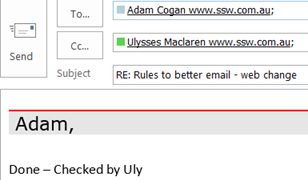
✅ Figure: Reply Email with "Checked by XXX"
When you action a task for adding web content (such as a rule or suggestion), firstly paste the content into a new Word file and run the "Grammar & Spelling Check" to check if there are any errors. After the "Grammar & Spelling Check", you can add it to your website. After that, run SSW LinkAuditor in order to keep 0 bad links on that page.
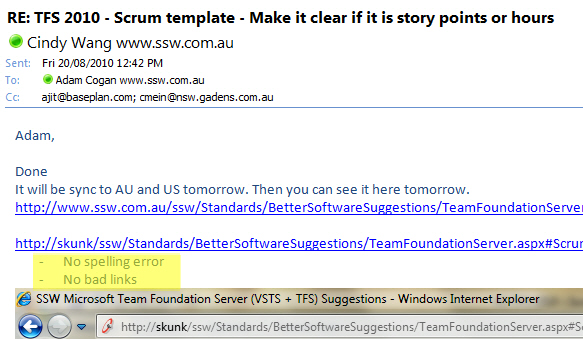
✅ Figure: Reply to the email with grammar & spelling check and LinkAuditor check results
Do you always remember your attachment?
When you refer to an attachment in your email, don't forget to include the attachment. I always attach the files first before I write my message.
We have a program called SSW LookOut! for Outlook to check for this rule.
 Figure: SSW LookOut! for Outlook automatically warns you if you have forgotten to include your attachments.
Figure: SSW LookOut! for Outlook automatically warns you if you have forgotten to include your attachments.Do you know NEVER to concatenate words in an email?
You should never use concatenated words in the subject or body of an email, no matter how much better you think it is. You are misguided, always use a “space”, “&” or “and” as your spell checker will then catch mistakes.
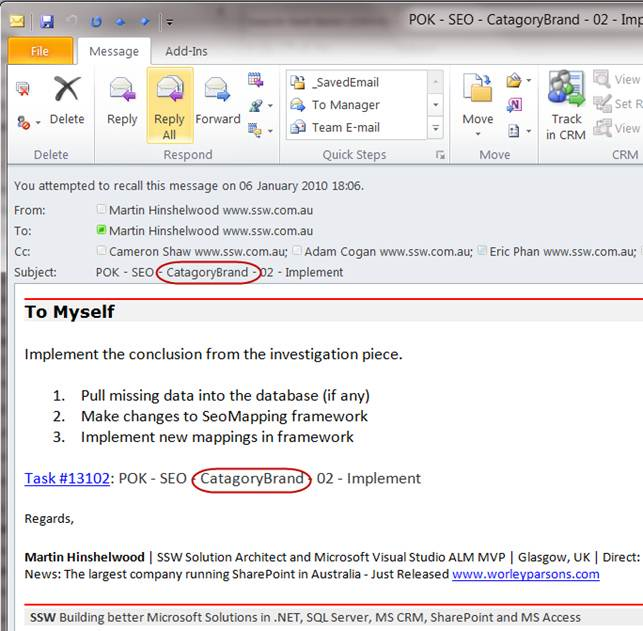
Figure: Bad Example, “CatagoryBrand” will not be spell checked and the mistake overlooked
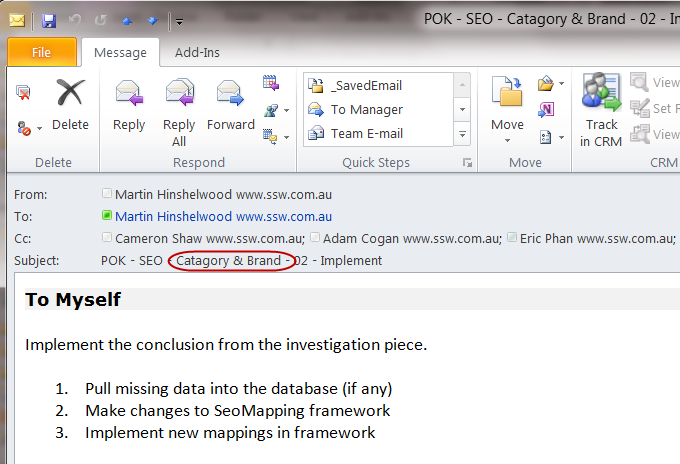 Figure: Good example, spellchecker can check all words for correctness.
Figure: Good example, spellchecker can check all words for correctness.Do you know to keep URLs clean?
<introEmbed body={<> When you’re sending emails, or pinging someone in Teams, your URLs should be as clean as possible. Having no extra noise ensures that they are easy to read, and it is more aesthetically pleasing. </>} /> <asideEmbed variant="info" body={<> **Note:** URLs have become increasingly cluttered with the introduction of CampaignIDs (used to track customer activities and other information). When you're sharing the URLs, it is better to make them as clean and readable as possible... so delete everything after the question mark (including the CampaignID suffix). </>} figureEmbed={{ preset: "default", figure: 'XXX', shouldDisplay: false }} /> ## Tip #1 - Break a line before URLs It is also a good idea to [break a line before an URL](/format-new-lines/#urls), improving its readability. <emailEmbed from="" to="Bob" cc="" bcc="" subject="Purchase please - New hand dryer" body={<> ## Hi Bob Here is the link to the new hand dryer that you wanted to see: **Vortex Hand Dryer, Super Quiet motor, 3 Years Warranty** - $184 (no electrical installation required – plugs in – for the men's bathroom upstairs) <https://www.ozwashroom.com.au/hand-dryer-285?campaignid=1683143023&adgroupid=62945164502&keyword=&device=c&gclid=Cj0KCQjw--GFBhDeARIsACH_kdbAtHf_smGug0NCviYbZvW_9uGLXLT1LjheMQ-bpBOOtqcD5ln3Uz0aAjS6EALw_wcB> Best, Dave </>} figureEmbed={{ preset: "badExample", figure: "Bad example - Dirty URL with superfluous information", shouldDisplay: true }} /> <emailEmbed from="" to="Bob" cc="" bcc="" subject="Purchase please - New hand dryer" body={<> ## Hi Bob Here is the link to the new hand dryer that you wanted to see: **Vortex Hand Dryer, Super Quiet motor, 3 Years Warranty** - $184 (no electrical installation required – plugs in – for the men's bathroom upstairs) [ozwashroom.com.au/hand-dryer-285](https://www.ozwashroom.com.au/hand-dryer-285) Best, Dave </>} figureEmbed={{ preset: "goodExample", figure: "Good example – Clean URL on a new line is easy to read and looks much better", shouldDisplay: true }} /> <asideEmbed variant="info" body={<> **Note:** Make sure to [place the URL on a new line](/format-new-lines/#urls) to reduce clutter and improve readability. </>} figureEmbed={{ preset: "default", figure: 'XXX', shouldDisplay: false }} /> ## Tip #2 - Remove "<https://www>." For **presentations** and **videos** (i.e. (lower thirds](/video-editing-terms/#3-lower-third)), it's especially important to keep URLs cleaner. Remember to always remove `https://www.` from links. It keeps the slides cleaner and more readable. <imageEmbed alt="Image" size="large" showBorder={false} figureEmbed={{ preset: "badExample", figure: 'Bad example - Showing unnecessary extra noise "https://www."', shouldDisplay: true }} src="/uploads/rules/keep-your-urls-clean/ppt-urls-bad.png" /> <imageEmbed alt="Image" size="large" showBorder={false} figureEmbed={{ preset: "goodExample", figure: 'Good example - Clean links in a presentation', shouldDisplay: true }} src="/uploads/rules/keep-your-urls-clean/ppt-urls-good.png" />Do you know where to store your contacts?
If you are like most people, you probably have a lot of contact information stored in various places: your phone, your email, your social media accounts, etc.
However, having your contacts scattered around can make it hard to find them when you need them, and can also increase the risk of losing them if something happens to one of your devices or accounts. That's why it's important to keep your contact information in one place and sync them between your devices. Here are some tips on how to do that.
Keep your contacts in one account
Where you choose to store your contacts will depend on the devices and accounts you primarily use - the most popular options would be iCloud for Apple devices, Google for Android devices (or if you primarily use Gmail), or a Microsoft account if you mostly use Outlook.
Whichever one you choose, there are ways to sync you contacts across devices - for example, if you mostly use Apple devices, you should keep your contacts in iCloud. If you also use Outlook on a Windows device, you can install iCloud for Windows to sync the contacts there.
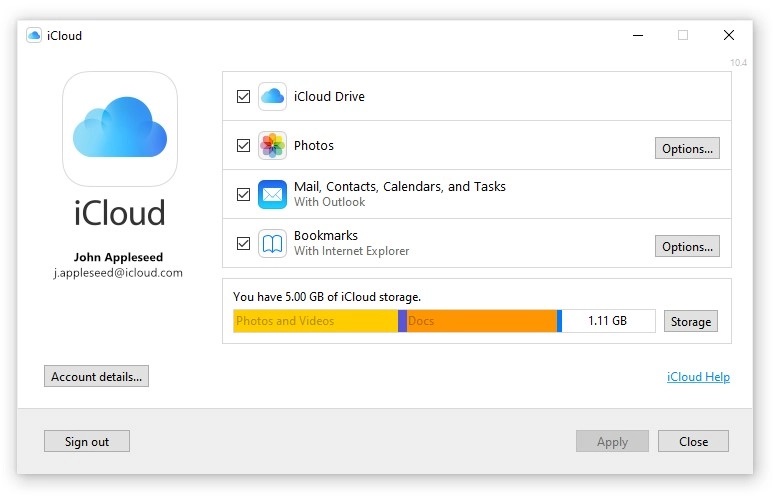
Figure: iCloud for Windows
Keep your work contacts in your work account
The exception to the above is your work contacts - if you use a work email address or a work phone number, you should store your work-related contacts in a work account. This way, you can easily access them when you are working, and also separate them from your personal contacts. This can also help you avoid mixing up your work and personal communications, and protect your privacy and security.
Client contact information should be kept where your organization can access it, so it is not lost if you ever leave the organization. Note that you should not need to save your colleagues' contact details, as they should be available in your Global Address List - in fact, if you are using Microsoft 365, you can search for a colleague in Bing and see their info there.
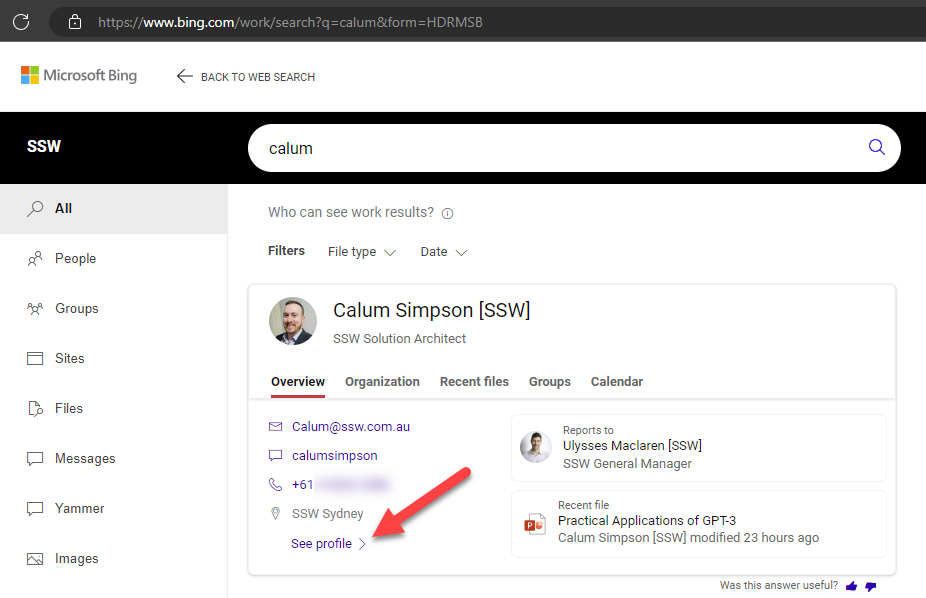
Figure: Colleague contact details in Bing
Keep your contacts updated and organized
Once you have your contacts in one place and synced between your devices, you should make sure they are updated and organized. You can do this by deleting any duplicates or outdated contacts, adding any missing information such as names, phone numbers, email addresses, etc., and grouping or labeling your contacts by categories such as family, friends, colleagues, clients, etc. This can help you find the right contact quickly and easily when you need to communicate with them.
Do you choose which Microsoft 365 Groups you follow?
Groups in Microsoft 365 let you choose a set of people that you wish to collaborate with and easily set up a collection of resources for those people to share. Resources such as a shared Outlook inbox, shared calendar, a team for conversations, or a document library for collaborating on files, etc.
One really useful setting in Microsoft 365 Groups is the option to follow/unfollow groups.
When you follow a Group in Outlook, all group conversations and calendar events will be sent to both the group mailbox and your personal inbox. This is particularly helpful when you belong to multiple groups and want to stay on top of the conversations from one location.
However, emails can be noisy, and you may want to reduce the number of emails received by unfollowing it.
Below are some use cases:
A. You have a group that receives a lot of emails that do not need to be actioned, but may need to be found at a later date. You can happily unfollow this group, remove the noise from your inbox, and check the group folder later if needed.
B. You have a team where one person is the main point of contact - but others need to help out occasionally. For example, if you own a lot of domains, you will receive many emails about their renewals. It is good practice to have one person managing this - but it is also good practice to have the emails going to a group (not just an individual). Other members of the team can unfollow the group, and only check the folder if the responsible person is unavailable.
Follow/unfollow settings
As a user
To follow or unfollow a group in Outlook:
- Go to the group in the navigation pane
- Go to Group Settings in the ribbon
- Choose which items you would like to receive in your inbox
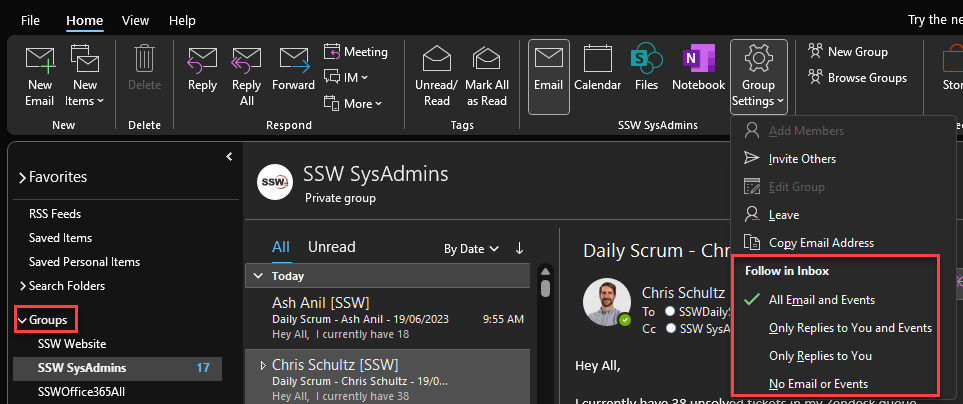
Figure: Outlook | Group Settings | Follow in Inbox
Note: This functionality is not available on Outlook for Mac. If you want to change these settings, use the OWA
As an administrator (Microsoft 365 admin center)
When you set up a new Microsoft 365 group, you can choose the default behaviour for members of the group.
- Go to Microsoft 365 admin center | Teams & groups | Active teams & groups and click on the group
- Go to Settings
- Check or uncheck Send copies of team emails and events to the team members' inboxes
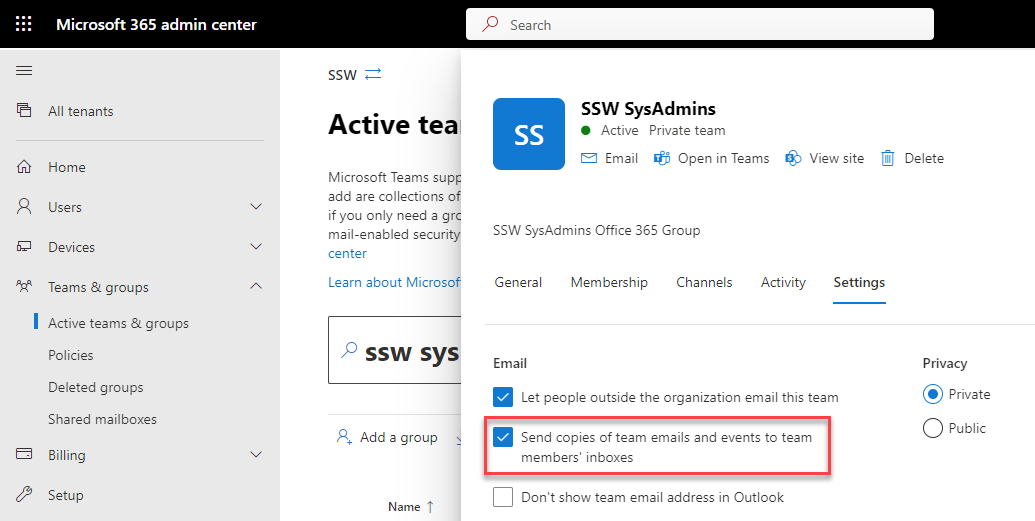
Figure: Microsoft 365 admin center | Teams & groups | Settings
Note: This will not change the behaviour for existing members. For this, you will need to use PowerShell (see below).
As an administrator (PowerShell)
For more granular options, you can use PowerShell to view and edit settings for individual members of the group.
# Connect to Exchange OnlineConnect-ExchangeOnline# View the group follow settingsGet-UnifiedGroup -Identity {{ group }} | fl Identity, DisplayName, AutoSubscribeNewMembers# Enable or disable the aboveSet-UnifiedGroup -Identity {{ group }} -AutoSubscribeNewMembersSet-UnifiedGroup -Identity {{ group }} -AutoSubscribeNewMembers:$false# Get a list or group membersGet-UnifiedGroupLinks -Identity {{ group }} -LinkType Members# Check who is following the groupGet-UnifiedGroupLinks -Identity {{ group }} -LinkType Subscribers# Add or remove people from following the groupAdd-UnifiedGroupLinks -Identity {{ group }} -LinkType Subscribers -Links {{ User }}Remove-UnifiedGroupLinks -Identity {{ group }} -LinkType Subscribers -Links {{ User }}Do you add a description to the group?
Groups without descriptions lack context, making it difficult for users to understand their purpose. Members may not know why they are part of the group, leading to confusion and miscommunication.
Descriptions for Office 365 Groups and Distribution Lists (DL) play a crucial role in enhancing communication, collaboration, and management within an organization.
A group description provides valuable information about the purpose, scope, or membership of the group. It helps users understand the group's function and decide whether to join or interact with it. It's like a group's identity card!
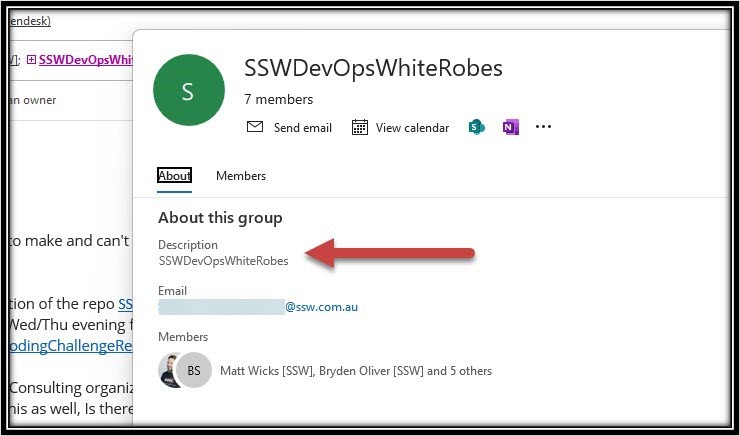
❌ Figure: Bad example - Group with no description
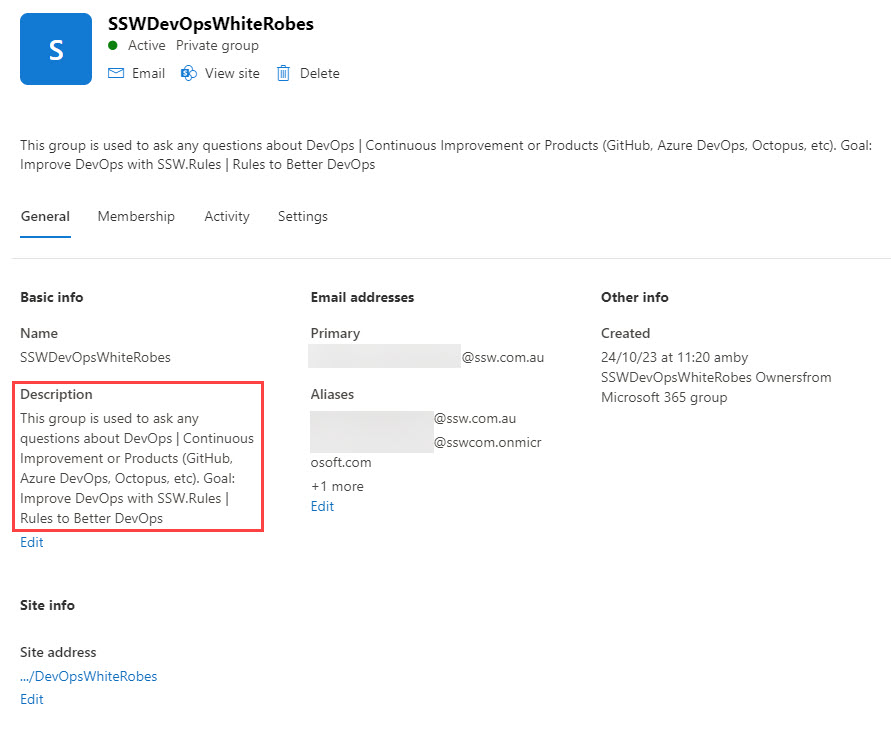
✅ Figure: Good example - Group with description
Adding MailTips for Internal Groups
A mail tip is a brief message that appears when someone adds the group to an email. It can provide additional instructions, warnings, or important information about the group. It is better to add the group description as a mail tip.
This ensures that whenever someone adds a group to an email, they will see the description of the email as shown in the below figure.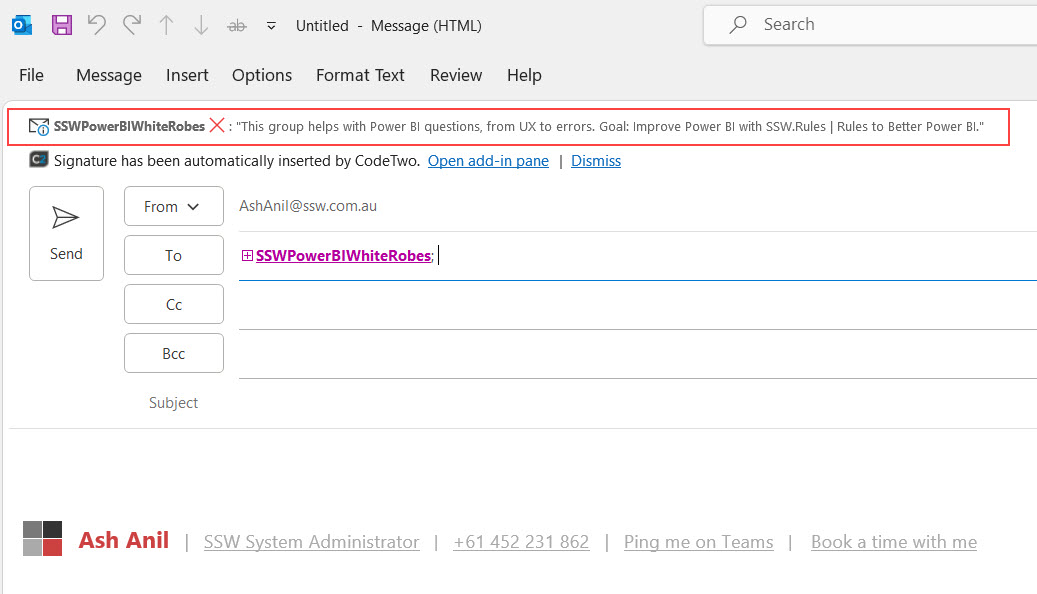
✅ Figure: Good Example - Red Box shows the mail tip which is the group description
You can use PowerShell to add the mail tip to both distribution lists and Office 365 groups.
NOTE: MailTip maximum length is 175 characters.
# Connect to Exchange OnlineConnect-ExchangeOnline# Add Group Name$Identity = "Distribution/office365 group name"# Set the mail tip for the group$Mailtip = "This group is a {{ NAME CLOSELY RELATED TO THE GROUP NAME }} group for {{ REASON FOR GROUP EXISTING }}. Goal: {{ WHAT IS THE GOAL/OBJECTIVE OF THE GROUP }}."# Add the mail tip to the distribution listset-distributiongroup "$Identity" -MailTip "$Mailtip"# Add the mail tip to the Office 365 groupset-unifiedgroup "$Identity" -MailTip "$Mailtip"# Disconnect to Exchange OnlineDisconnect-ExchangeOnlineDo you highlight text which is different from the template?
<introEmbed body={<> When following a template for sending an email, sometimes you will make a major deviation that is important to callout for the receivers. In that case, highlight the text so that it is obvious there is a deviation. </>} /> <asideEmbed variant="greybox" body={<> (checked by Bob) Hi Sophie, This email was completed a week later than normal because I didn't have a phone when she started work.     > 1. Set a voice message Done - my voice message is "Hi, you've reached Jane Northwind from SSW. I don't use voice mail, so please send an SMS. Thanks!" </>} figureEmbed={{ preset: "default", figure: 'XXX', shouldDisplay: false }} /> <figureEmbed figureEmbed={{ preset: "badExample", figure: '**Figure: Bad example - The deviation from the standard template isn\'t highlighted**', shouldDisplay: true } } /> <asideEmbed variant="greybox" body={<> (checked by Bob) Hi Sophie, ::: highlight This email was completed a week later than normal because I didn't have a phone when she started work. </>} figureEmbed={{ preset: "default", figure: 'XXX', shouldDisplay: false }} />     > 1. Set a voice message Done - my voice message is "Hi, you've reached Jane Northwind from SSW. I don't use voice mail, so please send an SMS. Thanks!" ::: <figureEmbed figureEmbed={{ preset: "goodExample", figure: '**Figure: Good example - The deviation from the standard template is clearly highlighted**', shouldDisplay: true } } />Do you enhance readability with line breaks and spacing?
<introEmbed body={<> Writing in large blocks of text is a common practice, but it can hinder readability. Incorporating line breaks and spacing significantly enhances content readability. This allows readers to navigate through the text more easily, absorb information more effectively, and stay engaged with the material. </>} /> <asideEmbed variant="info" body={<> **Warning:** For web (HTML/Markdown), line breaks **should not be used to to create layout spacing**! You should [use CSS margin and/or padding](/html-css-do-you-know-how-to-create-spaces-in-a-web-page) instead. Learn more on [HTML <br> Tag: The Dos and Don'ts of Adding an HTML Line Break](https://blog.hubspot.com/website/html-line-break). See the [more information on line breaks in Markdown](https://www.markdownguide.org/basic-syntax/#line-breaks). On the other hand, in regards to **emails** and/or **informal documents**, line breaks can be used for spacing. In these cases, correct syntax is not crucial, and breaking a line is more convinient than dealing with margins/line spacing. </>} figureEmbed={{ preset: "default", figure: 'XXX', shouldDisplay: false }} /> ## Long paragraphs Consider breaking lines/paragraphs when you have a long block of text. You should aim to separate the information by context. <asideEmbed variant="greybox" body={<> SSW is made up of a great team of staff that is passionate about technology and how it meets business needs. Today SSW has offices in Sydney, Melbourne, Brisbane, Newcastle, Strasbourg (France) and Hangzhou (China), with over 100 employees. Want to meet them? Have a look at SSW People. </>} figureEmbed={{ preset: "badExample", figure: 'Bad example - Long block of text', shouldDisplay: true }} /> <asideEmbed variant="greybox" body={<> SSW is made up of a great team of staff that is passionate about technology and how it meets business needs. Today SSW has offices in Sydney, Melbourne, Brisbane, Newcastle, Strasbourg (France) and Hangzhou (China), with over 100 employees. Want to meet them? Have a look at SSW People. </>} figureEmbed={{ preset: "goodExample", figure: 'Good example - The text is separated by paragraphs', shouldDisplay: true }} /> ## Callouts Content elements like **Note**, **Tip**, **PS** (and similar) should be on a new line to enable better readability. It is beneficial to bold those words. <asideEmbed variant="greybox" body={<> Test the login functionality thoroughly. Note: Try both valid and invalid credentials. </>} figureEmbed={{ preset: "badExample", figure: 'Bad example - No line break before the note', shouldDisplay: true }} /> <asideEmbed variant="greybox" body={<> Test the login functionality thoroughly.\ **Note:** Try both valid and invalid credentials. </>} figureEmbed={{ preset: "goodExample", figure: 'Good example - The "Note" being on a fresh line and in bold makes it much easier to read', shouldDisplay: true }} /> ## URLs Breaking a line is also recommended before URLs. <asideEmbed variant="greybox" body={<> Check out these employment opportunities at SSW: <https://www.ssw.com.au/employment#available> </>} figureEmbed={{ preset: "badExample", figure: 'Bad example - No line break before the URL', shouldDisplay: true }} /> <asideEmbed variant="greybox" body={<> Check out these employment opportunities at SSW: \ <https://www.ssw.com.au/employment#available> </>} figureEmbed={{ preset: "goodExample", figure: 'Good example - The URL being on a fresh line makes it much easier to read', shouldDisplay: true }} /> <asideEmbed variant="info" body={<> **Tips:** URLs can get cluttered quickly - [keeping them short and clean](/create-friendly-short-urls) makes them easier to read, share, and manage. Whenever possible, it's even better to [use descriptive links](/descriptive-links) instead of full URLs. </>} figureEmbed={{ preset: "default", figure: 'XXX', shouldDisplay: false }} /> ## Headings It's a good idea to have some space after headings. <asideEmbed variant="greybox" body={<> Hey Bob, Check out this awesome new video about the SSW Cultural Exchange Program! </>} figureEmbed={{ preset: "badExample", figure: 'Bad example - No spacing after heading', shouldDisplay: true }} /> <asideEmbed variant="greybox" body={<> Hey Bob, Check out this awesome new video about the SSW Cultural Exchange Program! </>} figureEmbed={{ preset: "goodExample", figure: 'Good example - Spacing after heading', shouldDisplay: true }} /> ## Multiple items as lists If you text has information that can be turned into multiple items, you should do so, by creating a list. For example, when sending PBIs for a Sprint. <asideEmbed variant="greybox" body={<> I have 2 PBIs in the coming Sprint: Product Backlog Item 88994: Performance | Create a new App Service plan and Product Backlog Item 88823: Azure | Create a new App Service Plan in West US for SL production resource group. I will do the IoC after. </>} figureEmbed={{ preset: "badExample", figure: 'Bad example - Block of text', shouldDisplay: true }} /> <asideEmbed variant="greybox" body={<> I have 2 PBIs in the coming Sprint: * PBI 88994: Performance | Create a new App Service plan * PBI 88823: Azure | Create a new App Service Plan in West US for SL production resource group I will do the IoC after. </>} figureEmbed={{ preset: "default", figure: 'XXX', shouldDisplay: false }} /> <figureEmbed figureEmbed={{ preset: "goodExample", figure: 'Figure: Good example - List is used to separate information and make it easier to digest', shouldDisplay: true } } /> **Note:** On the example above, see how changing from "Product Backlog Item" to "PBI" also helps with readability. However, you should [only use acronyms when the recipient is familiar with the term](/avoid-acronyms). ## Images and captions It is also recommended to include spaces after an image or a figure description. These elements need breathing space to help users focus on them.Do you know how to automatically move emails into specific folders?
Picture this: you open your mailbox in the morning, only to be bombarded with hundreds of emails—newsletters, promotions, meeting invites, and important client messages all mixed together. You try to find that one critical email you’ve been waiting for, but it’s buried under a mountain of unread messages. Sound familiar?
We’ve all experienced the frustration of a cluttered inbox, wasting time manually sorting emails and missing key communications. Fortunately, Outlook’s rules can come to your rescue by automatically moving emails into specific folders, so you can regain control of your inbox with minimal effort.
1. Create a new folder
Open your Outlook app, right click on "Inbox" and create a new folder. This folder will be the container where the emails will be redirected to e.g. Newsletters.
2. Open the Rules menu
Open any email in your Inbox – by double-clicking on it - then go to the “Move” tab of the ribbon and click on Rules | Create Rule.
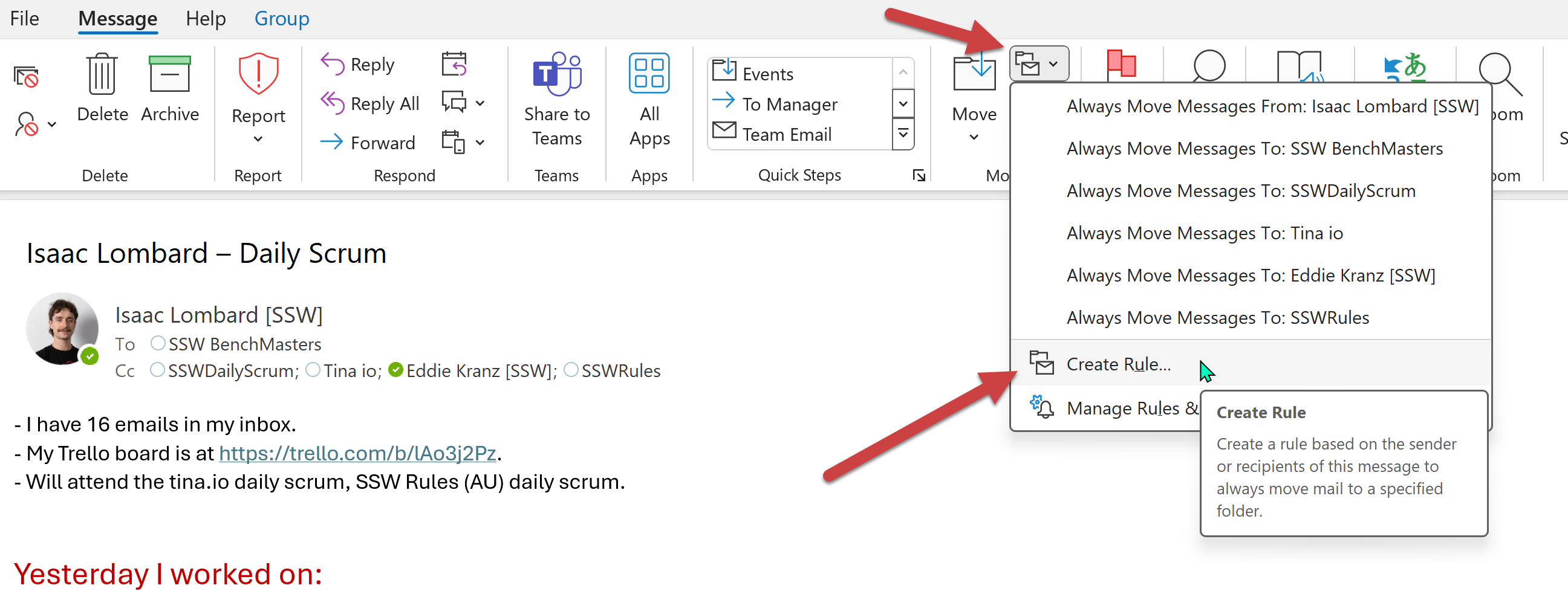
Figure: Open the Rules dialog
3. Setup the condition and action
In the “Create Rule” dialog, choose the following options
- a condition e.g. Subject contains: Newsletter
- an action e.g. Move the item to folder: Newsletters
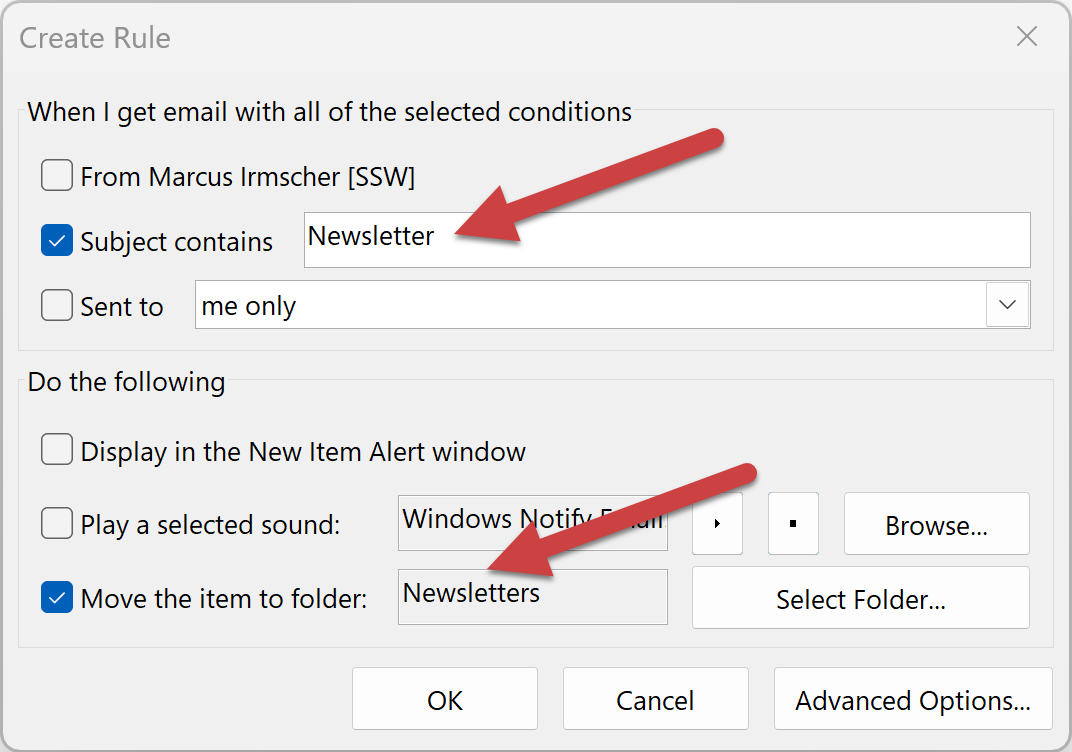
Figure: Setup your preferences
4. Save your changes
Just click "OK" and you're done. From now on, all the Newsletter emails will automatically be moved into the Newsletter folder.
By using Outlook rules, you can efficiently manage your inbox without having to manually sort through emails. Once set up, your emails will automatically move into their designated folders, helping you stay organized and productive.