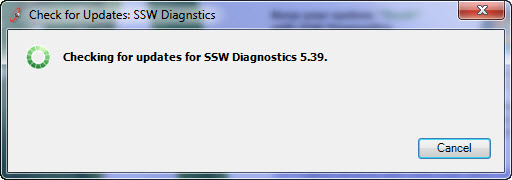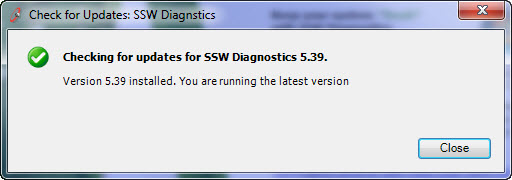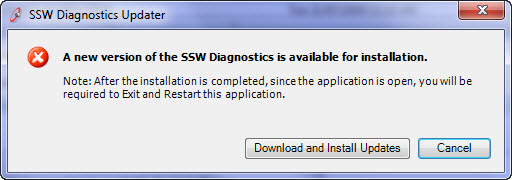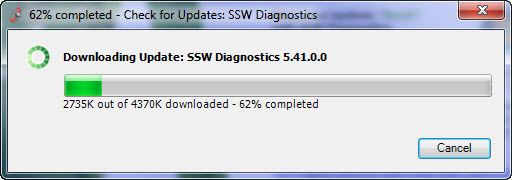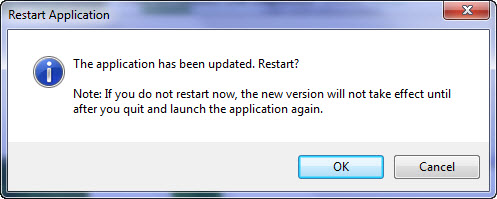Rules to Better Windows Forms Applications - ClickOnce
Do you keep the assembly and file version the same by default?
For the purpose of consistency, version numbers should be the same there are few exceptions. One exception is for backward compilation: if you have other .dll files depend on the assembly, changing Assembly Version will break these dependencies and then cause a crash in your application.
So you can keep the Assembly Version unchanged and increase the File Version when you release new build. It is easy to maintain the version numbers in VS.NET. For more information on versioning see semantic versioning rule.
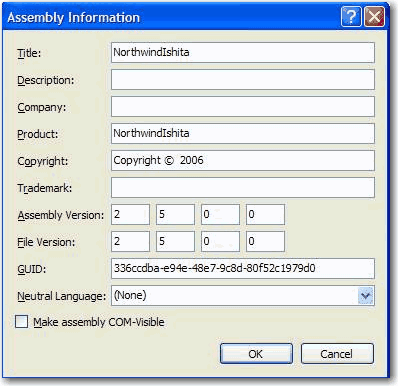
Figure: Version numbers for assembly and file
Do you keep the version in Sync (in all 3 places)?
The Assembly Version, File Version should be in Sync 95% of the time. The only case is backward compatibility. If you are using ClickOnce for deployment, you also need to keep the Publish Version in sync also. Yes that is 3 places Microsoft should make this easier. See semantic versioning.
Do you set the appropriate download (.exe or .application) for your web users?
In general, you should set the user to download the Setup.exe of your ClickOnce application. However there are many cases where the only prerequisite of the application is .NET 2, and the users don't need the Setup.exe. Instead, the .application file would allow the user to install the application, or run it instantly if they already have .Net 2. The following code allows you to check for the .NET 2 runtime on the client's machine (note:
Request.Browser.ClrVersionmay return 0.0 on some browsers).dim verHave as Version = Request.Browser.ClrVersiondim verNeed as Version = new Version("2.0.50727")if ( verHave < verNeed ) thenResponse.Write("<a href=""./Download/Setup.exe"">")elseResponse.Write("<a href=""./Download/SSWDiagnostics.application"">")end ifFigure: Code to detect the client's CLR version and offers the download accordingly
Do you make a clear symbol to inform the users that you are using a ClickOnce version application?
If you use ClickOnce to deploy your application, you should clearly show a symbol indicating this is a ClickOnce version application. ClickOnce makes applications enjoying convenient update, maximising to keep the safety of the users' system environment.
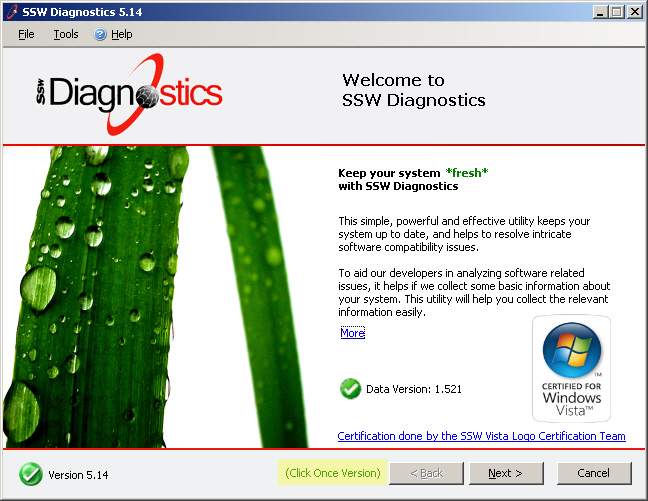
✅ Figure: Good example - Showed a symbol indicates this is a ClickOnce version of application
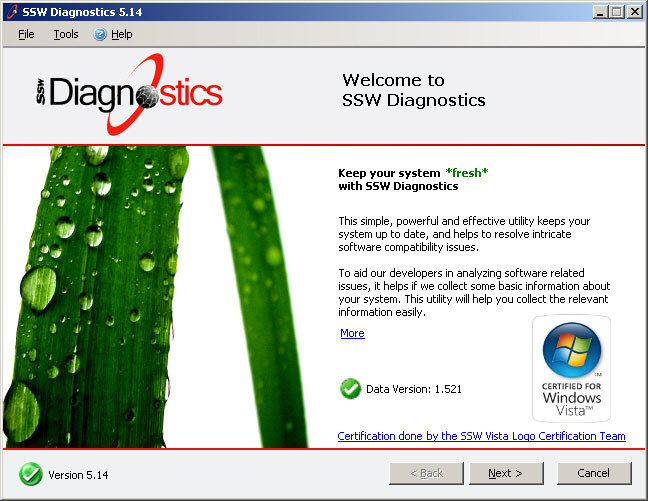
❌ Figure: Bad example - No any symbol indicates this is a ClickOnce version of application
Do you know whether you should use Click Once or MSI?
- Check the following table whether ClickOnce is suit for your application.
This table compares the features of ClickOnce deployment with Windows Installer deployment. Read ClickOnce Deployment Overview for more details
Feature ClickOnce Windows Installer Automatic update<sup>1</sup> Yes Yes Post-installation rollback<sup>2</sup> Yes No Update from Web Yes No Does not affect shared components or other applications Yes No Security permissions granted Grants only permissions necessary for the application (more safe) Grants Full Trust by default (less safe) Security permissions required Internet or Intranet Zone (Full Trust for CD-ROM installation) Administrator Application and deployment manifest signing Yes No Installation-time user interface Single prompt Multipart Wizard Installation of assemblies on demand Yes No Installation of shared files No Yes Installation of drivers No Yes (with custom actions) Installation to Global Assembly Cache No Yes Installation for multiple users No Yes Add application to Start menu Yes Yes Add application to Startup group No Yes Add application to Favorites menu No Yes Register file types No Yes Install time registry access<sup>3</sup> Limited Yes Binary file patching No Yes Application installation location ClickOnce application cache Program Files folder Notes
- With Windows Installer, you must implement programmatic updates in the application code.
- With ClickOnce, rollback is available in Add or Remove Programs.
- ClickOnce deployment can access HKEY_LOCAL_MACHINE (HKLM) only with Full Trust permission.
For more information, see Choosing a Deployment Strategy.
- Customize the Installation of the Application, including: Publish location, installation url, install mode, publish version, Download files on demand, Prerequisites, Updates, Options.
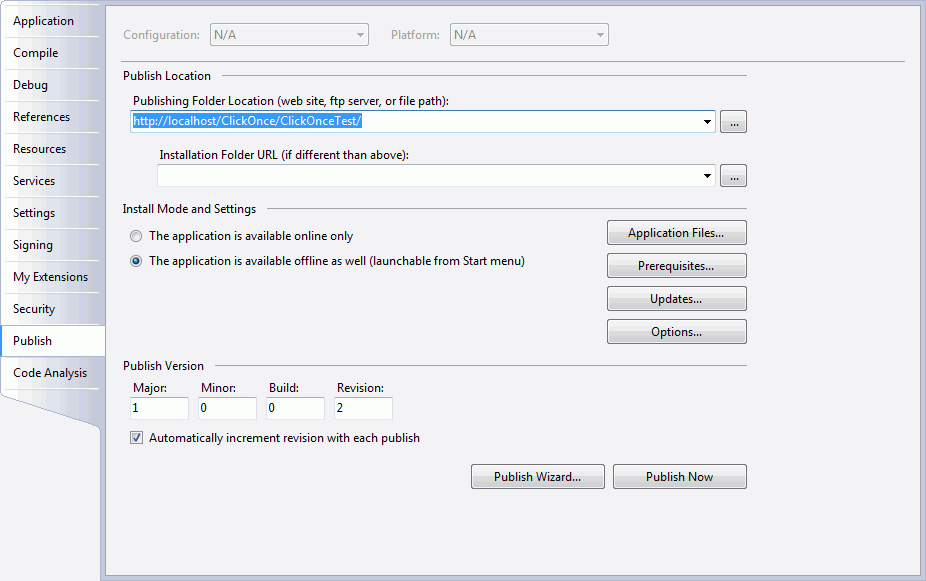
Figure: Publish tab of the application properties
- Specify the code access security permissions that the application requires in order to run.
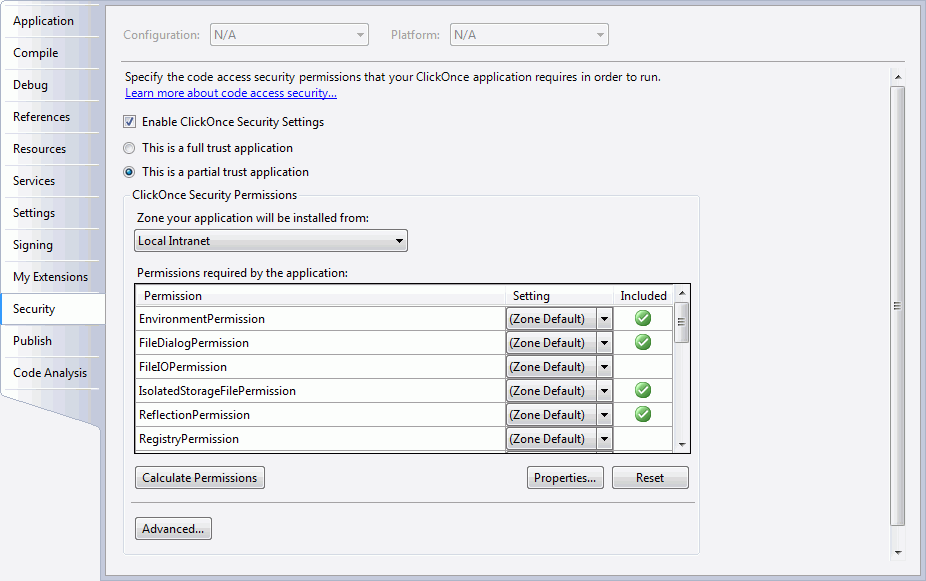
Figure: Security tab of the application properties
- Deploy the COM Components. Read Deploying COM Components with ClickOnce for more informations.
- Publish the application using Publish Wizard.

Figure: ClickOnce Publish Wizard
Do you know to use async code to do the check for update?
Application updates don't have to be difficult to do for the user. Pointing the user to a website where he can download an update is not ideal. A better way is to take advantage of the
System.Deployment.Applicationnamespace. You can develop custom upgrade behaviours into your ClickOnce/Smart client application.System.Diagnostics.Process.Start(@"http://www.ssw.com.au/ssw/Download/ProdBasket.aspx?ID=15");❌ Figure: Figure: Bad example - Using web page to do the check for a new version
long sizeOfUpdate = 0;private void UpdateApplication(){if (ApplicationDeployment.IsNetworkDeployed){ApplicationDeployment ad = ApplicationDeployment.CurrentDeployment;ad.CheckForUpdateCompleted += new CheckForUpdateCompletedEventHandler(ad_CheckForUpdateCompleted);ad.CheckForUpdateProgressChanged += new DeploymentProgressChangedEventHandler(ad_CheckForUpdateProgressChanged);ad.CheckForUpdateAsync();}}void ad_CheckForUpdateProgressChanged(object sender, DeploymentProgressChangedEventArgs e){downloadStatus.Text = String.Format("Downloading: {0}. {1:D}K of {2:D}K downloaded.", e.State, e.BytesCompleted/1024,e.BytesTotal/1024);}void ad_CheckForUpdateCompleted(object sender, CheckForUpdateCompletedEventArgs e){if (e.Error != null){MessageBox.Show("ERROR: Could not retrieve new version of the application. Reason: \n" + e.Error.Message +"\nPlease report this error to the system administrator.");return;}else if (e.Cancelled == true){MessageBox.Show("The update was cancelled.");}// Ask the user if they would like to update the application now.if (e.UpdateAvailable){sizeOfUpdate = e.UpdateSizeBytes;if (!e.IsUpdateRequired){DialogResult dr = MessageBox.Show("An update is available. Would you like to update the application now?\n\nEstimated Download Time: ", "Update Available", MessageBoxButtons.OKCancel);if (DialogResult.OK == dr){BeginUpdate();}}else{MessageBox.Show("A mandatory update is available for your application. We will install the update now,after which we will save all of your in-progress data and restart your application.");BeginUpdate();}}}private void BeginUpdate(){ApplicationDeployment ad = ApplicationDeployment.CurrentDeployment;ad.UpdateCompleted += new AsyncCompletedEventHandler(ad_UpdateCompleted);// Indicate progress in the application's status bar.ad.UpdateProgressChanged += new DeploymentProgressChangedEventHandler(ad_UpdateProgressChanged);ad.UpdateAsync();}void ad_UpdateProgressChanged(object sender, DeploymentProgressChangedEventArgs e){String progressText = String.Format("{0:D}K out of {1:D}K downloaded - {2:D}% complete",e.BytesCompleted / 1024, e.BytesTotal / 1024, e.ProgressPercentage);downloadStatus.Text = progressText;}void ad_UpdateCompleted(object sender, AsyncCompletedEventArgs e){if (e.Cancelled){MessageBox.Show("The update of the application's latest version was cancelled.");return;}else if (e.Error != null){MessageBox.Show("ERROR: Could not install the latest version of the application. Reason: \n" + e.Error.Message +"\nPlease report this error to the system administrator.");return;}DialogResult dr = MessageBox.Show("The application has been updated. Restart? (If you do not restart now,the new version will not take effect until after you quit and launch the application again.)","Restart Application", MessageBoxButtons.OKCancel);if (DialogResult.OK == dr){Application.Restart();}}✅ Figure: Figure: Good example - Using System.Deployment.Application classes to do the check for a new version
More Information
When testing whether your deployment has an available update by using either the CheckForUpdate or CheckForUpdateAsync methods; the latter method raises the CheckForUpdateCompleted event when it has successfully completed. If an update is available, you can install it by using Update or UpdateAsync; the latter method raises the UpdateCompleted event after installation of the update is finished.
Do you know what the user experience should be like?
You should have a standard menu item "Check for Updates" in the Help menu.
Here are a couple of examples of Check for Updates results:
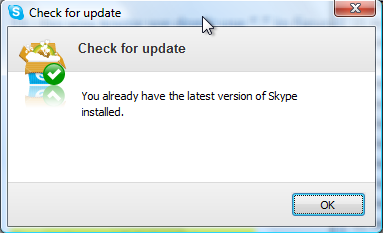
❌ Figure: Bad example - Skype does a good job, with a green tick and simple message. The actual version number would have made it more complete
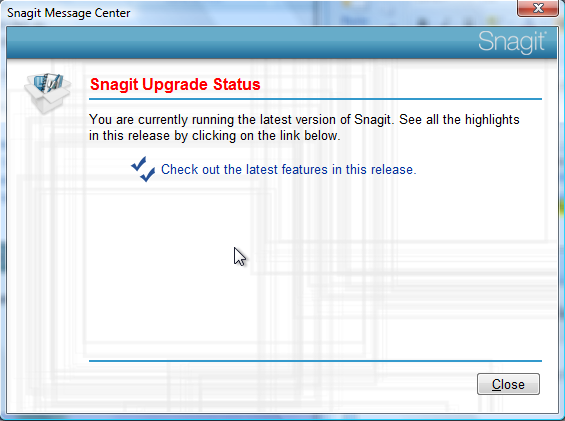
❌ Figure: Bad example - Snagit has horrible UI (red text when it is not an error and Hyperlinks without underlines), however the link to the latest features is not bad
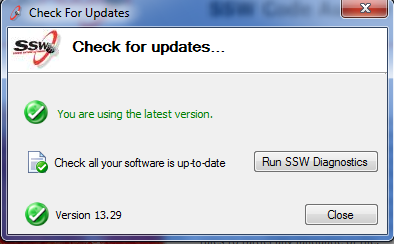
✅ Figure: Good example - SSW Code Auditor has a great UI (using the freely available component in .NET Toolkit)
More Information
If you implement this code from the SSW Toolkit, you will get this UI: