Do you use Entra Access Packages to give access to resources?
Updated by Rob Thomlinson [SSW] 8 months ago. See history
❌ Bad Example - Manually Requesting Access via Email
In the old-fashioned way, users would send an email to the SysAdmins requesting access to a specific resource. This method is prone to errors, lacks an audit trail, and can lead to security vulnerabilities.
Dear SysAdmins
I would like to request access to SugarLearning Prod as Contributor. Please grant me the necessary permissions.
Thanks
Warwick
❌ Figure: Bad example - This requires manual changes by a SysAdmin
✅ Good Example - Requesting Access via myaccess.microsoft.com
Instead of manually sending emails, users can request access through myaccess.microsoft.com, which provides a streamlined, auditable, and secure method.
- Navigate to
myaccess.microsoft.com:::good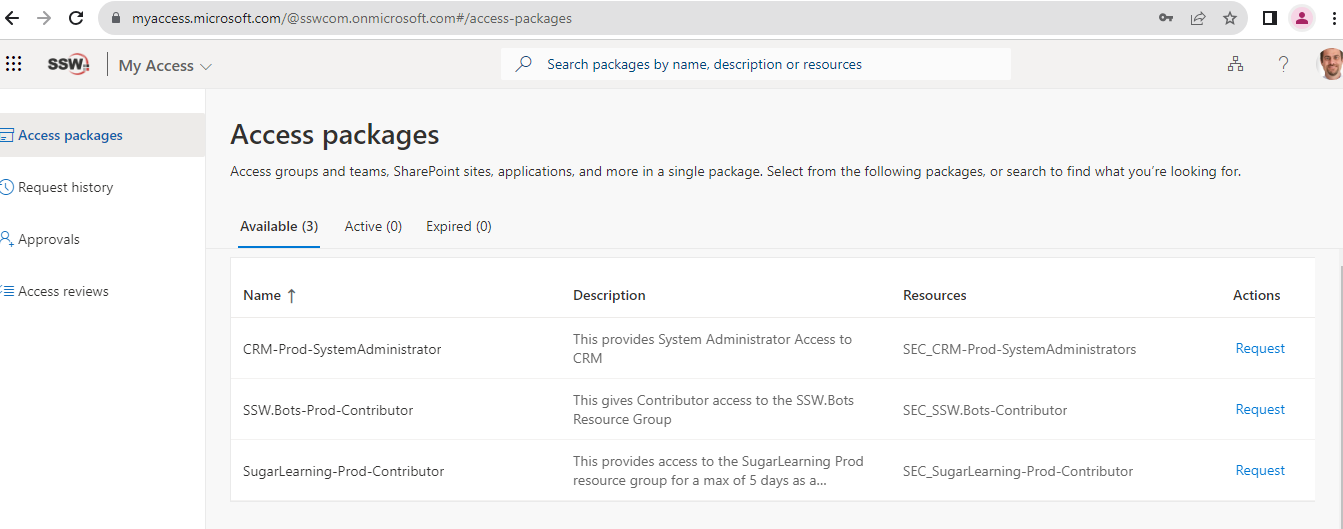 :::
::: - Search for the desired resource or access package.
Figure: Search for the required resource
- Request Access by selecting the appropriate access package and filling out any necessary details.
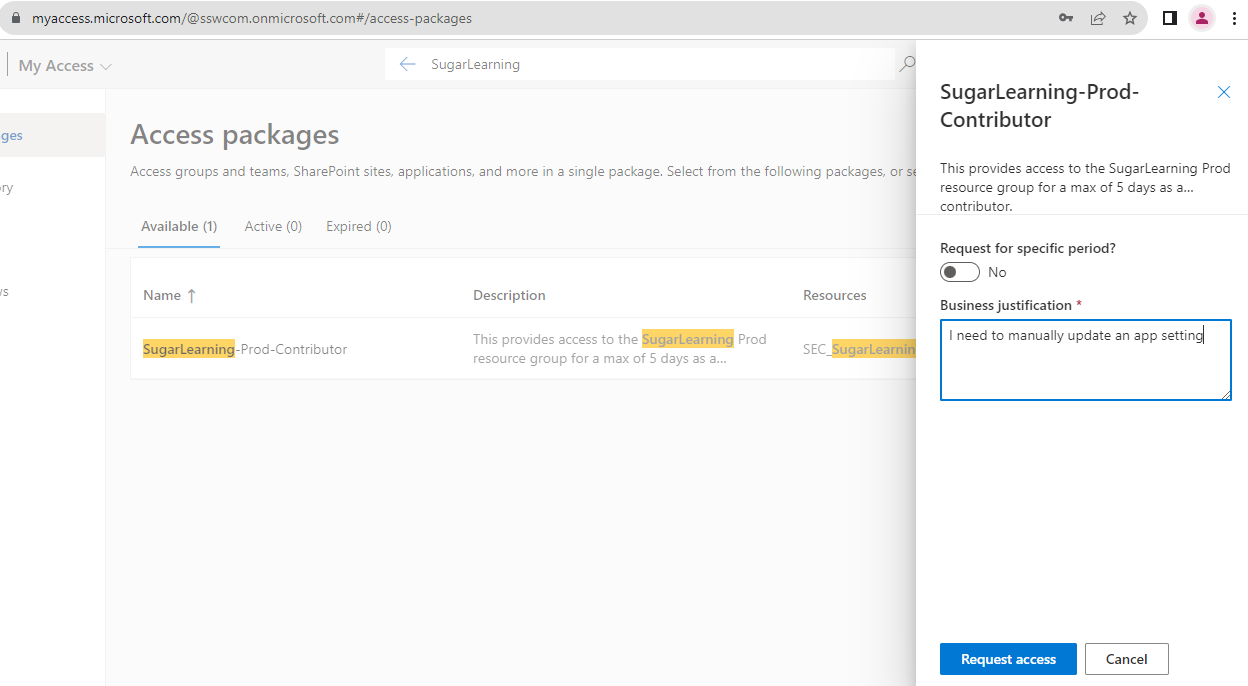
- Wait for approval from the people responsible for the resource:::greybox If you require immediate access ping them on Teams :::
Steps to Create an Access Package
- Open Azure Portal: Navigate to Entra ID | Identity Governance | Access packages.
Figure: Navigate to Azure portal | Access packages | New Access package
- New Access Package: Click on
+ New access package. - Fill Details: Provide a name, description, and select the catalog for the access package.
Figure: Fill out the details and choose a catalog
- Define Resources: Add the resources (applications, groups, SharePoint sites) that users will get access to when they request this package.
Figure: Add the required resources
- Set Policies: Define who can request the package, approval workflows, duration of access, and other settings.
Figure: Choose the types of users that can request access
Figure: Choose policies that match the level of access
- Review and Create: Ensure all details are correct and then create the access package.
Figure: Review the settings and create the policy
Need help?
SSW Consulting has over 30 years of experience developing awesome software solutions.
